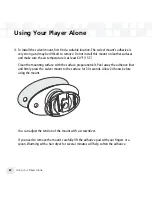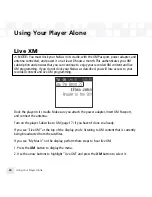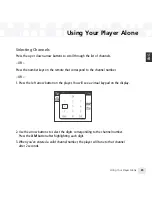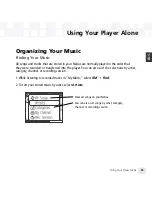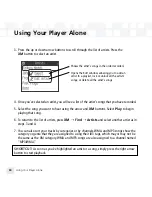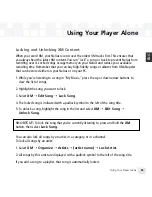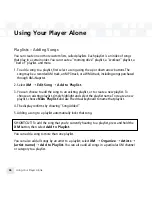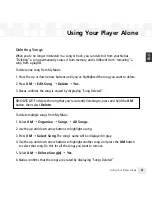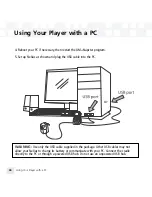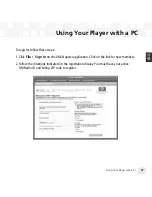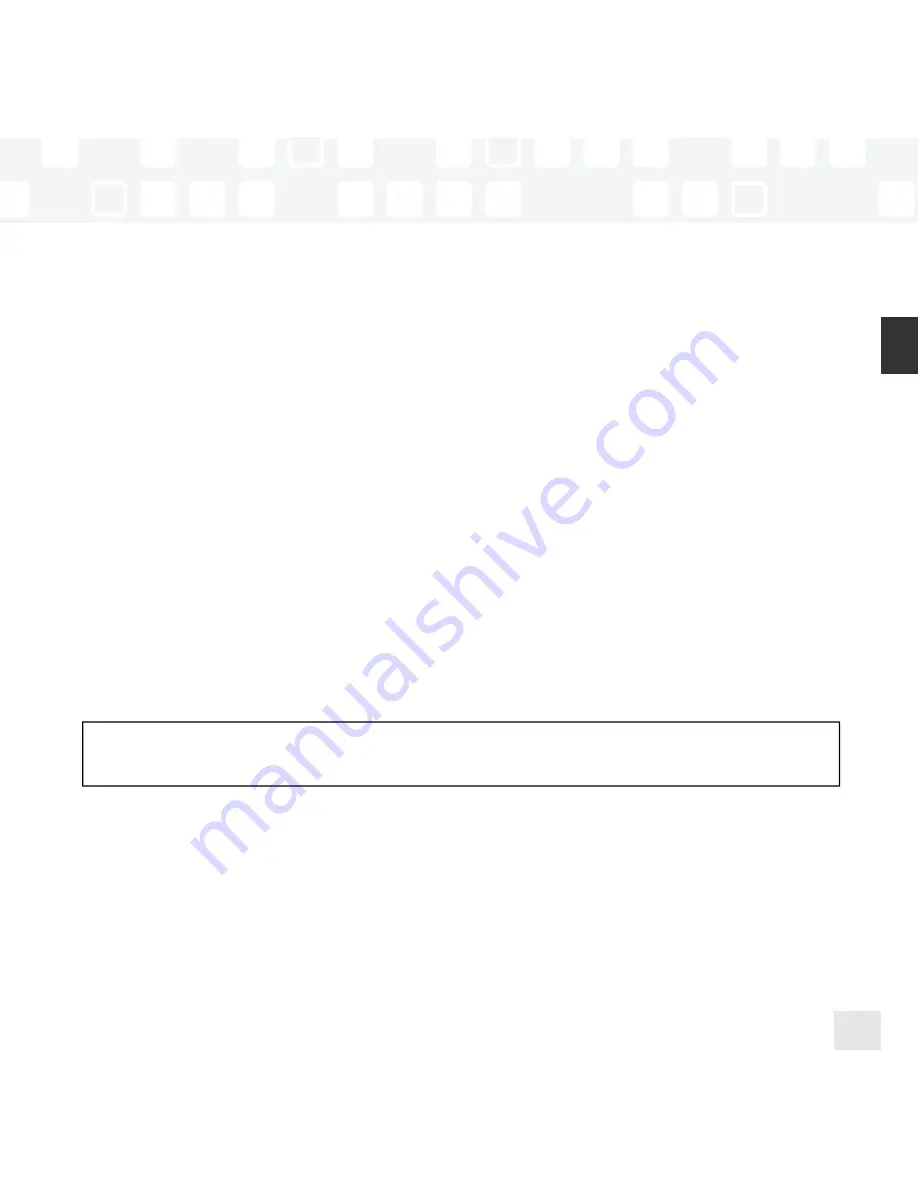
Using Your Player Alone
Using Your Player Alone
35
ENG
Locking and Unlocking XM Content
When you record XM, your NeXus records over the oldest XM tracks first. This ensures that
you always hear the latest XM content. You can “lock” a song or track to prevent NeXus from
recording over it. Locked songs occupy memory on your NeXus and reduce your available
recording time. Remember that you can buy high-fidelity songs or albums from XM+Napster
that can be stored either on your NeXus or on your PC.
1. While you’re listening to a song in “My Music,” press the up or down arrow buttons to
view the list of songs.
2. Highlight the song you want to lock.
3. Select
XM
Edit Song
Lock Song
.
4. The locked song is indicated with a padlock symbol to the left of the song title.
5. To unlock a song, highlight the song in the list and select
XM
Edit Song
Unlock Song
.
SHORTCUT:
To lock the song that you’re currently listening to, press and hold the
XM
button, then select
Lock Song
.
You can also lock all songs by an artist, in a category, or in a channel.
To lock all songs by an artist:
1. Select
XM
Organize
Artists
(artist name)
Lock Artist
.
2. All songs by this artist are displayed with a padlock symbol to the left of the song title.
If you add a song to a playlist, that song is automatically locked.
Summary of Contents for NEXUS 50
Page 1: ......
Page 59: ...Using Your Player with a PC 59 ENG ...
Page 81: ......
Page 82: ......
Page 83: ......
Page 84: ......
Page 85: ......
Page 86: ......
Page 87: ......
Page 88: ......
Page 89: ......
Page 90: ......
Page 91: ......
Page 92: ......
Page 93: ......
Page 94: ......
Page 95: ......
Page 96: ......
Page 97: ......
Page 98: ......
Page 99: ......
Page 100: ......
Page 101: ......
Page 102: ......