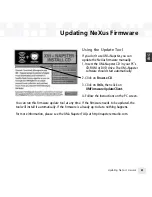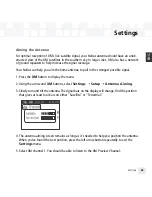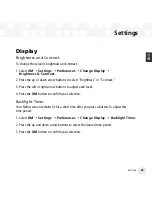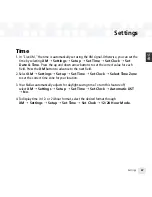Channel Access
Direct Tune
Normally, as you scroll through live XM channels, you can preview what’s playing on each channel
before you select it. The NeXus does not switch to that channel until you push the
XM
button. You
can change this so that NeXus automatically tunes to the channel that you’re previewing.
1. Select
XM
Settings
Preferences
Channel Access
Direct Tune
.
2. Select
Direct Tune On
.
3. Press the
XM
button to confirm your selection.
To return NeXus to its default behavior, select
Direct Tune Off
.
Channel Skip/Add
You can simplify the list of channels that you see when you press the up and down arrow
buttons. To skip a channel:
1. Select
XM
Settings
Preferences
Channel Access
Channel Skip/Add
.
2. You will see a list of channels. Press the
XM
button to skip a channel. That channel will be
displayed in reverse type.
3. To add a channel that has been skipped, highlight that channel, then press the
XM
button.
The added channel name will be displayed in normal type.
4. Press the left arrow button to return to the
Channel Access
menu.
5. NeXus confirms by displaying “Channel List Updated.”
You can still tune to a channel directly by using the virtual keypad to enter its channel number,
or by selecting that channel if it’s saved in a “Favorite Channels” list.
Channel skip/add should not be used as a form of parental control. To completely block access
to an XM channel, contact XM Listener Care at 1-800-XM-RADIO (1-800-967-2346).
Settings
66
Settings
Summary of Contents for NEXUS 50
Page 1: ......
Page 59: ...Using Your Player with a PC 59 ENG ...
Page 81: ......
Page 82: ......
Page 83: ......
Page 84: ......
Page 85: ......
Page 86: ......
Page 87: ......
Page 88: ......
Page 89: ......
Page 90: ......
Page 91: ......
Page 92: ......
Page 93: ......
Page 94: ......
Page 95: ......
Page 96: ......
Page 97: ......
Page 98: ......
Page 99: ......
Page 100: ......
Page 101: ......
Page 102: ......