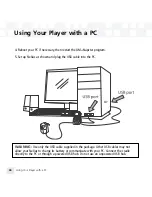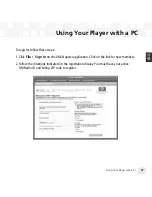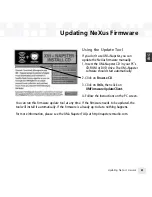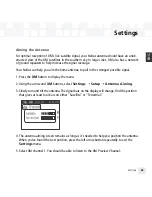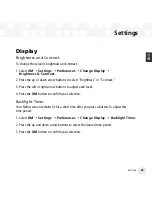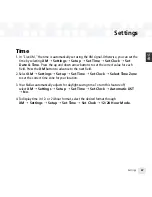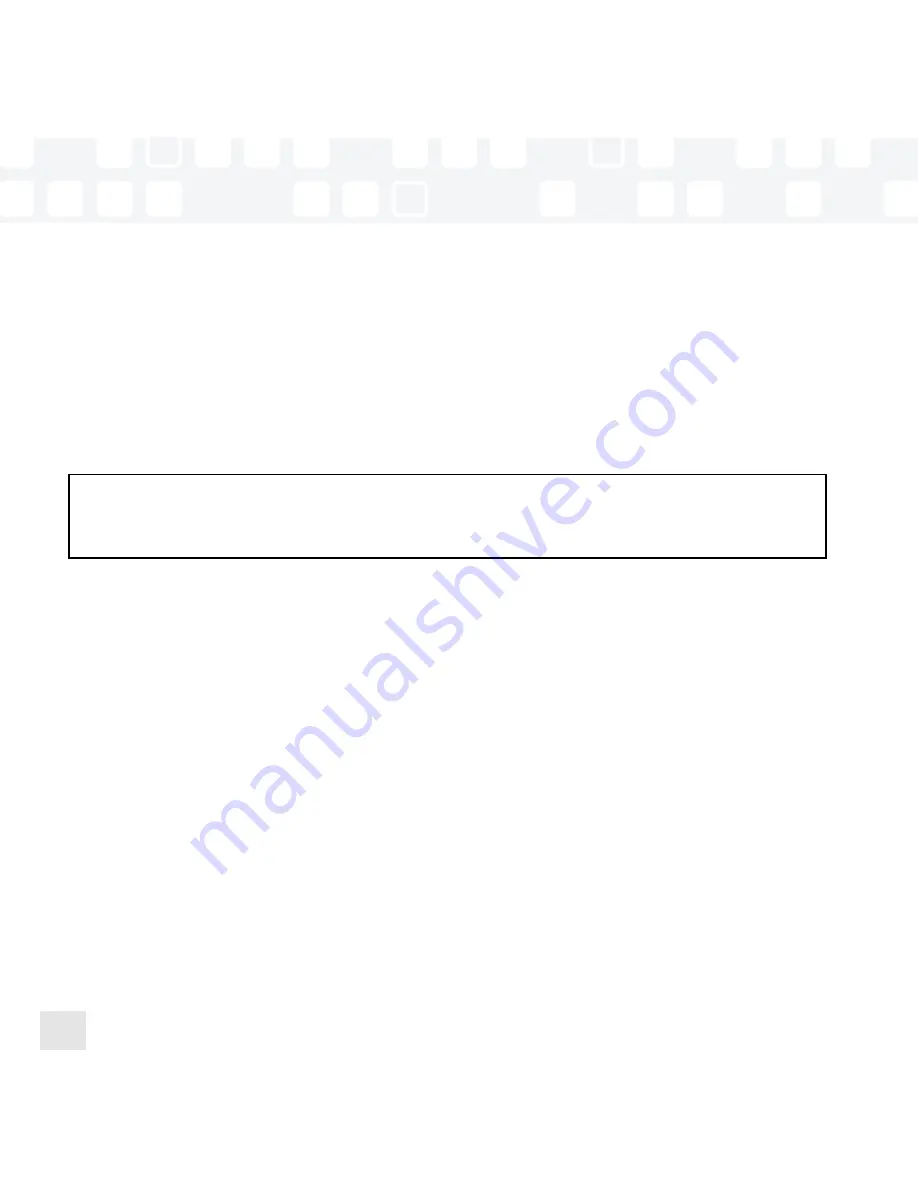
Importing Tracks into XM+Napster
If you have already created MP3 or WMA files in your computer, you can import them into
your Napster library.
1. Click
File / Import Tracks to My Library
… .
2. Follow the directions on the screen.
WARNING: Though you can transfer files other than MP3 or WMA types to your NeXus,
those files cannot be played as audio files. Furthermore, do not attempt to format the NeXus
storage; doing so may cause damage to the player.
Burning CDs
Transfer MP3 and WMA files onto a recordable CD or DVD. Please note that the content
recorded from XM cannot be burned onto a CD or DVD or otherwise transferred off your
NeXus.
1. Insert a recordable CD or DVD into your PC’s CD/DVD drive.
2. Click
Library
.
3. Pull up the
Burn
screen at the bottom of the main pane.
4. Drag and drop tracks into the “Burn” pane.
5. When you’ve finished selecting tracks, click
Burn Disc
.
Using Your Player with a PC
Using Your Player with a PC
58
Summary of Contents for NEXUS 50
Page 1: ......
Page 59: ...Using Your Player with a PC 59 ENG ...
Page 81: ......
Page 82: ......
Page 83: ......
Page 84: ......
Page 85: ......
Page 86: ......
Page 87: ......
Page 88: ......
Page 89: ......
Page 90: ......
Page 91: ......
Page 92: ......
Page 93: ......
Page 94: ......
Page 95: ......
Page 96: ......
Page 97: ......
Page 98: ......
Page 99: ......
Page 100: ......
Page 101: ......
Page 102: ......