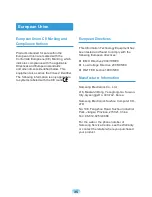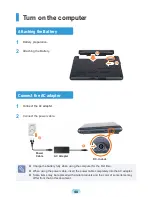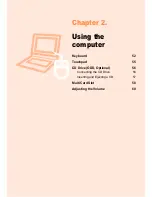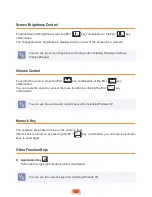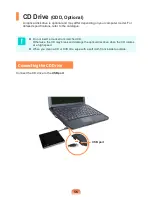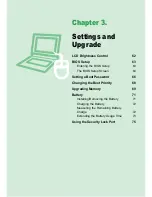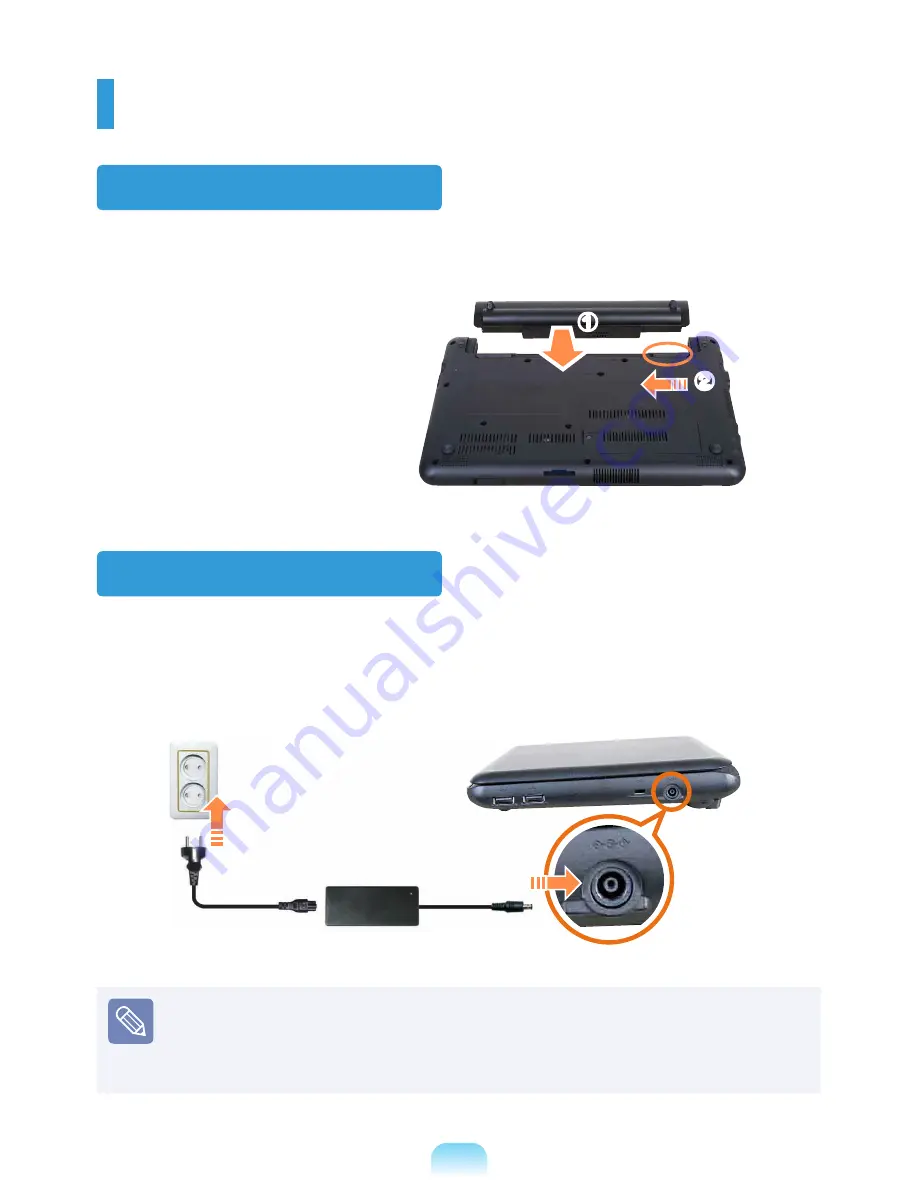
Turn on the computer
Attaching the Battery
1
Battery preparation.
2
Attaching the Battery.
Connect the AC adapter
1
Connect the AC adapter.
2
Connect the power cable.
Charge the battery fully when using the computer for the first time.
When using the power cable, insert the power cable completely into the AC adapter.
Some items may be replaced with similar products and the color of some items may
differ from that in this document.
z
x
x
AC Adapter
Power
Cable
DC-in Jack
z
Summary of Contents for N128
Page 1: ...User Guide SAMSUNG N128 N138 The image shown on the cover may differ from the product ...
Page 2: ......
Page 4: ... ...
Page 76: ...76 ...
Page 77: ...Chapter 4 Appendix Product Specifications 78 ...
Page 80: ......
Page 81: ......
Page 82: ......