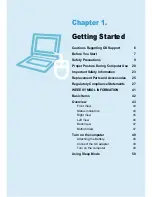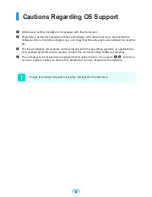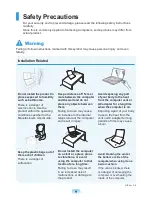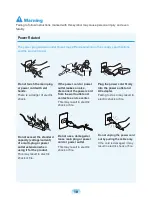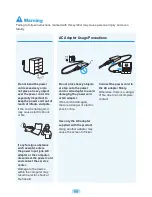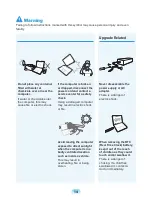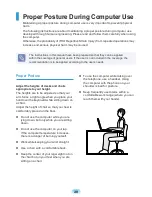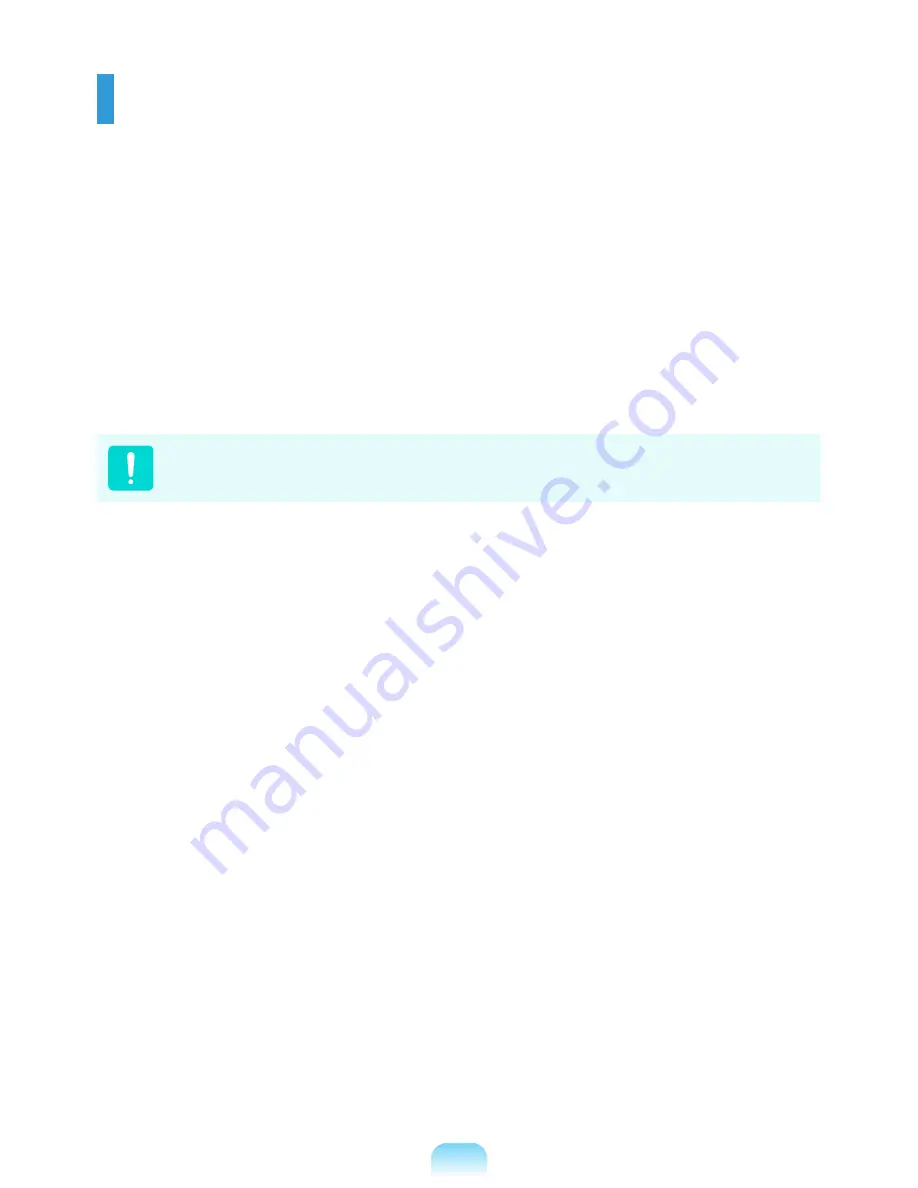
Cautions Regarding OS Support
z
Windows is neither installed nor supplied with this computer.
x
Therefore, customers should purchase a Windows XP software license and install the
software. Do not install an illegal copy or a copy that has already been installed on another
PC.
c
For the installation procedures and any issues with the operating systems or applications
not supplied by Samsung Computer, contact the corresponding software company.
v
The company will not provide a replacement or refund due to the reason
x
,
c
and if our
service engineer visits you due to this problem, a service charge will be applied.
Charge the battery fully when using the computer for the first time.
Summary of Contents for N128
Page 1: ...User Guide SAMSUNG N128 N138 The image shown on the cover may differ from the product ...
Page 2: ......
Page 4: ... ...
Page 76: ...76 ...
Page 77: ...Chapter 4 Appendix Product Specifications 78 ...
Page 80: ......
Page 81: ......
Page 82: ......