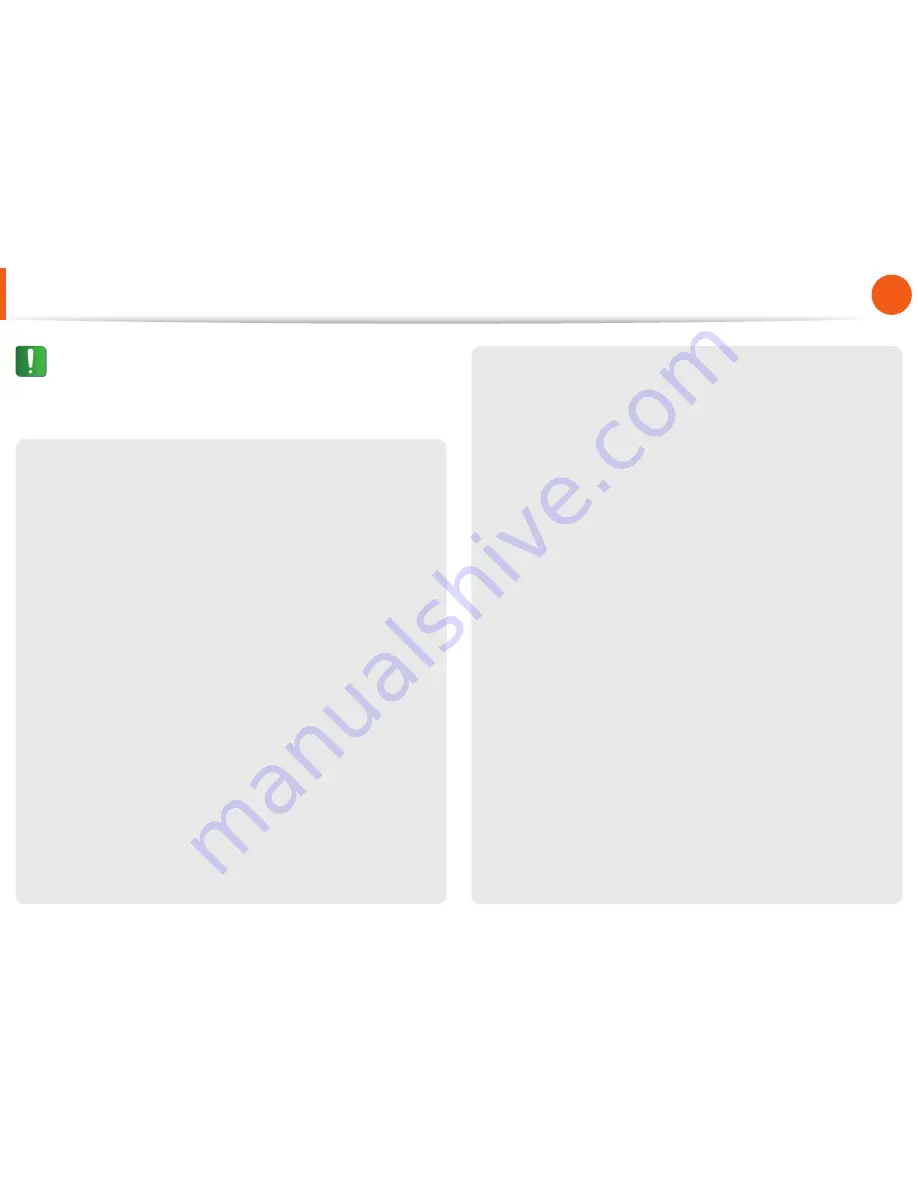
16
17
Chapter 1
Getting Started
If the computer emits smoke, or there is a burning smell,
disconnect the power plug from the wall outlet and contact
a service center. If your computer is a notebook computer,
make sure to remove the battery.
There is a danger of fire.
Do not use a damaged or modified CD/Floppy Disk.
There is a danger of damaging the product or personal injury.
Do not insert your fingers into the PC Card Slot.
There is a danger of injury or electric shock.
Use recommended computer cleansing solution when
cleaning the product and only use the computer when it is
completely dried.
Failing to do so may cause electric shock or fire.
Emergency disk eject method using paperclip should not
be used while the disk is in motion. Make sure to use the
emergency disk eject method only when the Optical Disk
Drive is stopped.
There is a danger of injury.
Do not place your face close to the Optical Disk Drive tray
when it is operating.
There is a danger of injury due to an abrupt ejection.
Check CDs for cracks and damage prior to use.
It may damage the disc and cause disorder of device and injury of
user.
Safety Precautions
Caution
Failing to follow instructions marked with this symbol may
cause slight injury or damage to the product.
















































