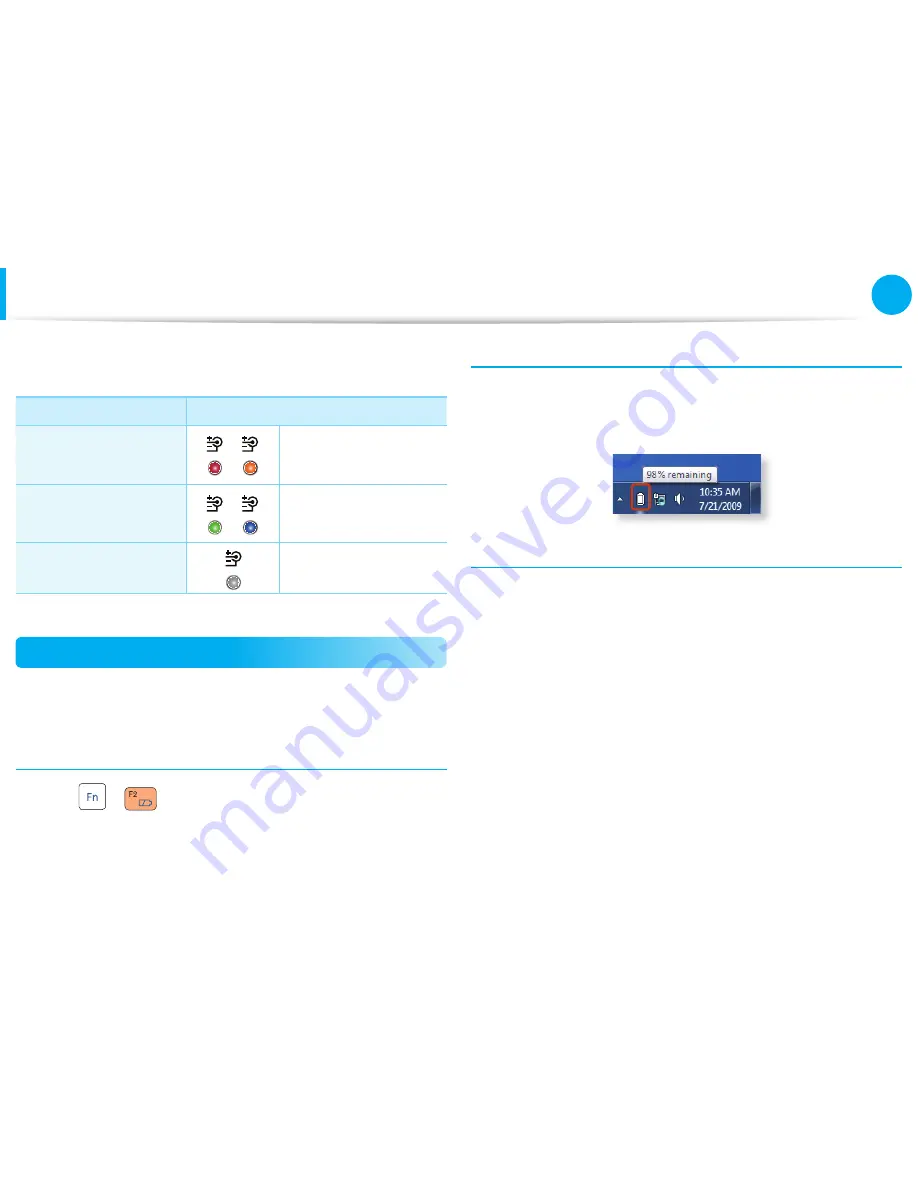
82
83
Chapter 3
Settings and Upgrade
Battery
2
When charging is complete, the Charge LED turns green.
Status
Charge LED
Charging
Red
or
Orange
Charging complete
Green
or
Blue
AC adapter not
connected
Off
Measuring the Remaining Battery Charge
You can view the battery charge status by completing the
following procedures.
To use the shortcut key to view
Press the
+
keys on the keyboard. The remaining
battery charge (%) will displayed for a moment.
You can only view the charge status in this way when Easy Display
Manager is installed on your computer.
Confi rming the battery charge in the Taskbar
Disconnect the AC adapter and move the mouse cursor over
the battery icon in the system tray of the Taskbar to confi rm the
remaining battery charge.
Battery Usage Time Information
A battery is an expendable supply, so when using it over a long
time, the capacity/battery life is shortened. If the battery life is
reduced to under half of its initial time, we recommend purchasing
a new battery.
When not using the battery for a long time, store the battery after
charging it to 30-40% of its capacity. This extends the battery life
time.






























