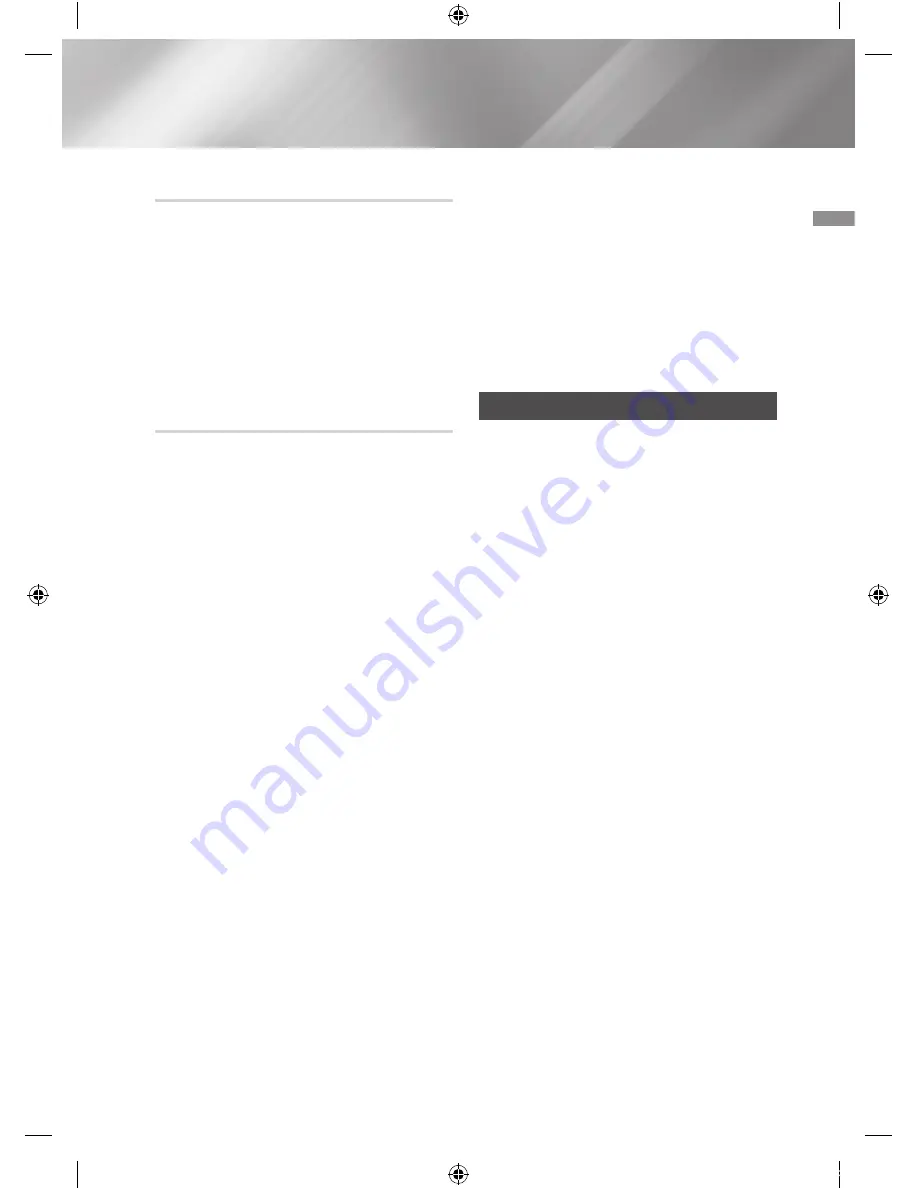
03
Functions
BOOTING SOUND Function
When the Booting Sound Function is on, your Hi-Fi
component demonstrates it's audio prowess as
it boots up.
1.
Press the product's
GIGA PARTY
button or
the remote control's
GIGA
button for about
3 seconds. The BOOTING SOUND menu
appears on the display panel.
2.
Press the product's
GIGA PARTY
button or
the remote control's
GIGA
button for about 3
seconds to turn the BOOTING SOUND.
PARTY BEAT Function
The PARTY BEAT function provides percussion
sound effect by tapping on the pads with hands.
According to the percussion dynamics, it provides
lifelike sound effects.
1.
Press the
PARTY BEAT
button on the main
unit to toggle
PARTY BEAT ON
or
PARTY
BEAT OFF
.
Display panel shows current PARTY BEAT
status if this button pushed first.
2.
Select the percussion sound by keying the
PARTY SOUND►
or
PARTY SOUND◄
button during
PARTY BEAT ON
.
|
CAUTION
|
✎
Do not hit the pad with things other than your
palm to avoid damage to the product. (e.g.:
drumstick, club, etc.)
✎
Check the volume before using the pad.
✎
A sudden loud noise may startle the elderly,
infirm, children or those who are pregnant.
✎
Hitting the percussion pad with excessive force
may damage the inserted CD’s surface or may
cause malfunction of the product.
|
NOTES
|
✎
Gently tap with your bare palm on the circular
pad.
✎
This function only works when both vibration
and touch are recognized.
✎
Too frequent tapping may cause an intermittent
stuttering.
|
MANAGEMENT
|
✎
Do not put things on the percussion pad (coffee,
water, liquid) and keep its surface clear of dust.
✎
Be careful not to contaminate the pad when
using it. When cleaning it, use a soft brush or
wet towel.
✎
To prevent deterioration and denaturing of
the rubber pad, avoid exposing the product
to direct sunlight, high temperature or high
humidity to excess.
Software Update
Samsung may offer updates for the product's
system firmware in the future.
If an update is offered, you can update the
firmware by connecting a USB device with the
firmware update stored on it to the USB port on
your product.
Note that if there are multiple update files, you
must load them onto the USB device singly and
use them to update the firmware one file at a time.
Please visit samsung.com or contact the
Samsung Call Center to receive more information
about downloading updates files.
•
Select USB function, insert a USB device
containing the firmware update into the USB
port on the main unit.
•
Updating firmware may not work properly if
audio files supported by the product are stored
in the USB storage device.
•
Do not disconnect the power or remove the
USB device while updates are being applied.
The main unit will turn off automatically after
completing the firmware update.
•
After the update, all settings are reset to their
factory default settings. We recommend you
write down your settings so that you can easily
reset them after the update.
If the firmware fails to update, we recommend
formatting the USB device in FAT16/FAT32 and
trying again.
27
English
[MX-JS9000-SJ,ZN]AH68-02850E-00ENG.indd 27
2015-03-23 오전 11:08:57






























