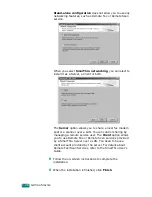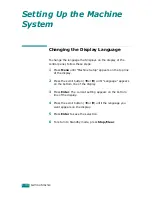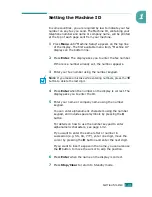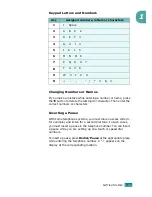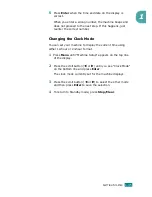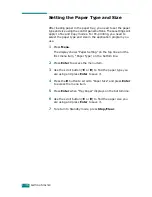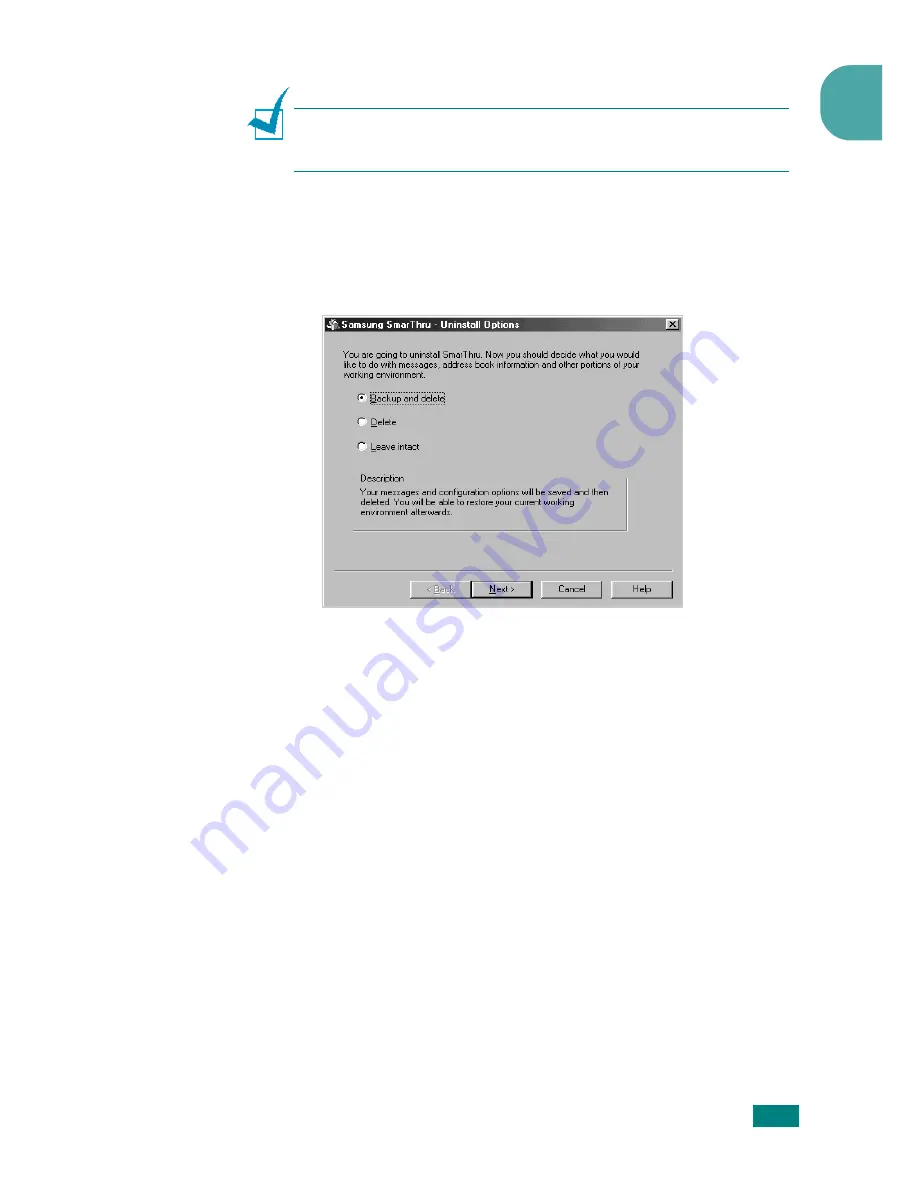
G
ETTING
S
TARTED
1.29
1
Uninstalling Samsung SmarThru
N
OTE
: Before beginning uninstallation, ensure that all applications
are closed on your computer. A system reboot is required after the
software is uninstalled.
1
From the
Start
menu, select
Programs
.
2
Select
Samsung SmarThru
, and then select
SmarThru 3
Uninstall
.
3
When your computer asks you to confirm your selection,
click
Ok
. The Uninstall Options window appears.
Uninstall options are:
•
Backup and delete
: Backs up all your data and options
to a safe place. It then removes the SmarThru system
including the data.
•
Delete
: Deletes all the SmarThru data and options. No
backup or copying takes place. Be careful while using this
option as you can easily lose your data.
•
Leave intact
: Uninstalls SmarThru software leaving data
and options intact. This can be useful, if, for example,
you decide to install the Stand Alone configuration over
the SmarThru Networking. In this case, uninstall
Samsung SmarThru having the
Leave intact
option set
and install the SmarThru Stand Alone configuration.
4
After selecting the uninstall option, click
Next
.
5
When the uninstallation is done, the message window
recommends restarting your computer. Click
OK
.
6
Click
Finish
.
When your computer doesn’t shut down and restart
automatically, you must shut it down manually and restart
it before the changes are saved.
Summary of Contents for Msys 755P
Page 1: ......
Page 16: ...xv ...
Page 17: ...xvi ...
Page 91: ...PRINTING 3 24 ...
Page 201: ...TROUBLESHOOTING 9 26 ...
Page 216: ...Rev 2 00 ...