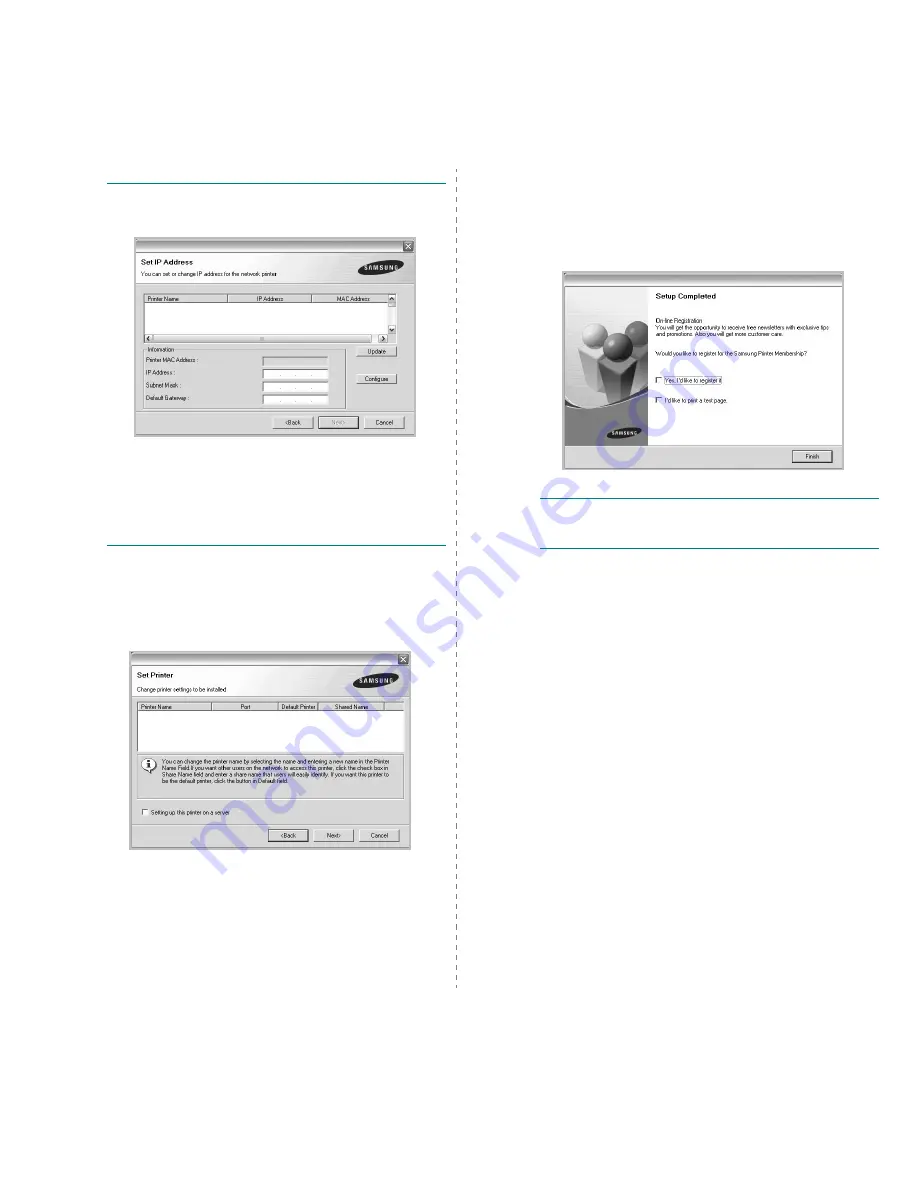
Installing Printer Software in Windows
10
T
IP
: If you want to set a specific IP address on a specific
network printer, click the Set IP Address button. The Set IP
Address window appears. Do as follows:
a. Select a printer to be set with a specific IP address from the
list. To verify your printer’s IP address or MAC address,
print a Network Configuration page.
b. Configure an IP address, subnet mask, and gateway for the
printer manually and click Configure to set the specific IP
address for the network printer.
c. Click Next.
6
Select the components to be installed. After selecting the
components, the following window appears. You can also
change the printer name, set the printer to be shared on
the network, set the printer as the default printer, and
change the port name of each printer. Click Next.
To install this software on a server, select the Setting up
this printer on a server checkbox.
7
After the installation is finished, a window appears asking
you to print a test page and to register yourself as a user
of Samsung Printers in order to receive information from
Samsung. If you so desire, select the corresponding
checkbox(es) and click Finish.
Otherwise, just click Finish.
N
OTE
: After setup is complete, if your printer driver doesn’t
work properly, reinstall the printer driver. See “Reinstalling
Printer Software” on page 10.
Summary of Contents for ML-4550 Series
Page 1: ......
Page 72: ...Samsung Printer Software section...
Page 113: ...GGGGGGGGGGGGGRev 8 00...






























