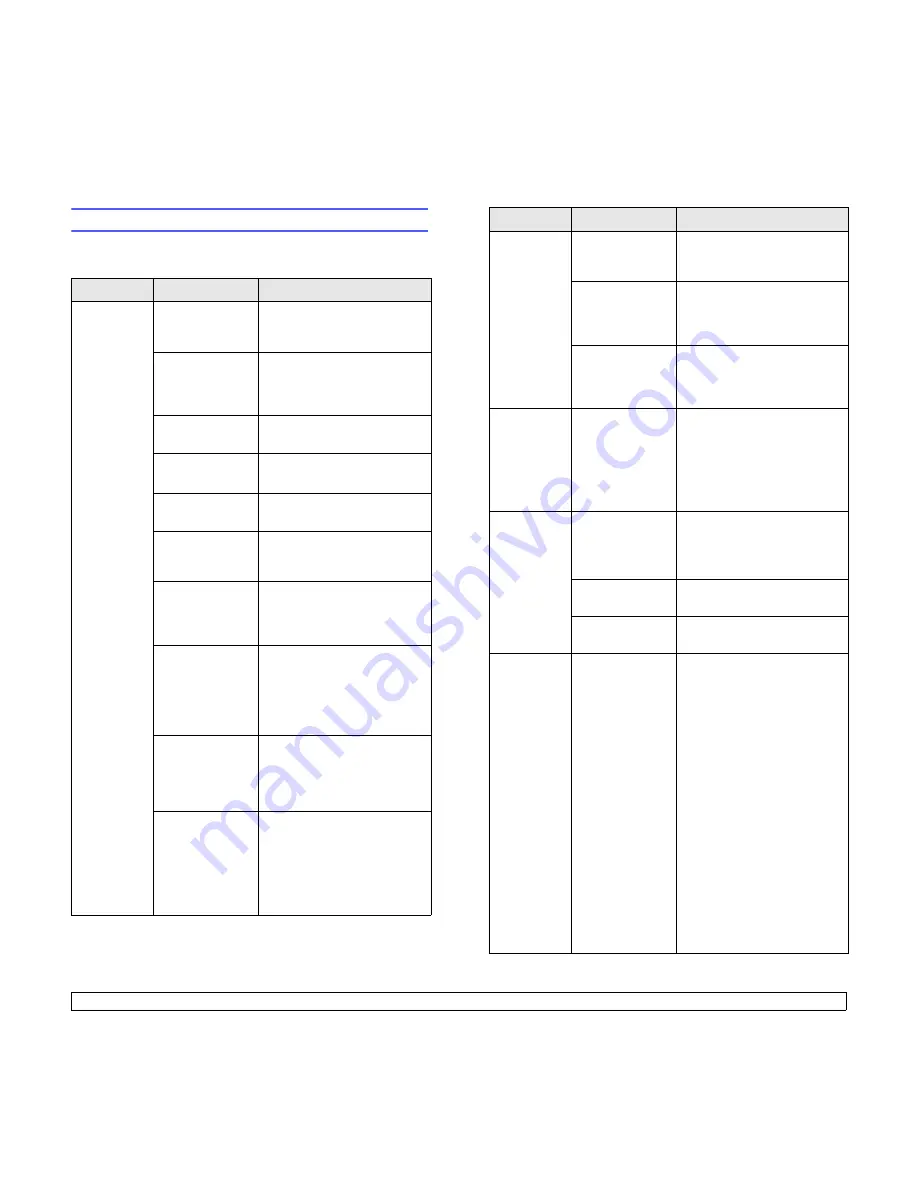
9.9
<Troubleshooting>
Solving general printing problems
For problems with the operation of your printer, refer to the table for
suggested solutions.
Condition
Possible cause
Suggested solutions
The printer
does not
print.
The printer is not
receiving power.
Check the power cord
connections. Check the power
switch and the power source.
The printer is not
selected as the
default printer.
Select Samsung ML-4550
Series PCL 6 or Samsung ML-
4550 Series PS as your default
printer.
The printer cover
is not closed.
Close the printer cover.
Paper is jammed.
Clear the paper jam. See page
9.1.
No paper is
loaded.
Load paper. See page 5.4.
The toner
cartridge is not
installed.
Install the toner cartridge.
The printer may
be in manual feed
mode and out of
paper.
Check the display message,
add paper to the multi-purpose
tray, and press OK on the
printer’s control panel.
The connection
cable between
the computer and
the printer is not
connected
properly.
Disconnect the printer cable
and reconnect it.
The connection
cable between
the computer and
the printer is
defective.
If possible, attach the cable to
another computer that is
working properly and try to print
a document. You can also try
using a different printer cable.
The port setting is
incorrect.
Check the Windows printer
setting to make sure that the
print job is sent to the correct
port. If the computer has more
than one port, make sure that
the printer is attached to the
correct one.
The printer
does not
print.
(Continued)
The printer may
be configured
incorrectly.
Check the printer properties to
ensure that all of the print
settings are correct.
The printer driver
may be
incorrectly
installed.
Reinstall the printer driver; See
the Software Section. Try
printing a test page.
The printer is
malfunctioning.
Check the display message on
the control panel to determine if
the printer is indicating a
system error.
Printer
selects print
media from
the wrong
paper
source.
The paper source
selection in the
printer properties
may be incorrect.
For many software
applications, the paper source
selection is found under the
Paper tab within the printer
properties. Select the correct
paper source. See the
Software Section.
Paper does
not feed into
the printer.
Paper has not
been loaded
correctly.
Remove paper from the tray
and reload it correctly.
Check that the paper size
guides are set correctly.
There is too much
paper in the tray.
Remove excess paper from the
tray.
The paper is too
thick.
Use only paper that meets
printer specifications.
Print job is
extremely
slow.
The job may be
very complex.
Reduce the complexity of the
page(s) or try adjusting the
print quality settings.
To adjust the print quality
settings, reduce the resolution.
If you have set the resolution to
1200 dpi (Best), change it to
600 dpi (Normal). See the
Software Section.
Change the port setting to the
USB or network port to improve
print speed.
Your printer prints A4-sized
paper at 43 ppm and letter-
sized paper at 45 ppm. If you
use the ML-4551ND and install
an option duplex unit in the ML-
4550 or ML-4551N, your printer
prints A4-sized paper at 29 ipm
and letter-sized paper at 30 ipm
in the duplex printing mode.
Condition
Possible cause
Suggested solutions
Summary of Contents for ML-4550 Series
Page 1: ......
Page 72: ...Samsung Printer Software section...
Page 113: ...GGGGGGGGGGGGGRev 8 00...
















































