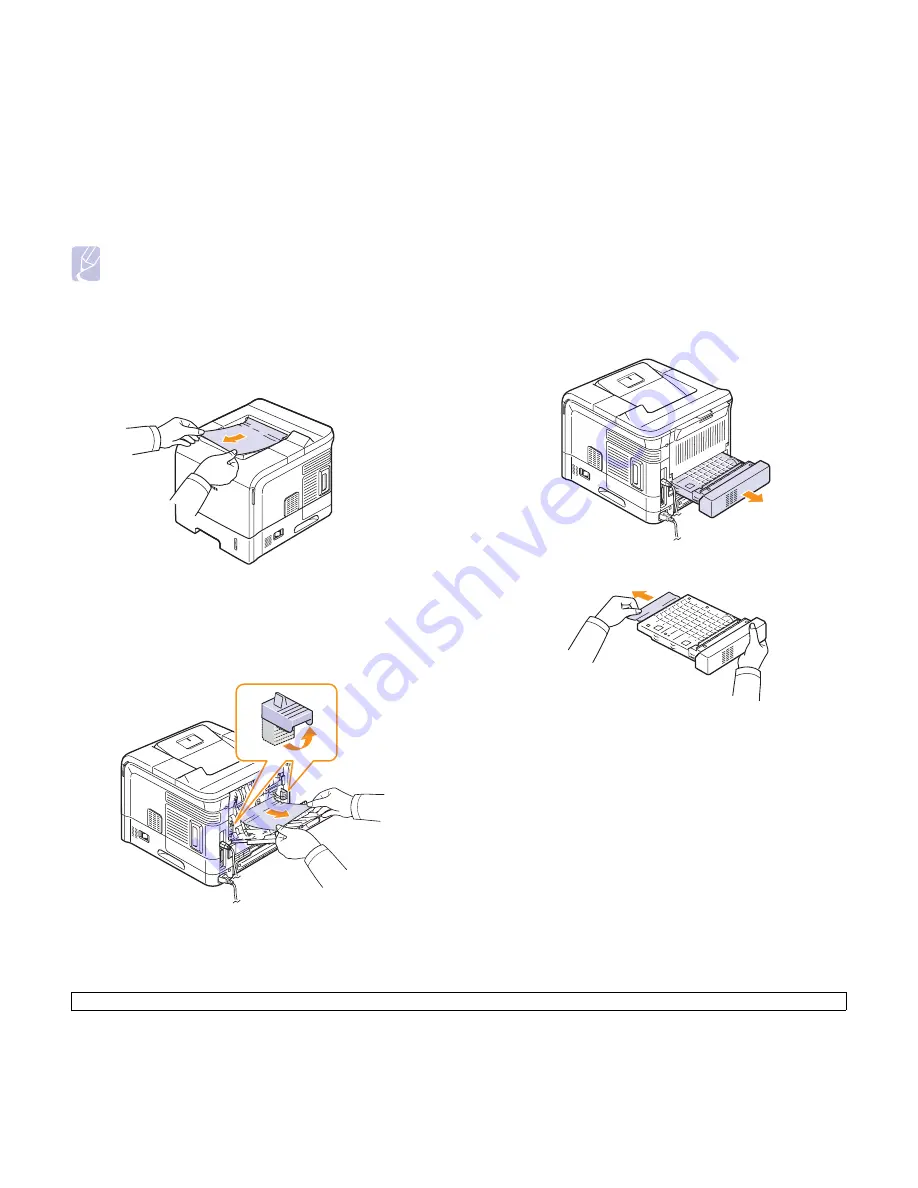
9.4
<Troubleshooting>
5
Replace the toner cartridge and close the top cover. Printing
automatically resumes.
In the paper exit area
1
Open and close the top cover. The jammed paper is automatically
ejected from the printer.
2
Gently pull the paper out of the output tray.
If you do not see the jammed paper or if there is any resistance
when you pull, stop and go to the next step.
3
Open the rear cover.
4
By pusing the fuser levers upwards, loosen the jammed paper.
Then gently pull the paper straight out.
5
Put the fuser levers to their original position and close the rear
cover. Printing automatically resumes.
Note
• If it is difficult to reinstall the toner cartridge, make sure that the
guide feed has been flipped back down into position.
In the duplex unit area
If the duplex unit is not inserted correctly, paper jam may occur. Make
sure that the duplex unit is inserted correctly.
In the ML-4550 and ML-4551N, the optional duplex unit should be
installed.
Duplex jam 0
1
Pull the duplex unit out of the printer.
2
Locate the jammed paper and remove it.
3
Insert the duplex unit into the slot.
4
Open and close the top cover. The printer will resume printing.
Summary of Contents for ML-4550 Series
Page 1: ......
Page 72: ...Samsung Printer Software section...
Page 113: ...GGGGGGGGGGGGGRev 8 00...






























