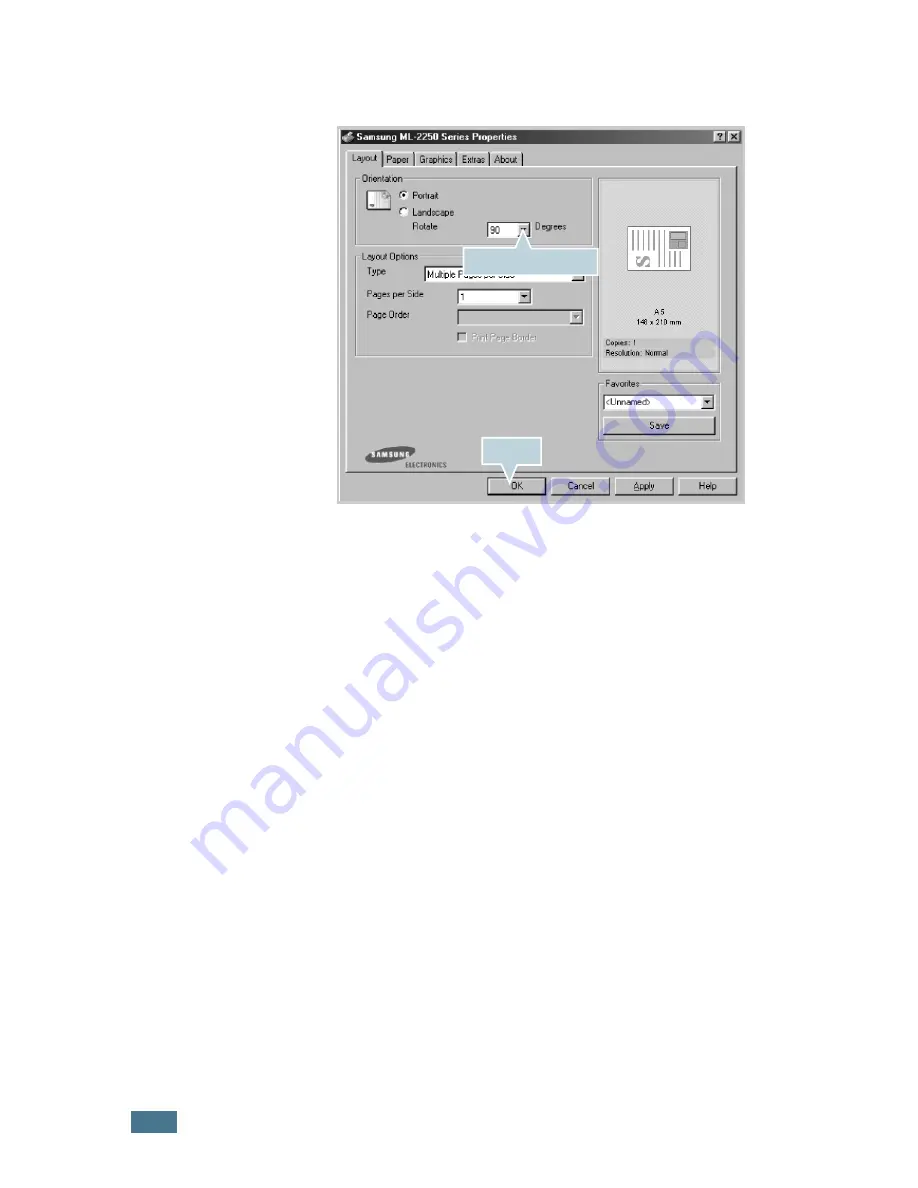
S
OLVING
PROBLEMS
6.
14
3
From the
Orientation
option of the
Layout
tab, set the
Rotate
option to
90º
.
4
Click
OK
to start printing.
Tips for Avoiding Paper Jams
By selecting the correct paper types, most paper jams can be
avoided. If a paper jam occurs, follow the steps outlined in
“Clearing Paper Jams” on page 6.7.
• Follow the procedures in “Loading Paper” on page 2.7. Ensure
that the adjustable guides are positioned correctly.
• Do not overload the paper tray. Ensure that the paper is below
the paper limit mark on the inside wall of the tray.
• Do not remove the paper from the tray while printing.
• Flex, fan, and straighten the paper before loading.
• Do not use creased, damp, or highly curled paper.
• Do not mix paper types in the tray.
• Use only recommended print materials. See “Paper
Specifications” on page E.3.
• Ensure that the recommended print side is facing down when
loading paper in the tray and facing up in the Multi-Purpose
Tray.
Select 90 degrees.
Click.
Summary of Contents for ML-2250 Series
Page 1: ......
Page 16: ...xv ...
Page 17: ...xvi MEMO ...
Page 105: ...PRINTING TASKS 4 32 MEMO ...
Page 115: ...MAINTAINING YOUR PRINTER 5 10 MEMO ...
Page 141: ...SOLVING PROBLEMS 6 26 MEMO ...
Page 157: ...USING YOUR PRINTER IN LINUX B 12 MEMO ...
Page 182: ...E This chapter includes Printer Specifications Paper Specifications SPECIFICATIONS ...
Page 194: ...U uninstall Linux B 7 unpack 2 2 USB cable connect 2 12 W watermarks use 4 15 ...
Page 195: ...Home Visit us at www samsungprinter com Rev 1 06 ...






























