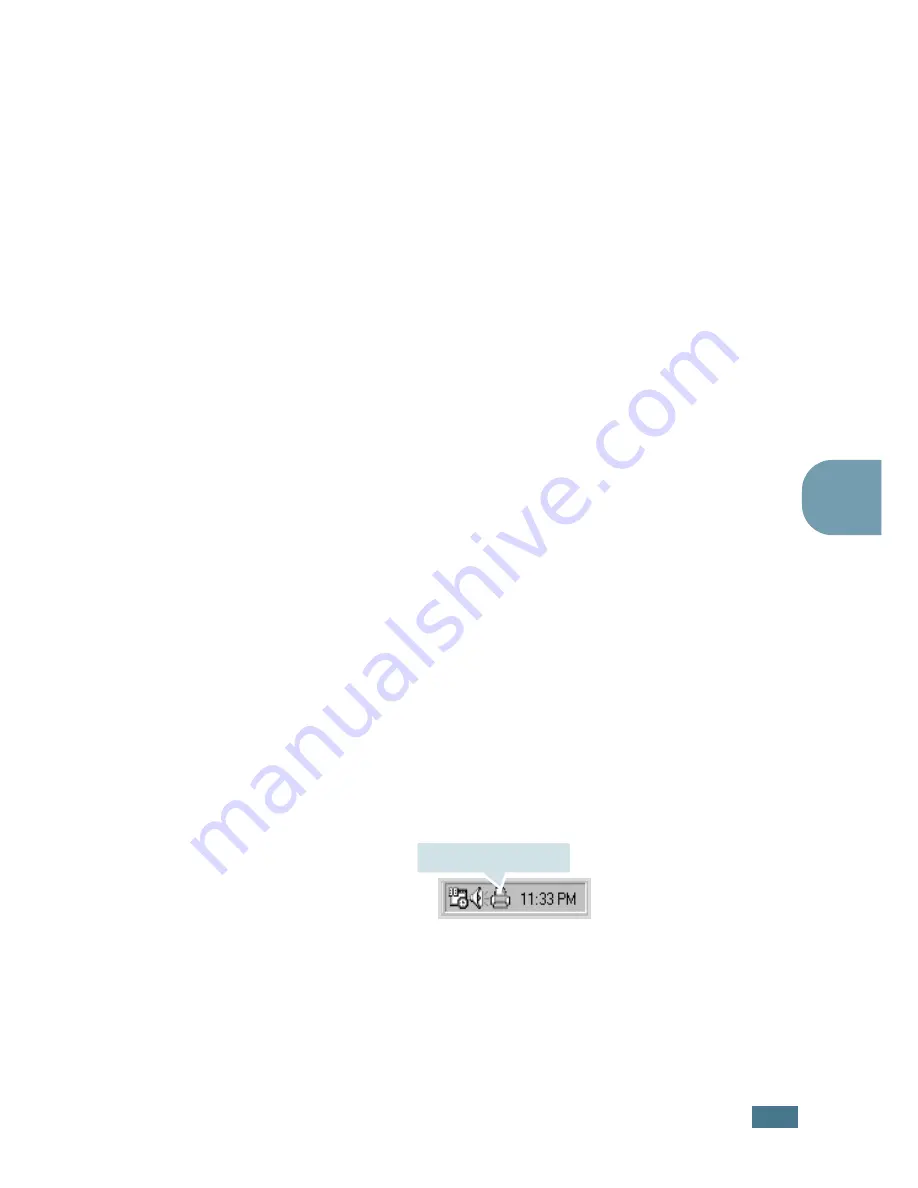
P
RINTING
T
ASKS
4.
27
4
Reinstalling Status Monitor
1
From the
Start
menu, select
Programs
.
2
Select
Samsung ML-2250 Series
, and then
Maintenance
.
3
Click
Repair
.
4
Click
Status Monitor
and then click
Next
.
5
When reinstallation is done, click
Finish
.
Removing Status Monitor
1
From the
Start
menu, select
Programs
.
2
Select
Samsung ML-2250 Series
, and then
Maintenance
.
3
Check
Remove
.
4
Click
Status Monitor
and then click
Next
.
5
When removing is completed, click
Finish
.
Opening the Troubleshooting Guide
Double click the Status monitor icon on the Windows task bar.
Or, from
Programs
from
Start
,
Samsung ML-2250 Series
,
and
Troubleshooting guide
.
Double click this icon.
Summary of Contents for ML-2250 Series
Page 1: ......
Page 16: ...xv ...
Page 17: ...xvi MEMO ...
Page 105: ...PRINTING TASKS 4 32 MEMO ...
Page 115: ...MAINTAINING YOUR PRINTER 5 10 MEMO ...
Page 141: ...SOLVING PROBLEMS 6 26 MEMO ...
Page 157: ...USING YOUR PRINTER IN LINUX B 12 MEMO ...
Page 182: ...E This chapter includes Printer Specifications Paper Specifications SPECIFICATIONS ...
Page 194: ...U uninstall Linux B 7 unpack 2 2 USB cable connect 2 12 W watermarks use 4 15 ...
Page 195: ...Home Visit us at www samsungprinter com Rev 1 06 ...






























