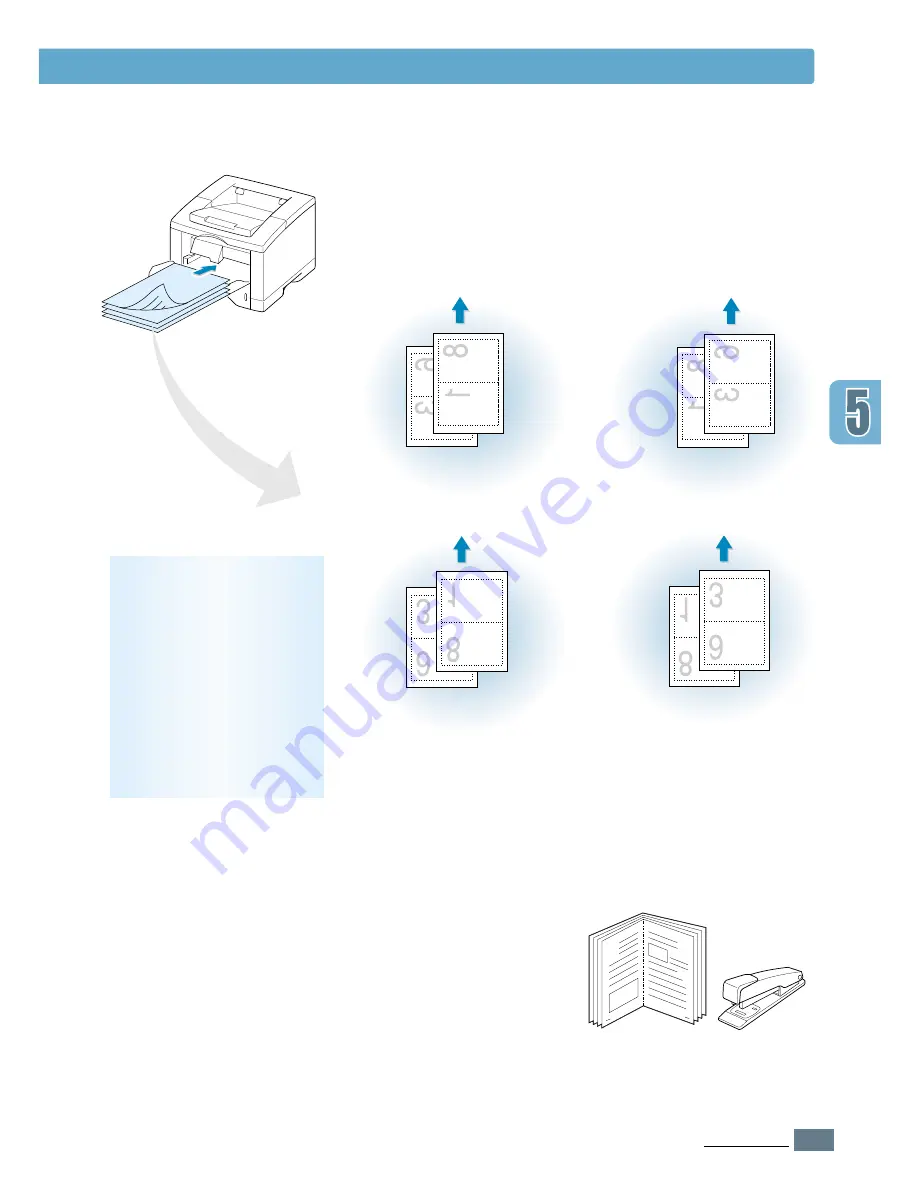
5.
15
P
RINTING
T
ASKS
Printing Booklets
7
Gather up the printed pages, flip the stack, and then
straighten the stack before placing it back in the multi-
purpose tray. The following illustrations show how to put
the paper back into the printer.
Note:
If you have selected
the Face Up tray option at
Step 3, the last page is
placed on the top of the
stack. Do not rearrange the
pages before reloading the
pages. Your printer knows
the stacked page order and
will print the corresponding
second side for each page.
8
9
8
You are prompted to reinsert the paper into the Multi-
Purpose Tray. Click
OK
on the screen. The printer will finish
printing.
9
Fold and staple the pages.
Face Up Tray
output
Face Down Tray
output
In
Landscape
orientation,
insert the pages with
bottom edge
toward the printer.
In
Portrait
orientation,
insert the pages with
left edge
toward the printer.
Face Up Tray
output
Face Down Tray
output
Remove the printed pages,
and reload them into the
Multi-Purpose Tray with
printed side face down
.
Summary of Contents for ML-1451N
Page 1: ......
Page 11: ...10 Environmental and Safety Consideration ...
Page 12: ...11 Environmental and Safety Consideration Memo ...
Page 136: ...7 29 PROBLEM SOLVING Troubleshooting PS Errors Memo ...
Page 178: ...D 5 USING WINDOWS POSTSCRIPT DRIVER Installing PPD Files 10 Click Next 11 Click Finish ...
Page 198: ...F 9 PRINTER OPTIONS Paper Tray 2 Memo ...
Page 206: ...Home Visit us at http www samsungprinter com Rev 2 00 ...






























