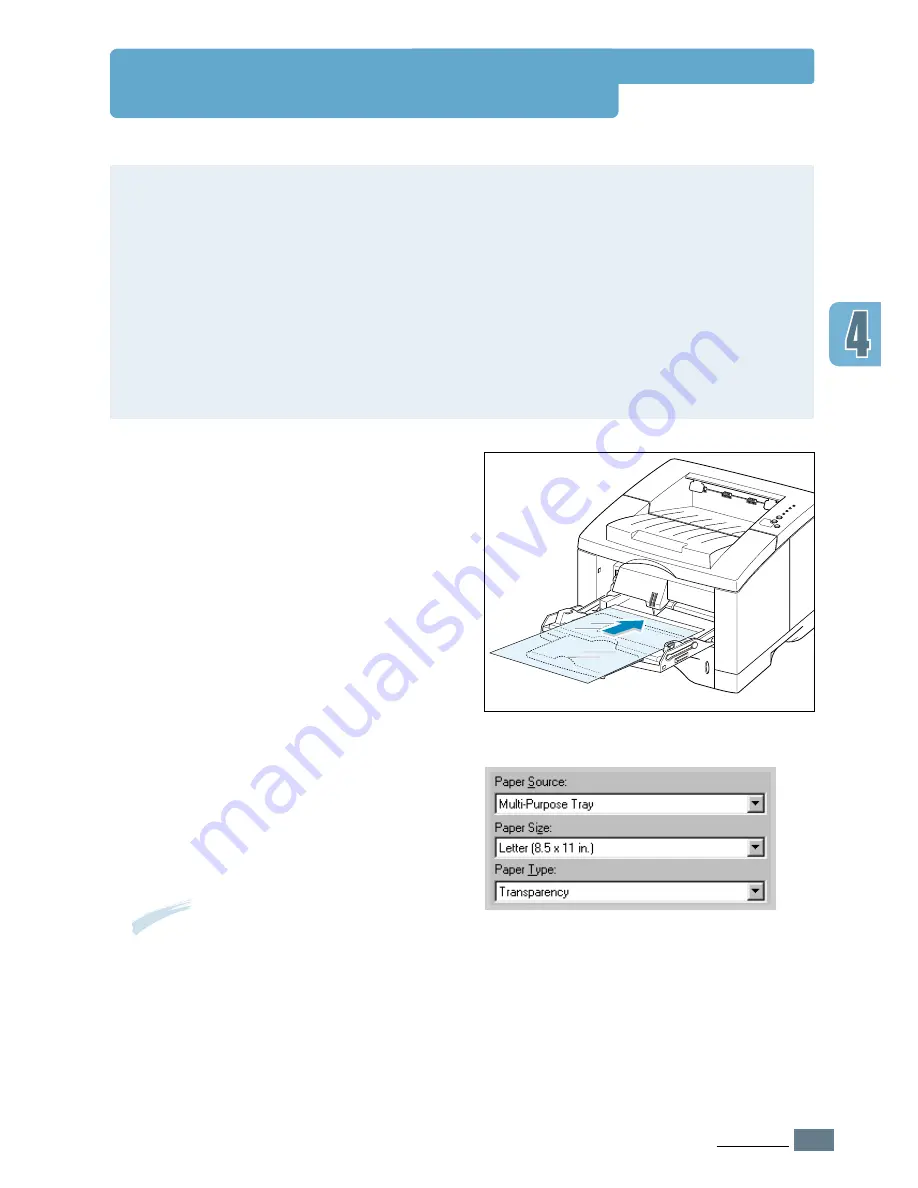
4.
15
P
RINT
M
EDIA
Printing on Transparencies
Guidelines
• Only use transparencies recommended for use in laser printers.
• Do not load more than 20 transparencies into the Multi-Purpose Tray at a time.
• Make sure that the transparencies are not wrinkled or curled, and that they do not have
any torn edge.
• Hold the transparencies by the edges and avoid touching the print side. Oils from your
fingers that are deposited on the transparency can cause print quality problems.
• Be careful not to scratch or leave fingerprints on the print side.
1
Open the Multi-Purpose Tray and pull
the extender out of its full-length
position.
2
Load transparencies
with print side
up
, and
the top with the adhesive
strip entering the printer first
.
Adjust the guide to fit the width of the
transparencies.
3
When you print on transparencies,
configure the paper source, type and
size in the software application. For
details, see
page 5.3
.
Notes:
• To prevent transparencies from sticking
together, remove them from the output
tray as they are printed.
• Place transparencies on a flat surface
after removing them from the printer.
Summary of Contents for ML-1451N
Page 1: ......
Page 11: ...10 Environmental and Safety Consideration ...
Page 12: ...11 Environmental and Safety Consideration Memo ...
Page 136: ...7 29 PROBLEM SOLVING Troubleshooting PS Errors Memo ...
Page 178: ...D 5 USING WINDOWS POSTSCRIPT DRIVER Installing PPD Files 10 Click Next 11 Click Finish ...
Page 198: ...F 9 PRINTER OPTIONS Paper Tray 2 Memo ...
Page 206: ...Home Visit us at http www samsungprinter com Rev 2 00 ...






























