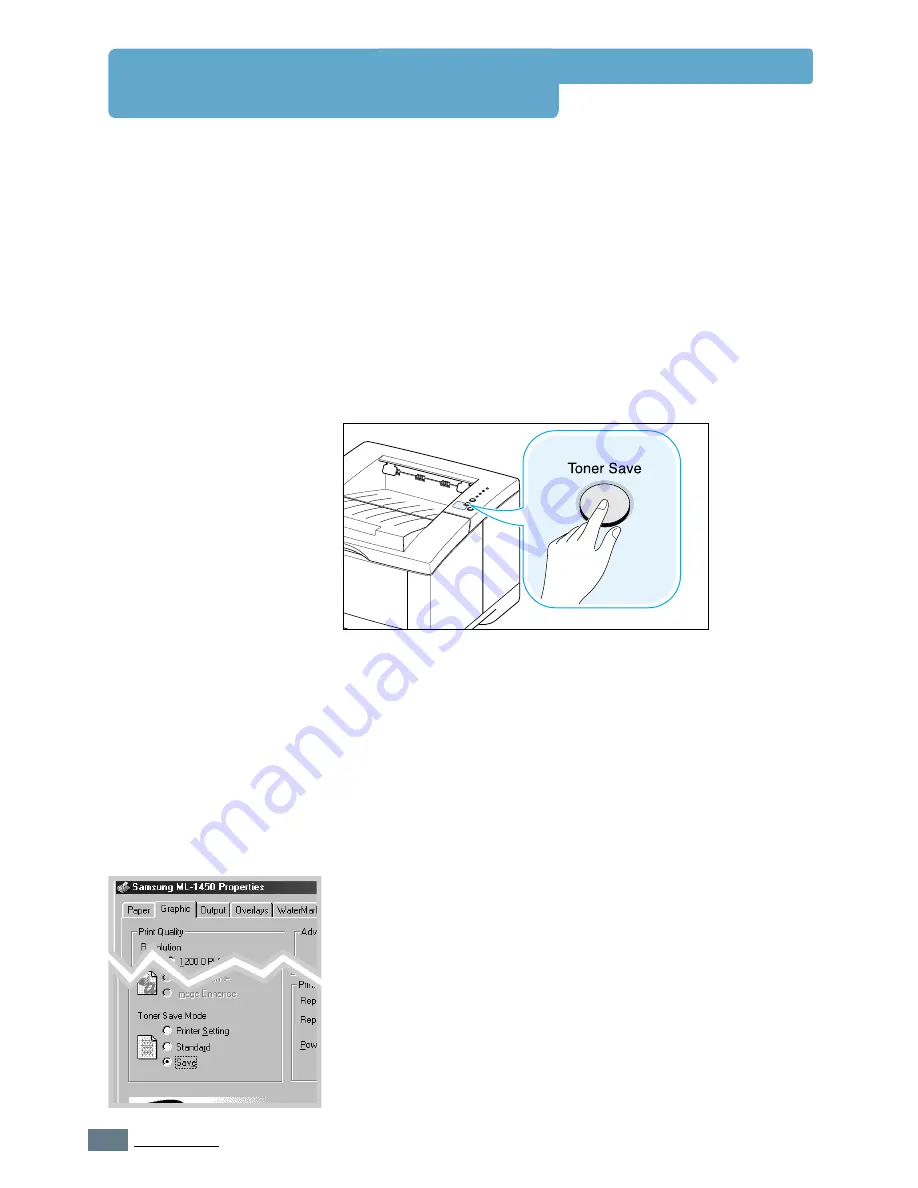
5.
6
P
RINTING
T
ASKS
Using Toner Save Mode
Toner Save mode allows the printer to use less toner on each
page. Selecting this option will extend the life of your toner
cartridge and reduce your cost per page, but will reduce print
quality. This setting is not available with 1200 dpi settings.
There are two ways to enable the Toner Save mode.
To enable this feature from the ML-1450 series
printer
Press the
Toner Save
button on the control panel. The printer
must be in the ready mode (
Data
light is on).
• If the button backlight is on, toner save mode activates and
the printer uses less toner to print a page.
• If the button backlight is off, toner save mode is disabled
and the printer prints in the normal mode.
To enable this feature from the software application
1. When you change the print settings from your software
application, access the printer properties. See
page 5.2
to
access the printer properties.
2. Click the
Graphic
tab, and select the
Toner Save Mode
option. You can select from:
•
Printer Setting
: If you select this option, this feature is
determined by the setting you’ve made on the control
panel of the printer.
•
Standard
: If you don’t need to save toner to print a
document, select this option.
•
Save
: Select this option to allow the printer to use less
toner on each page.
3. Click
OK
.
Summary of Contents for ML-1451N
Page 1: ......
Page 11: ...10 Environmental and Safety Consideration ...
Page 12: ...11 Environmental and Safety Consideration Memo ...
Page 136: ...7 29 PROBLEM SOLVING Troubleshooting PS Errors Memo ...
Page 178: ...D 5 USING WINDOWS POSTSCRIPT DRIVER Installing PPD Files 10 Click Next 11 Click Finish ...
Page 198: ...F 9 PRINTER OPTIONS Paper Tray 2 Memo ...
Page 206: ...Home Visit us at http www samsungprinter com Rev 2 00 ...






























