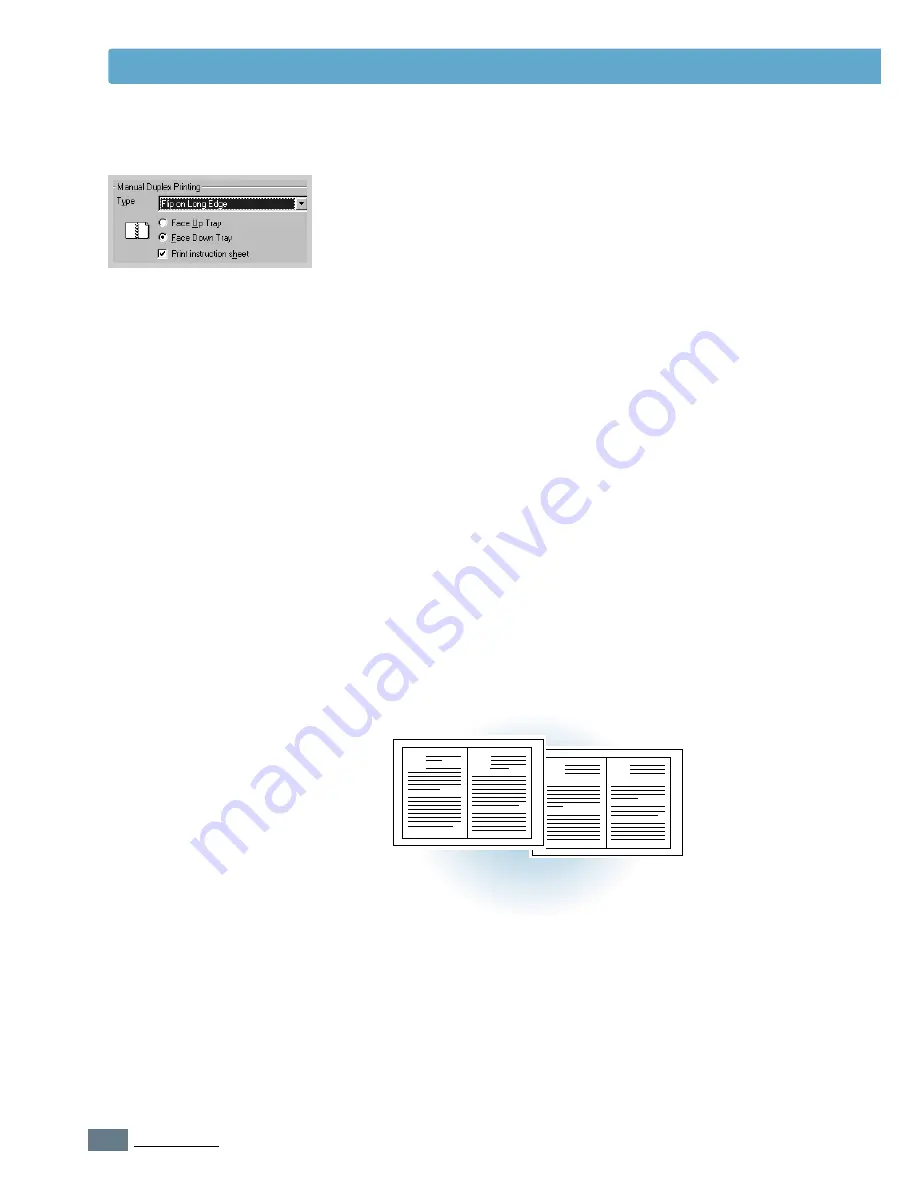
5.
14
P
RINTING
T
ASKS
3
Select
Face Down Tray
(top output tray) or
Face Up Tray
(rear output tray) in which the printed media is stacked.
According to this option, the printer will determine the print
page order when the second sides are printed.
If you select
Face Up Tray
, open the face up tray.
4
If you want the instruction page which tells you how to load
the paper, click
Print Instruction sheet
. If the box is
checked, the printer prints the instruction page before the
duplexing job is printed. If the box is empty, this feature is
disabled.
5
Print the document.
6
After side one has been printed, remove the remaining
paper from the Multi-Purpose Tray and set it aside until
your booklet job is complete.
The printer prints side one as shown below for an 8-page
document.
8 page document
6
3
8
1
Printing Booklets
Summary of Contents for ML-1451N
Page 1: ......
Page 11: ...10 Environmental and Safety Consideration ...
Page 12: ...11 Environmental and Safety Consideration Memo ...
Page 136: ...7 29 PROBLEM SOLVING Troubleshooting PS Errors Memo ...
Page 178: ...D 5 USING WINDOWS POSTSCRIPT DRIVER Installing PPD Files 10 Click Next 11 Click Finish ...
Page 198: ...F 9 PRINTER OPTIONS Paper Tray 2 Memo ...
Page 206: ...Home Visit us at http www samsungprinter com Rev 2 00 ...






























