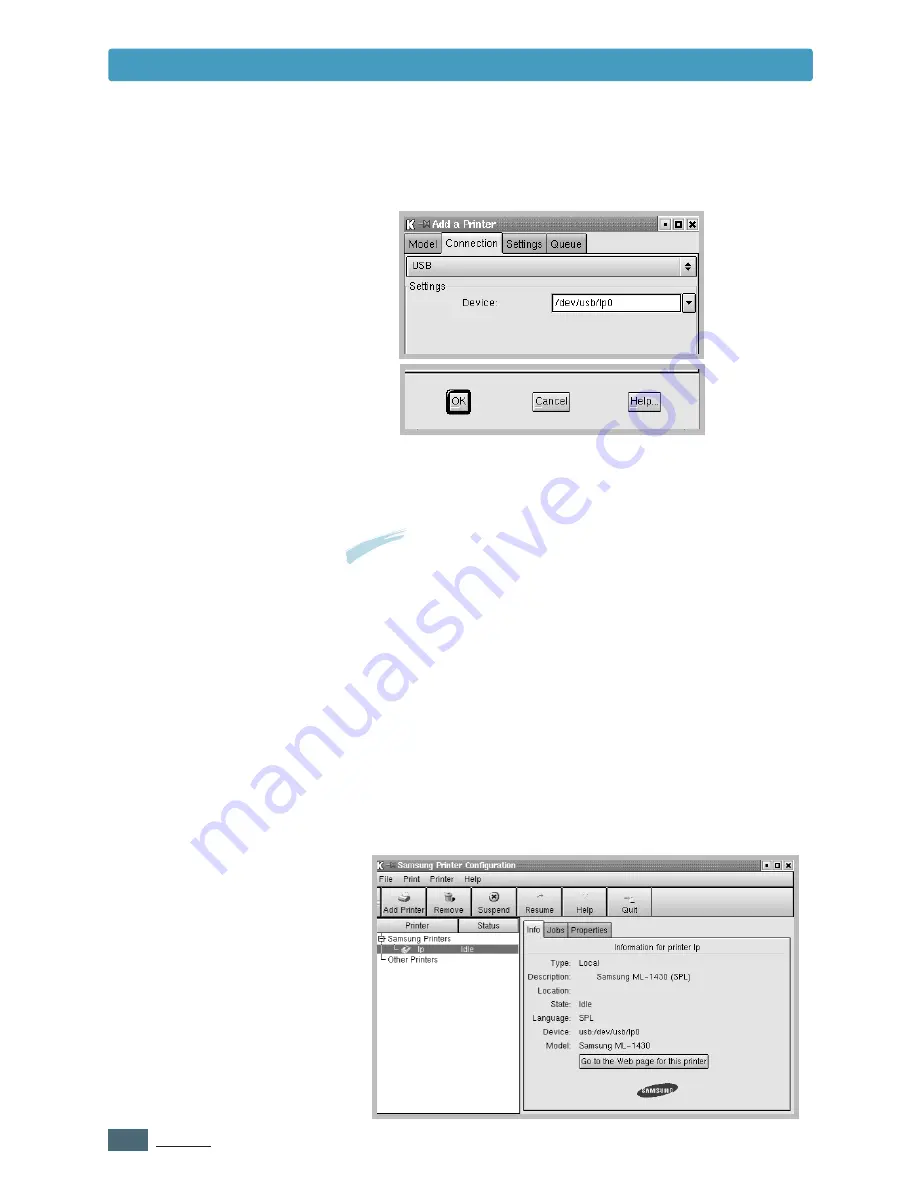
A.
20
A
PPENDIX
Using Printer in Linux
9
Click the
Connection
tab and ensure that the printer port
is set properly. If not proper, change the device setting.
10
You can use the
Settings
tab and the
Queue
tab to view
the printer’s current setting. If necessary, you can change
the settings.
Note
: The options may differ depending on the printer in use. The
Description and the Location field in the Queue screen may not
appear depending on the printing system in use.
11
To exit, click
OK
.
12
When the dialog box prompts that the new printer is
successfully configured, click
OK
.
13
The Samsung Printer Configuration dialog box re-appears.
From the
Info
tab, you can view the information about your
printer. If necessary, you can change the printer
configuration. For details about changing the printer
configuration, see “Using Configuration Tool” on page A.24.
Summary of Contents for ML-1430
Page 1: ...User s Guide SAMSUNG LASER PRINTER ...
Page 14: ...1 5 INTRODUCTION Printer Components Memo ...
Page 78: ...5 25 PRINTING TASKS Printing on a Network Environment Memo ...
Page 110: ...7 25 PROBLEM SOLVING Common Linux Problems Memo ...
Page 143: ...Home Visit us at www samsungprinter com Rev 1 01 ...













































