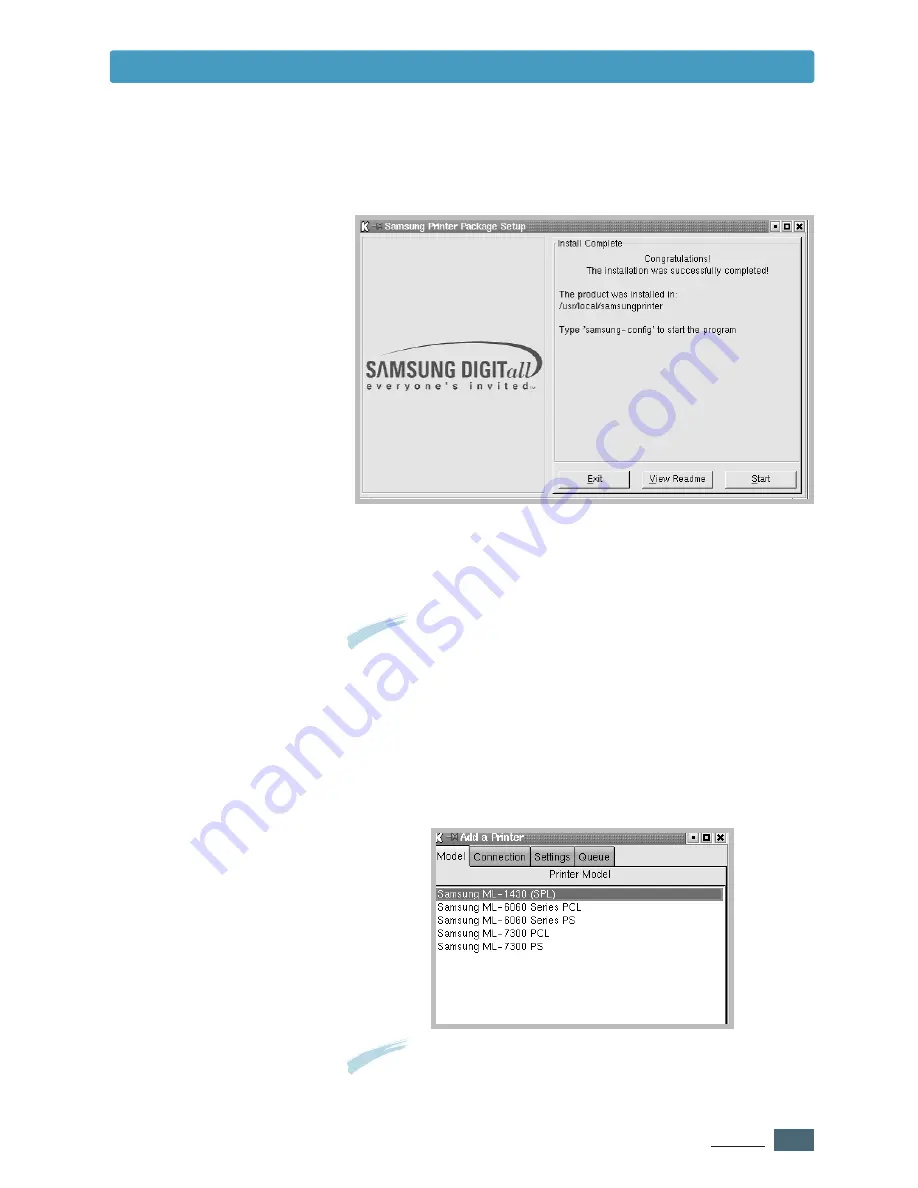
A.
19
A
PPENDIX
Using Printer in Linux
7
The Samsung Printer Configuration dialog box opens. Click
the
Add Printer
icon on the toolbar at the top of the dialog
box.
Note
: Depending on the OS in use, the Administrator Login dialog
box may appear. Type in “
root
” in the Login field and enter the
system password.
6
The printer driver installation begins. When the installation
is completed, click
Start
.
8
You see the printers currently added in your system. Select
the printer you will use. The function tabs available for the
selected printer appear at the top of the Add a Printer
dialog box.
Note
: If the printer supports PS printing, it is recommended to
select the PS driver.
Summary of Contents for ML-1430
Page 1: ...User s Guide SAMSUNG LASER PRINTER ...
Page 14: ...1 5 INTRODUCTION Printer Components Memo ...
Page 78: ...5 25 PRINTING TASKS Printing on a Network Environment Memo ...
Page 110: ...7 25 PROBLEM SOLVING Common Linux Problems Memo ...
Page 143: ...Home Visit us at www samsungprinter com Rev 1 01 ...




























