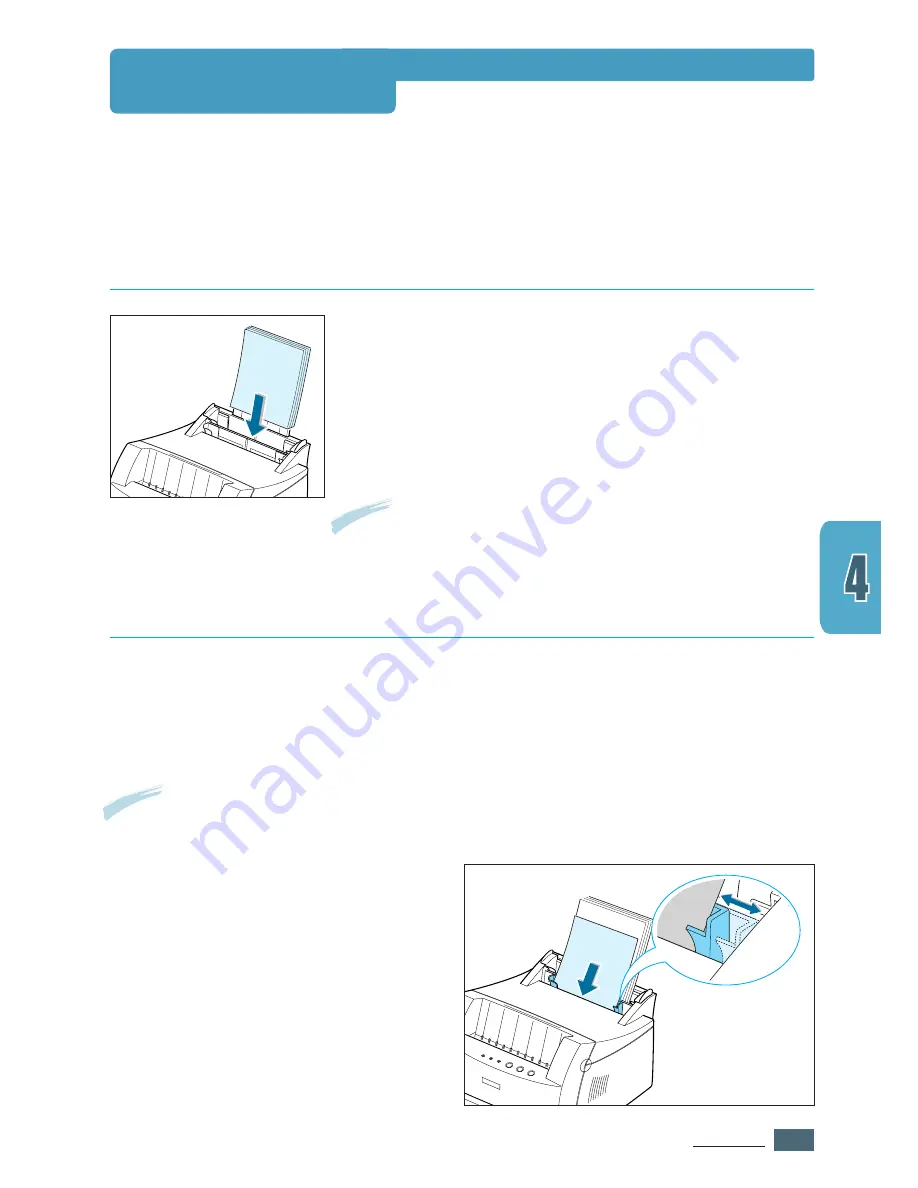
4.
5
P
RINT
M
EDIA
The automatic input tray holds 150 sheets of paper and five
sheets of special media. See “Media Sizes and Capacities” on
page
4.2
for acceptable paper size and capacities for each
input tray.
Load a stack of paper into the automatic input tray and
print. For details on loading paper in the automatic input
tray, see “Loading Paper” on page
2.4
.
Note:
Before using the automatic input tray, you must remove the
paper from the manual input tray.
Proper paper loading helps prevent paper jams and insures
trouble-free printing.
Do not
remove paper from the tray(s)
while a job is printing. Doing so may cause a paper jam.
Using the Automatic Input Tray
If you select
Manual
in the
Paper Source
option, you can manually load paper in the
manual
input tray. Manually loading paper can be helpful when you want to check the print
quality after each page is printed.
If you experience a paper jam from the automatic
input tray, load one sheet of paper at a
time into the manual
input tray.
Note:
To avoid a paper jam, use the manual tray with the automatic input tray loaded with paper.
Using the Manual Input Tray
1
Load the print media in the manual
input tray
with the print side up
.
Adjust the paper guide against the stack
of print media without bending the
stack.
Loading Paper
Summary of Contents for ML-1430
Page 1: ...User s Guide SAMSUNG LASER PRINTER ...
Page 14: ...1 5 INTRODUCTION Printer Components Memo ...
Page 78: ...5 25 PRINTING TASKS Printing on a Network Environment Memo ...
Page 110: ...7 25 PROBLEM SOLVING Common Linux Problems Memo ...
Page 143: ...Home Visit us at www samsungprinter com Rev 1 01 ...






























