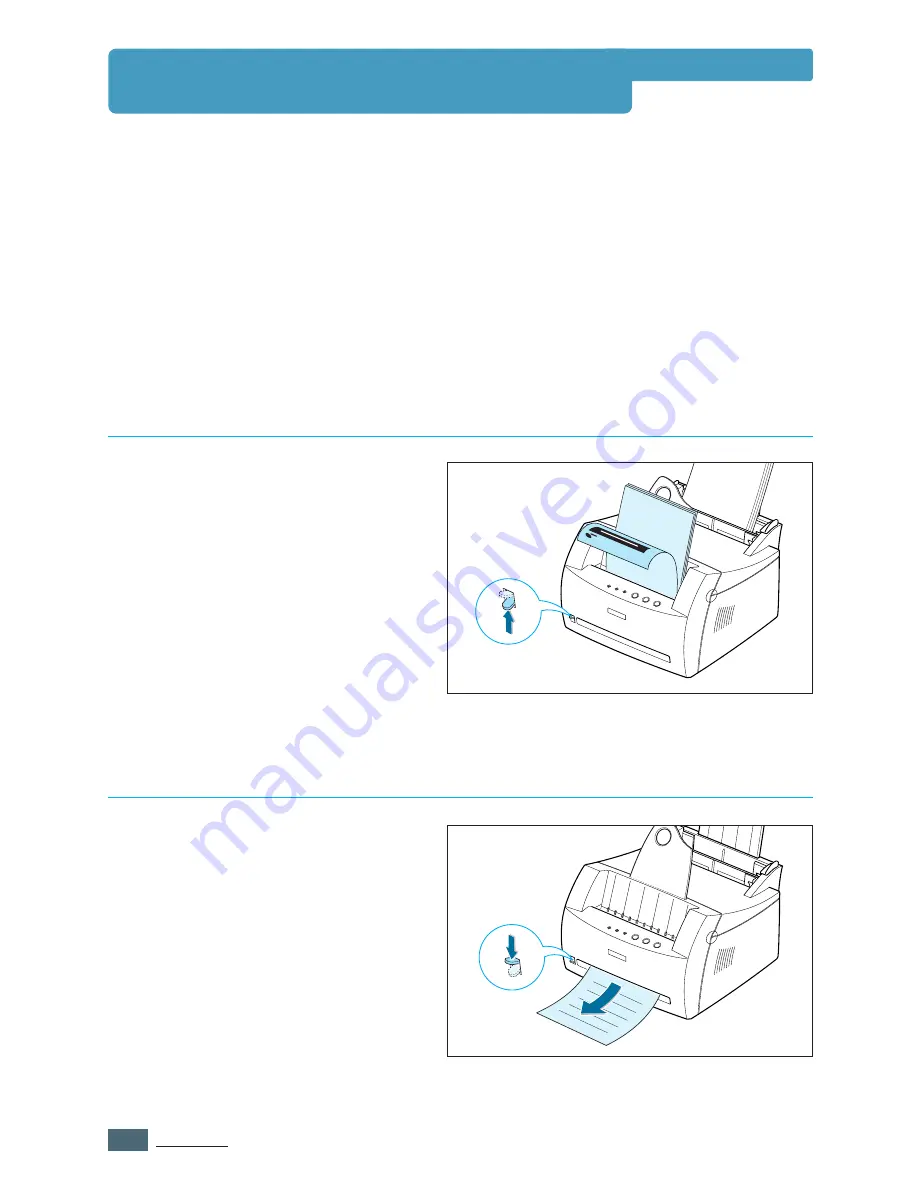
4.
4
P
RINT
M
EDIA
The printer has two output locations: the
face-up output slot
and the
face-down output
tray
. You can select the output location by changing the position of the output lever on the
front of the printer. To use the face-down output tray, be sure the output lever is in upper
(normal) position. To use the face-up output slot, push the output lever down.
• If paper coming out of the face-down output tray has problems, such as excessive curl,
try
printing to the face-up output slot
.
• To avoid paper jams,
do not change the position of the output lever
while printing.
The face-down output tray collects paper
in
face-down
order. To use, make sure
the output lever is in the upper position.
(If it is not, push it up)
The face-down output tray should be
used for most print jobs and is
recommended when printing large jobs.
The printer prints to the face-up output
slot if open. Push the output lever down
to open the slot. Paper will come out of
the printer
face-up
.
Using the face-up output slot might
improve output quality with the following:
• envelopes
• labels
• Transparency films
• paper heavier than 24 lb (90 g/m
2
)
Printing to the Face-Down Output Tray
Printing to the Face-Up Output Slot
Selecting the Output Location
Summary of Contents for ML-1430
Page 1: ...User s Guide SAMSUNG LASER PRINTER ...
Page 14: ...1 5 INTRODUCTION Printer Components Memo ...
Page 78: ...5 25 PRINTING TASKS Printing on a Network Environment Memo ...
Page 110: ...7 25 PROBLEM SOLVING Common Linux Problems Memo ...
Page 143: ...Home Visit us at www samsungprinter com Rev 1 01 ...
















































