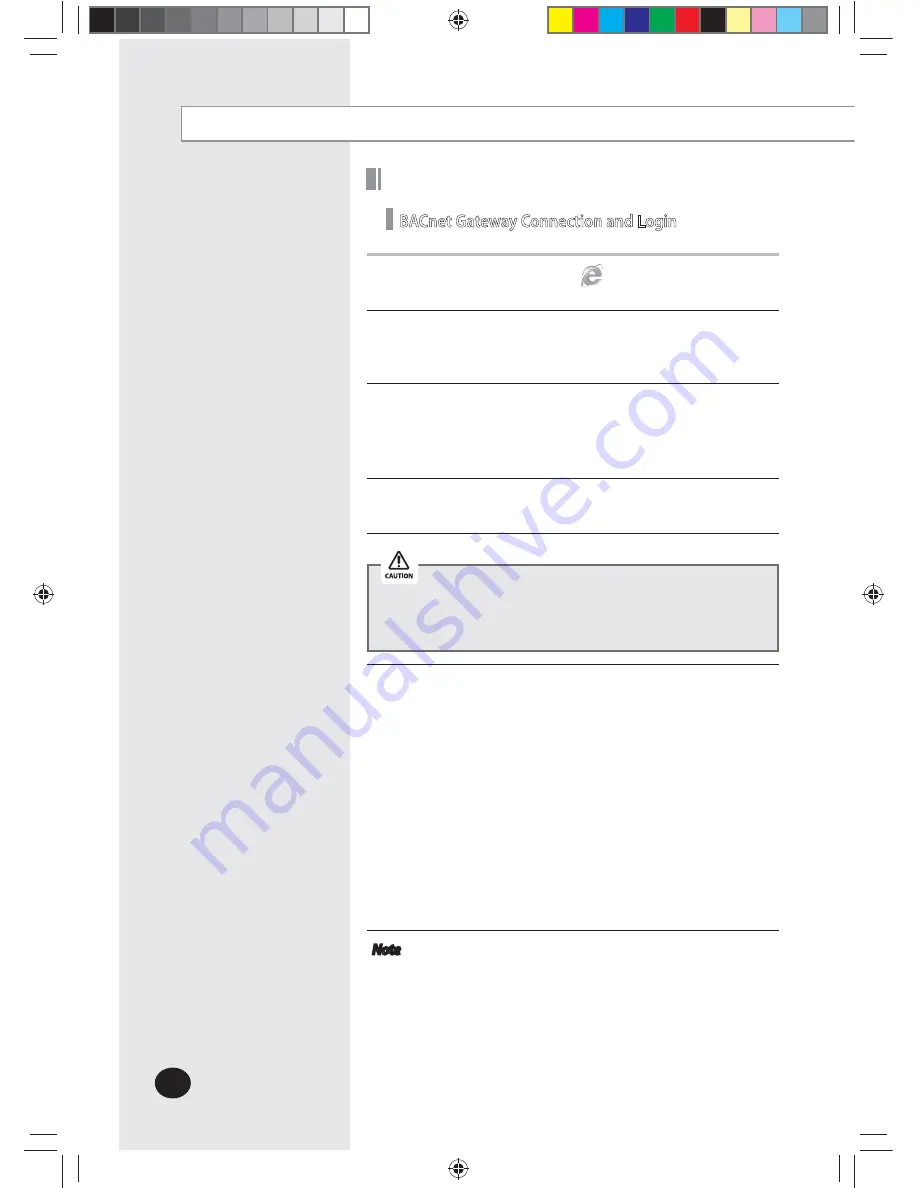
E-
50
1
Click internet explorer icon(
) twice on your computer.
2
When internet explorer window appears, enter IP address
(https://192.168.0.100)
on the address bar then press
[ENTER].
3
If it is the first time to access BACnet Gateway, “ Install
Microsoft Silverlight” message will appear.
X
If the Microsoft Silverlight has already been installed, the
above message will not appear.
4
Click [Run] button and continue installation.
After installation, access BACnet Gateway again.
Silverlight operates normally with Windows 7 or later
version. It may not operate normally with previous version
of Windows.
5
Enter ID and password when BACnet Gateway main web
page appears, Then click [LOGIN].
X
If you use accounts with general authorization level to
login, you cannot use the BACnet Gateway settings.
X
Depending on authorization level set by the
administrator, access to some functions may be
restricted.
X
You can change authorization level settings from
System settings
£
User authorization management
.
X
To use the BACnet Gateway functions, you must login
with the ID that is included in administration group.
Factory default BACnet Gateway ID is ‘admin’ and
password is ‘ac0530’.
Note
X
Only authorized users can access web page.
X
Connection speed may slow down. Fewer than 5
concurrent users are recommended.
X
BACnet Gateway manager should change ID and
password for security and management.
X
Logout: If you want to logout, click [LOGOUT] on the
top of the menu. BACnet Gateway will be ended.
BACnet Gateway setting (Continued)
Setting the BACnet Gateway
BACnet Gateway Connection and Login
zvsuhzhktzYU\MihjMs~piptW]W`\hTWXluUGGG\W
YWX]TW]TXWGGG㝘䟸G\a[[a[W






























