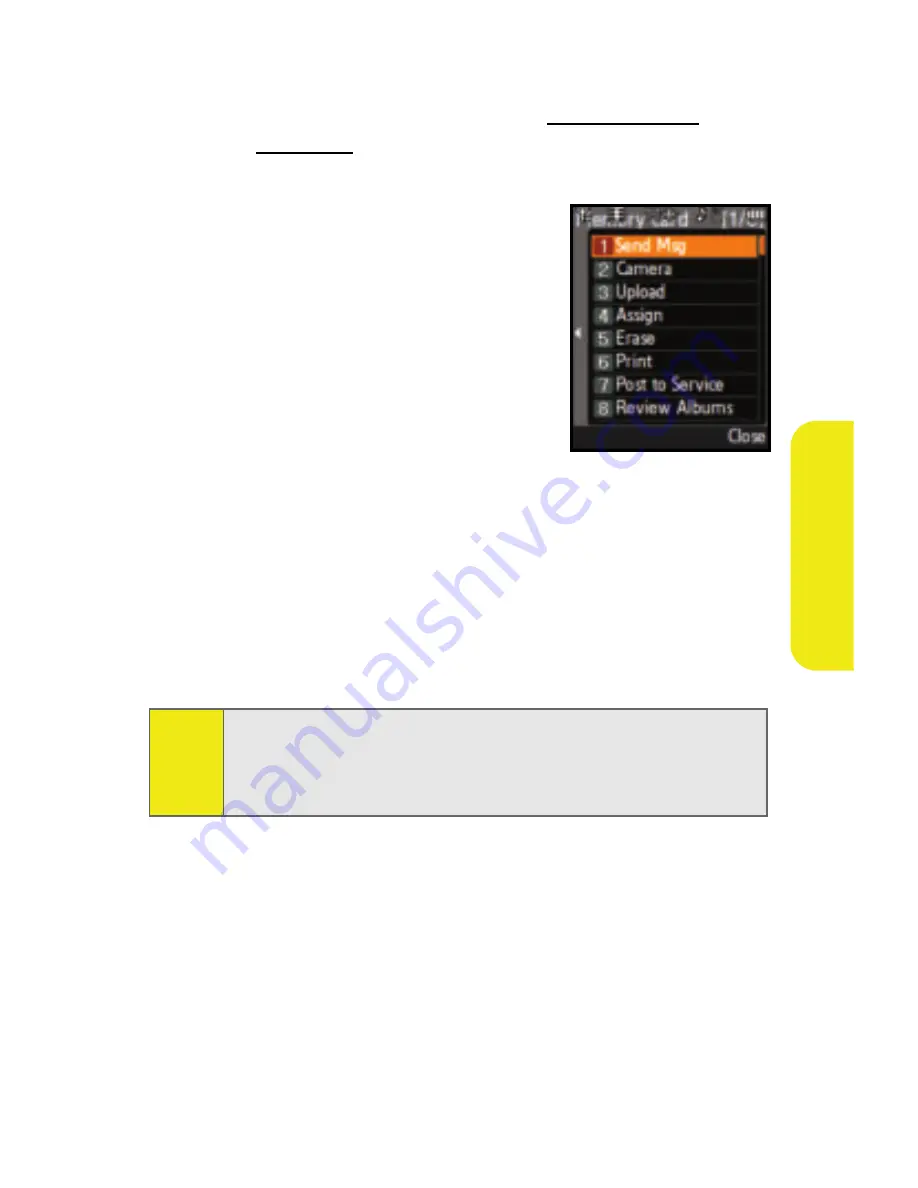
Section 2I: Using the Built-in Camera
181
Ca
m
e
ra
䡲
Upload
to upload the picture you just took to the
Sprint Picture Mail Web site (
www.sprint.com/
picturemail
). Depending on your settings, you may be
prompted to accept a Vision connection.
䡲
Assign
to assign the picture as
a Picture ID, Screen Saver, or
Incoming Call.
䡲
Erase
to delete the picture you
just took.
䡲
to order a printed picture
of the image saved in your
phone.
䡲
Post to Service
to upload your
image to a third party online service.
䡲
Review Albums
to go to the In Phone folder to review
your saved pictures.
䡲
Postcard
to take a picture of handwritten text and
digitize the writing into your image. Once placed in
the image, you can modify the colors, placement,
and various other features.
Note:
The first time you send Sprint Picture Mail, you will be
prompted to establish an account via the Sprint Picture Mail
Web site. (See “Creating Your Sprint Picture Mail Password”
on page 196.)
Summary of Contents for M620 - SPH UpStage Cell Phone
Page 2: ...AB22_PSm620_022607_F3...
Page 8: ......
Page 26: ...xviii...
Page 27: ...T TM M Section 1 Getting Started...
Page 28: ...2...
Page 36: ...10...
Page 37: ...T TM M Section 2 Your Phone...
Page 38: ...12...
Page 128: ...102...
Page 156: ...130...
Page 172: ...146...
Page 204: ...178...
Page 242: ...216...
Page 250: ...224...
Page 251: ...T TM M Section 3 Sprint Service Features...
Page 252: ...226...
Page 274: ...248...
Page 286: ...260...
Page 314: ...288...
Page 315: ...T TM M Section 4 Safety and Warranty Information...
Page 316: ...290...
Page 328: ...302...
Page 334: ...308...
















































