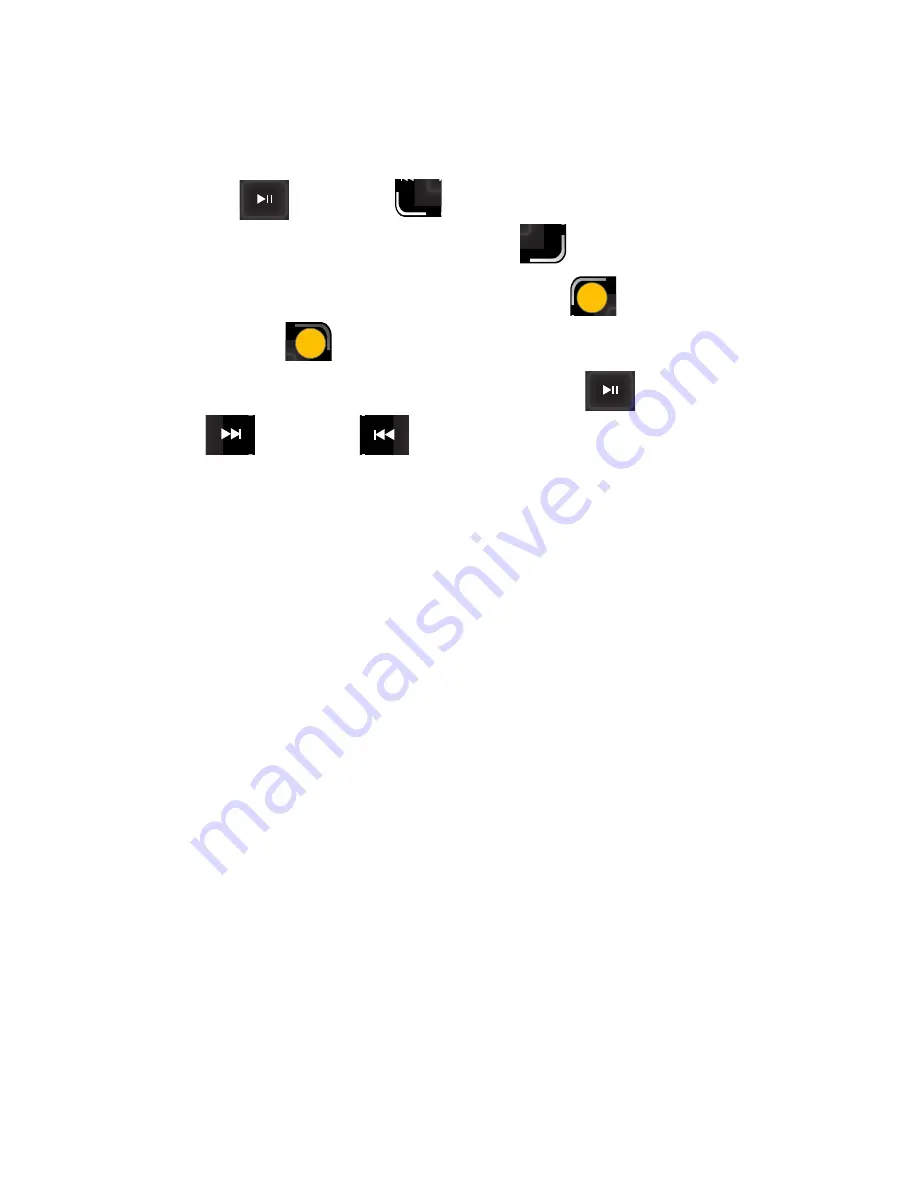
42
Section 2A: Phone Basics
Learning How to Make Selections Using the Navigation Pad
The pad can be utilized to either:
䢇
Navigate through menu options: Up/Down, Left/Right,
OK
(
), go
Back
(
) in the menu, or return to the
main menu by choosing to
End
(
) your activity.
䢇
Activate menu options: Left Softkey (
) and Right
Softkey (
) options.
䢇
Activate media functions: Play/Pause (
), Forward
(
), Rewind (
), and Shuffle (media).
Familiarizing Yourself With the Navigation Pad Layout:
The Navigation Pad functions are identical to those of the
phone’s navigation input keys, but they are incorporated in a
much more compact layout. These Key Map functions are
activated with a single press.
The following is an overview of the Navigation Pad’s layout
for menu access and selection:
䢇
Left Softkey
(upper-left) allows you to select softkey
actions or menu items corresponding to the bottom left
text on the display screen.
䢇
Right Softkey
(upper-right) allows you to select softkey
actions or menu items corresponding to the bottom right
text on the display screen.
䢇
Menu Key
(upper-center) allows you to access the main
menu, use both the
Up
and
Down
keys to move focus up
or down by a single row or entry with each touch.
䢇
Left/Right
Keys allow you to move focus left or right by a
single entry or menu at a time with each touch.
BACK
END
LS
LS
U
RS
RS
Summary of Contents for M620 - SPH UpStage Cell Phone
Page 2: ...AB22_PSm620_022607_F3...
Page 8: ......
Page 26: ...xviii...
Page 27: ...T TM M Section 1 Getting Started...
Page 28: ...2...
Page 36: ...10...
Page 37: ...T TM M Section 2 Your Phone...
Page 38: ...12...
Page 128: ...102...
Page 156: ...130...
Page 172: ...146...
Page 204: ...178...
Page 242: ...216...
Page 250: ...224...
Page 251: ...T TM M Section 3 Sprint Service Features...
Page 252: ...226...
Page 274: ...248...
Page 286: ...260...
Page 314: ...288...
Page 315: ...T TM M Section 4 Safety and Warranty Information...
Page 316: ...290...
Page 328: ...302...
Page 334: ...308...
















































