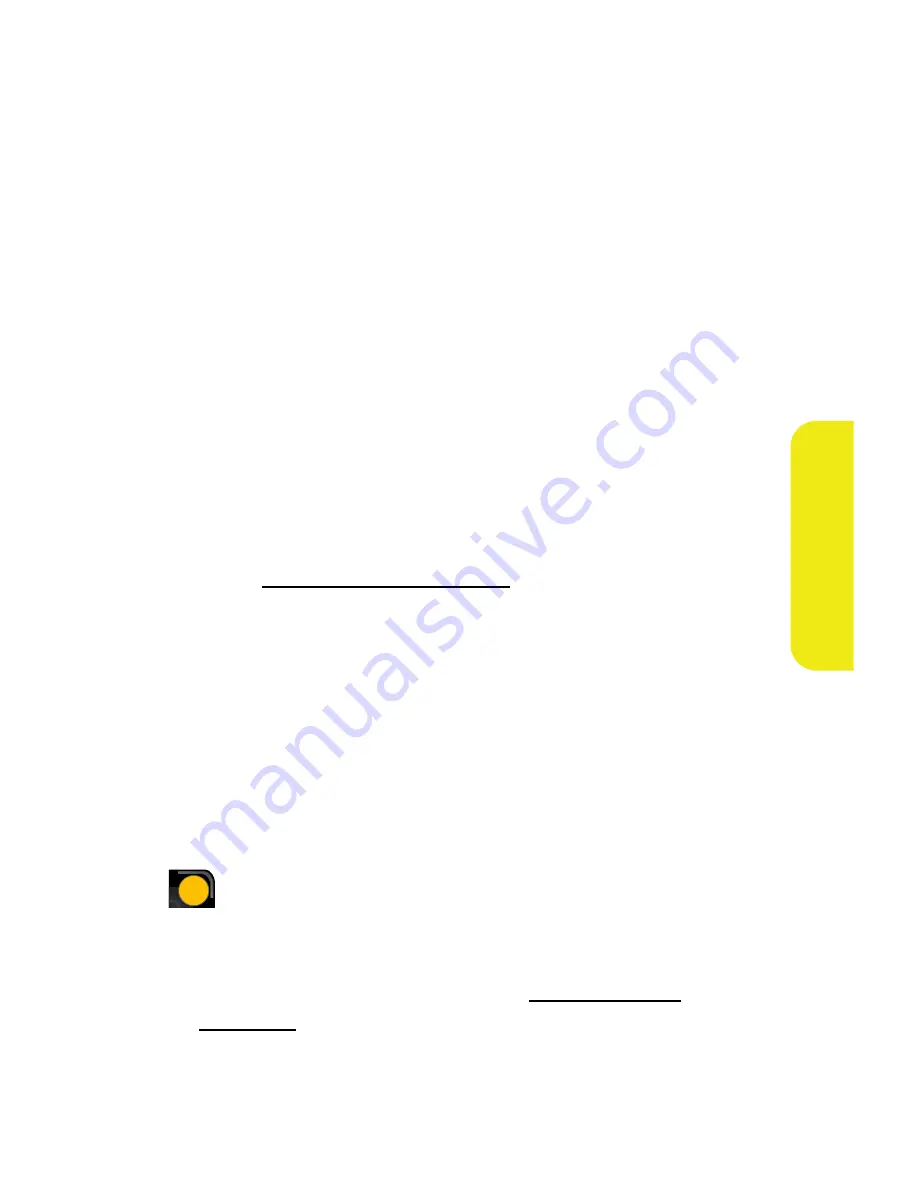
Section 2I: Using the Built-in Camera
193
Ca
m
e
ra
䢇
Copy/Move
to copy or move an image or video to an
installed memory card.
䢇
Detail/Edit
to attach a text caption or view the media
information associated with the image.
䢇
Album list
to display the list of albums saved in your
phone.
䢇
Media Filter
to filter images only or videos only, or to
display all media types.
䢇
Camera
to switch back to camera mode.
Memory Card
Once a picture is taken, it is automatically saved to the
In Phone
folder. Alternatively you can save pictures to your
Memory Card folder. From the Memory Card folder, you can
view all the pictures you have taken, store selected images in
your In Phone folder, send pictures to the Sprint Picture Mail
Web site (
www.sprint.com/picturemail
), delete images, and
access additional picture options.
To review your stored pictures in the Memory Card folder:
1.
Select
Menu
>
Pictures
>
My Albums
>
Memory Card
.
2.
Use the Navigation Pad to scroll through and view the
pictures.
Memory Card Options
When you are viewing the Memory Card folder, select
Options
(
) to display the following options:
䢇
Send
to send an image to another user using picture mail.
䢇
Upload
to upload pictures from the Memory Card folder to
the Sprint Picture Mail Web site (
www.sprint.com/
picturemail
). Depending on your settings, you may be
prompted to accept a Vision connection.
U
RS
RS
Summary of Contents for M620 - SPH UpStage Cell Phone
Page 2: ...AB22_PSm620_022607_F3...
Page 8: ......
Page 26: ...xviii...
Page 27: ...T TM M Section 1 Getting Started...
Page 28: ...2...
Page 36: ...10...
Page 37: ...T TM M Section 2 Your Phone...
Page 38: ...12...
Page 128: ...102...
Page 156: ...130...
Page 172: ...146...
Page 204: ...178...
Page 242: ...216...
Page 250: ...224...
Page 251: ...T TM M Section 3 Sprint Service Features...
Page 252: ...226...
Page 274: ...248...
Page 286: ...260...
Page 314: ...288...
Page 315: ...T TM M Section 4 Safety and Warranty Information...
Page 316: ...290...
Page 328: ...302...
Page 334: ...308...






























