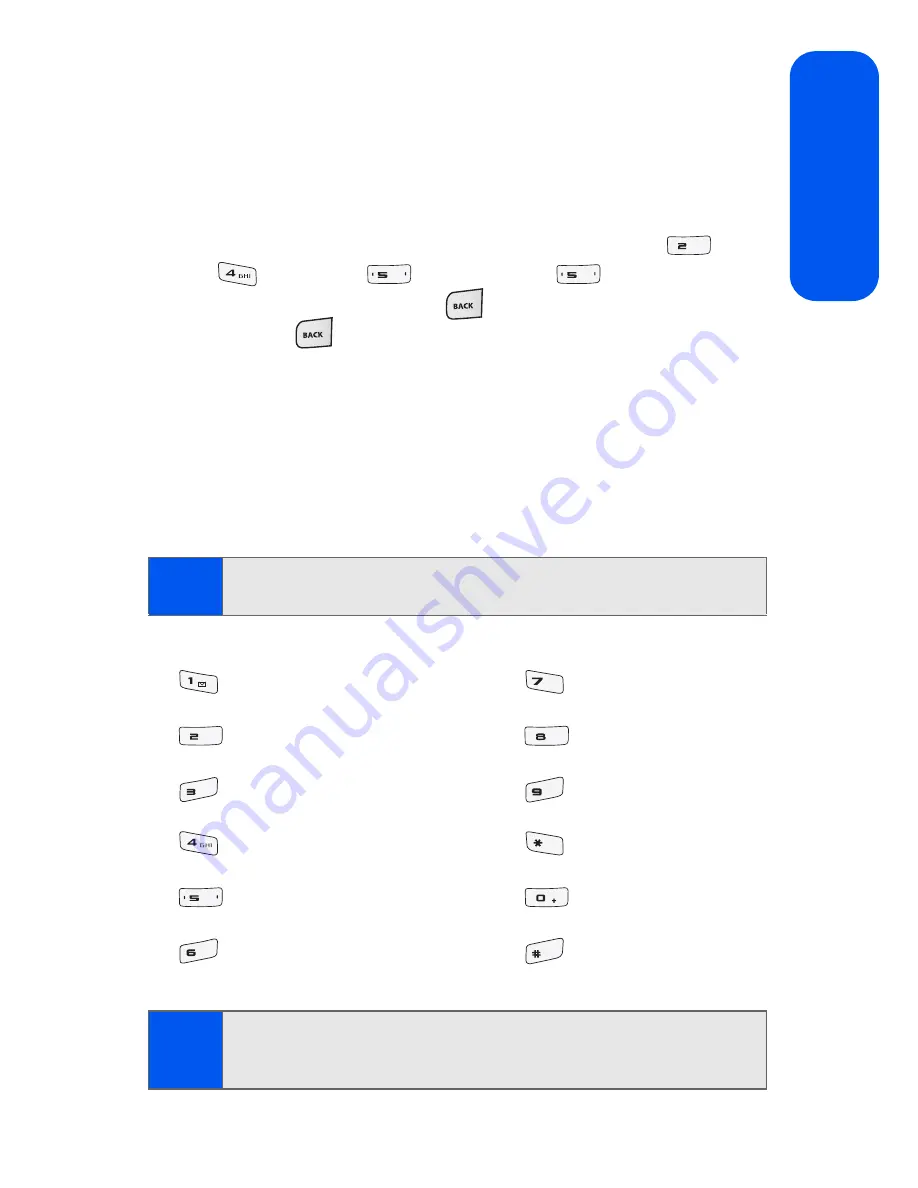
Section 2A: Phone Basics
47
Phon
e Basics
Entering Characters Using Alpha Mode
To enter characters using Alpha mode (multi-tap key entry):
1.
Select the
Alpha
mode (See “Selecting a Character Input Mode” on
page 45).
2.
Press the corresponding keys repeatedly until the desired letter is
displayed. For example, to enter the word “Bill,” press
twice,
three times,
three times, and
three times again. (If
you make a mistake, press
to erase a single character. Press
and hold
to delete an entire entry.)
By default, the first letter of an entry is capitalized and the following letters
are lowercases. After a character is entered, the cursor automatically
advances to the next space after two seconds or when you enter a
character on a different key.
Characters scroll in the following order (lowercase characters shown in
parentheses):
Note:
Accented characters are available only if the Dual Language text option
is set to Spanish.
. ,@ 1 ? ! * # /
P Q R S 7 (p q r s 7)
A B C 2 Á Ã Ç (a b c 2 á ã ç)
T U V 8 Ú Ü (t u v 8 ú ü)
D E F 3 É (d e f 3 é)
W X Y Z 9 (w x y z 9)
G H I 4 Í (g h i 4 í)
Shift
J K L 5 (j k l 5)
0
M N O 6 Ó Ñ (m n o 6 ó ñ)
Space
Tip:
When entering the same letter twice or a different letter on the same
key, wait a few seconds for the cursor to move to the right
automatically, and then select the next letter.
ABC
JKL
JKL
PQRS
ABC
TUV
DEF
WXYZ
Shift
JKL
Next
MNO
Space
Summary of Contents for M520
Page 2: ...M520_ADXX_RR_060507_F4...
Page 8: ......
Page 27: ...Section 1 Getting Started...
Page 28: ...2...
Page 34: ...8...
Page 35: ...Section 2 Your Phone...
Page 36: ...10...
Page 102: ...76...
Page 116: ...90...
Page 138: ...112...
Page 152: ...126...
Page 168: ...142...
Page 194: ...168...
Page 214: ...188...
Page 223: ...Section 3 Qwest Service Features...
Page 224: ...198...
Page 240: ...214...
Page 264: ...238...
Page 265: ...Section 4 Safety and Warranty Information...
Page 266: ...240...
Page 278: ...252...






























