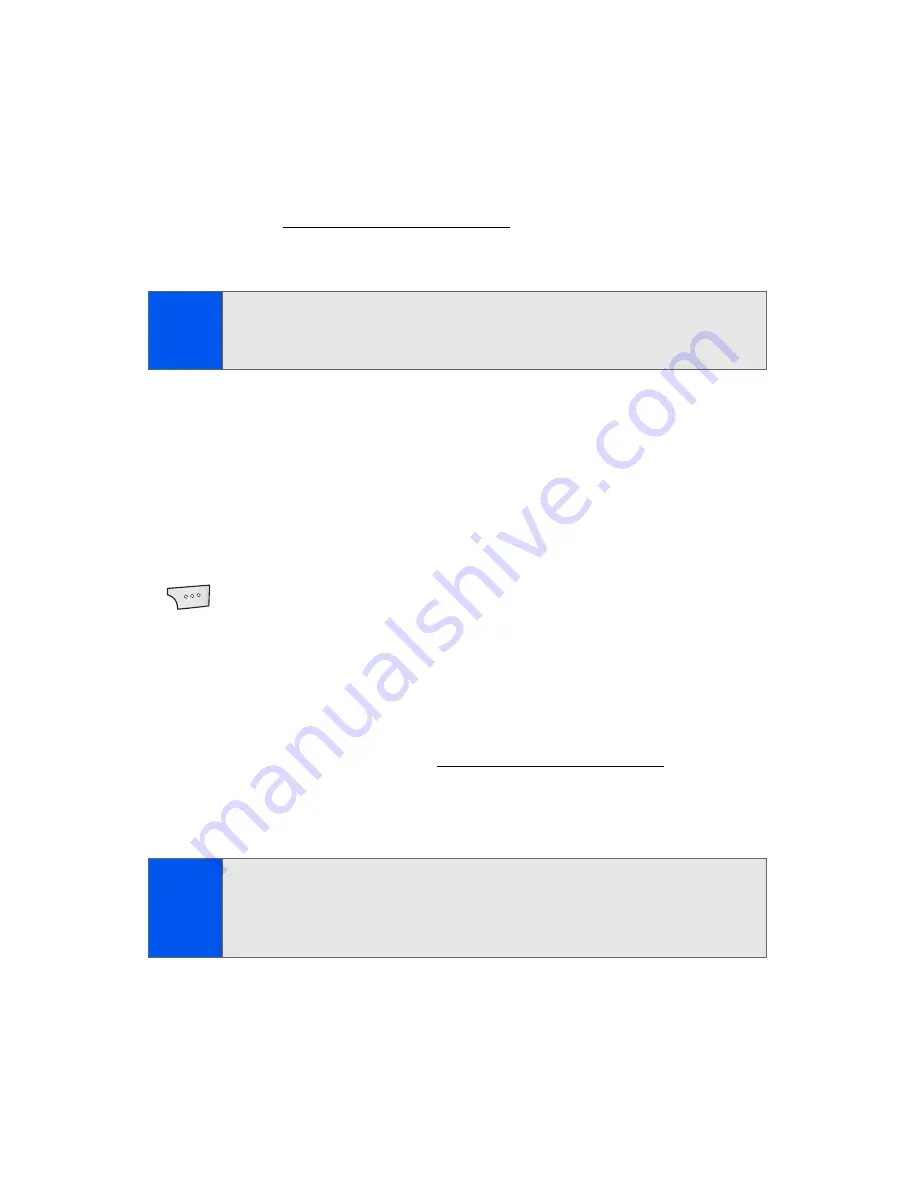
154
Section 2I: Using the Built-in Camera
In Phone Folder
Your pictures are automatically saved by default to the
In Phone
folder.
From the In Phone folder, you can view all of the pictures you have taken,
store selected images in your phone, send pictures to the Sprint Picture
Mail Web site (
https://pictures.qwest.com
), delete images, and access
additional picture options.
To review your stored pictures in the In Phone folder:
1.
Select
Menu
>
Pictures
>
My Albums
>
In Phone
.
2.
Use your navigation key to view and scroll through the pictures.
In Phone Folder Options
When you are viewing the contents of the In Phone folder, select
Options
(
) to display the following file type options:
䢇
Play
to play the video that was just captured.
䢇
Send
to send an image or video to another user using picture mail or
to a Bluetooth-enabled printer.
䢇
Upload
to upload pictures or videos from the In Phone folder to the
Sprint Picture Mail Web site (
https://pictures.qwest.com
). Depending
on your settings, you may be prompted to accept a Sprint Vision
connection.
䢇
Assign
to assign either the current image or video as:
䡲
Image: Picture ID, Screen Saver, or Incoming Call
䡲
Video: Video Ringer or Voice Calls.
Note:
If the Auto Save to feature was previously setup to store images/video
onto an internal memory card, this target folder becomes the Memory
Card folder.
Note:
If this is the first time you have accessed the Sprint Picture Mail
account, you will be prompted to create your Sprint Picture Mail
Password. See “Creating Your Sprint Picture Mail Password” on page
145.
Summary of Contents for M520
Page 2: ...M520_ADXX_RR_060507_F4...
Page 8: ......
Page 27: ...Section 1 Getting Started...
Page 28: ...2...
Page 34: ...8...
Page 35: ...Section 2 Your Phone...
Page 36: ...10...
Page 102: ...76...
Page 116: ...90...
Page 138: ...112...
Page 152: ...126...
Page 168: ...142...
Page 194: ...168...
Page 214: ...188...
Page 223: ...Section 3 Qwest Service Features...
Page 224: ...198...
Page 240: ...214...
Page 264: ...238...
Page 265: ...Section 4 Safety and Warranty Information...
Page 266: ...240...
Page 278: ...252...






























