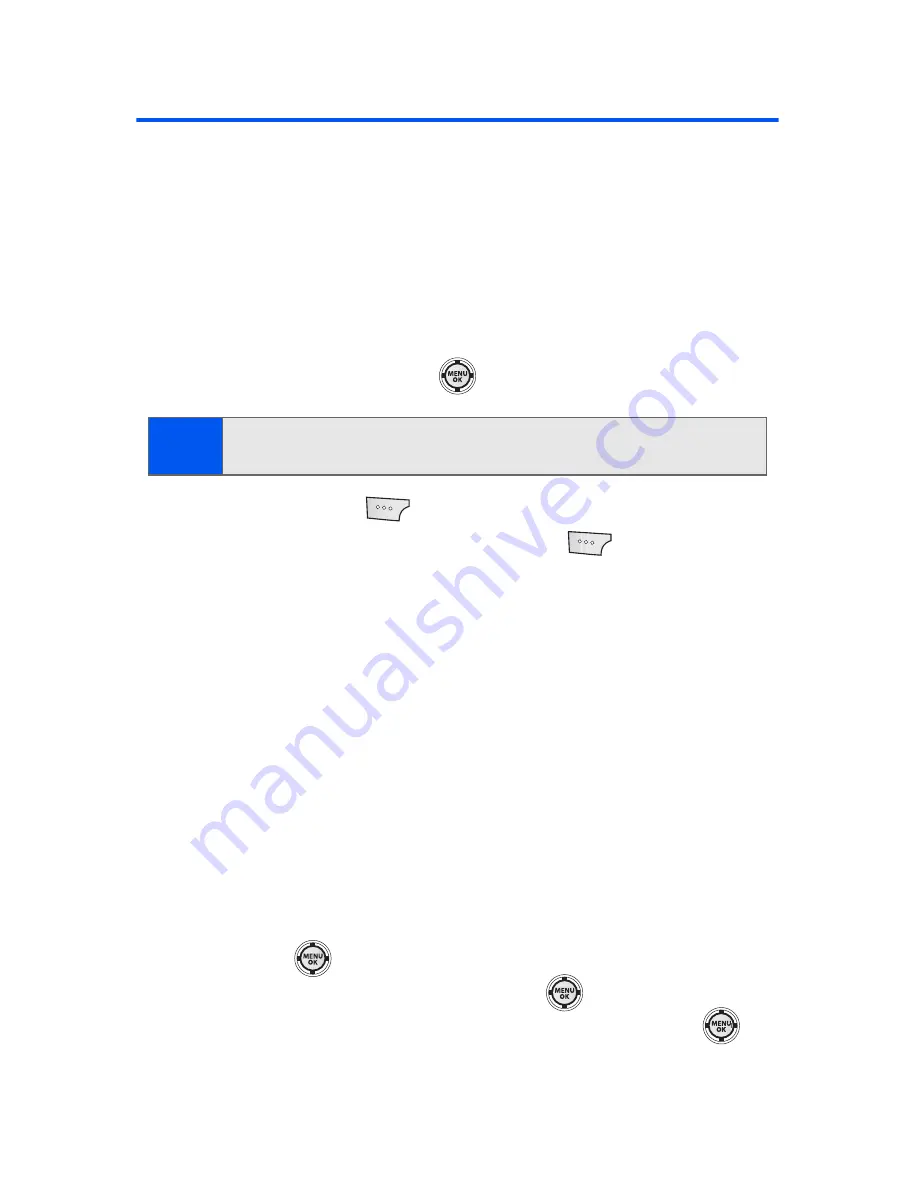
114
Section 2G: Using the Phone’s Scheduler and Tools
Using Your Phone’s Scheduler
Adding an Event to the Scheduler
Your Scheduler helps organize your time and reminds you of important
events.
To add an event:
1.
Select
Menu
>
Tools
>
Calendar > Scheduler
.
2.
Using your navigation key, highlight the day to which you would like
to add an event and press
.
3.
Select
Add New
(
).
4.
Enter a title for the event and select
Next
(
). (See “Entering
Text” on page 45.)
5.
Press the navigation key left or right to select one of the following:
䡲
Appointment
,
Business
,
Personal
,
Vacation
, or
Birthday
.
6.
Select an alarm time for the event by highlighting the alarm field and
pressing the navigation key left or right to select one of the following:
䡲
No Alarm
,
On Time
,
10min before
,
30min before
, or
1 Hr before
.
7.
Select a repeating status for the event by highlighting the repeat
field and pressing the navigation key left or right to select one of the
following:
䡲
Once
,
Daily
,
Weekly
,
Monthly
, or
Yearly
.
8.
Select a ringer type for the alarm by highlighting the ringer field and
pressing .
䡲
Select a ringer category and press
.
Press the navigation
key up or down to select the desired ringer and press
.
Tip:
Press the navigation key up or down to scroll by week through the
Scheduler.
Summary of Contents for M520
Page 2: ...M520_ADXX_RR_060507_F4...
Page 8: ......
Page 27: ...Section 1 Getting Started...
Page 28: ...2...
Page 34: ...8...
Page 35: ...Section 2 Your Phone...
Page 36: ...10...
Page 102: ...76...
Page 116: ...90...
Page 138: ...112...
Page 152: ...126...
Page 168: ...142...
Page 194: ...168...
Page 214: ...188...
Page 223: ...Section 3 Qwest Service Features...
Page 224: ...198...
Page 240: ...214...
Page 264: ...238...
Page 265: ...Section 4 Safety and Warranty Information...
Page 266: ...240...
Page 278: ...252...






























