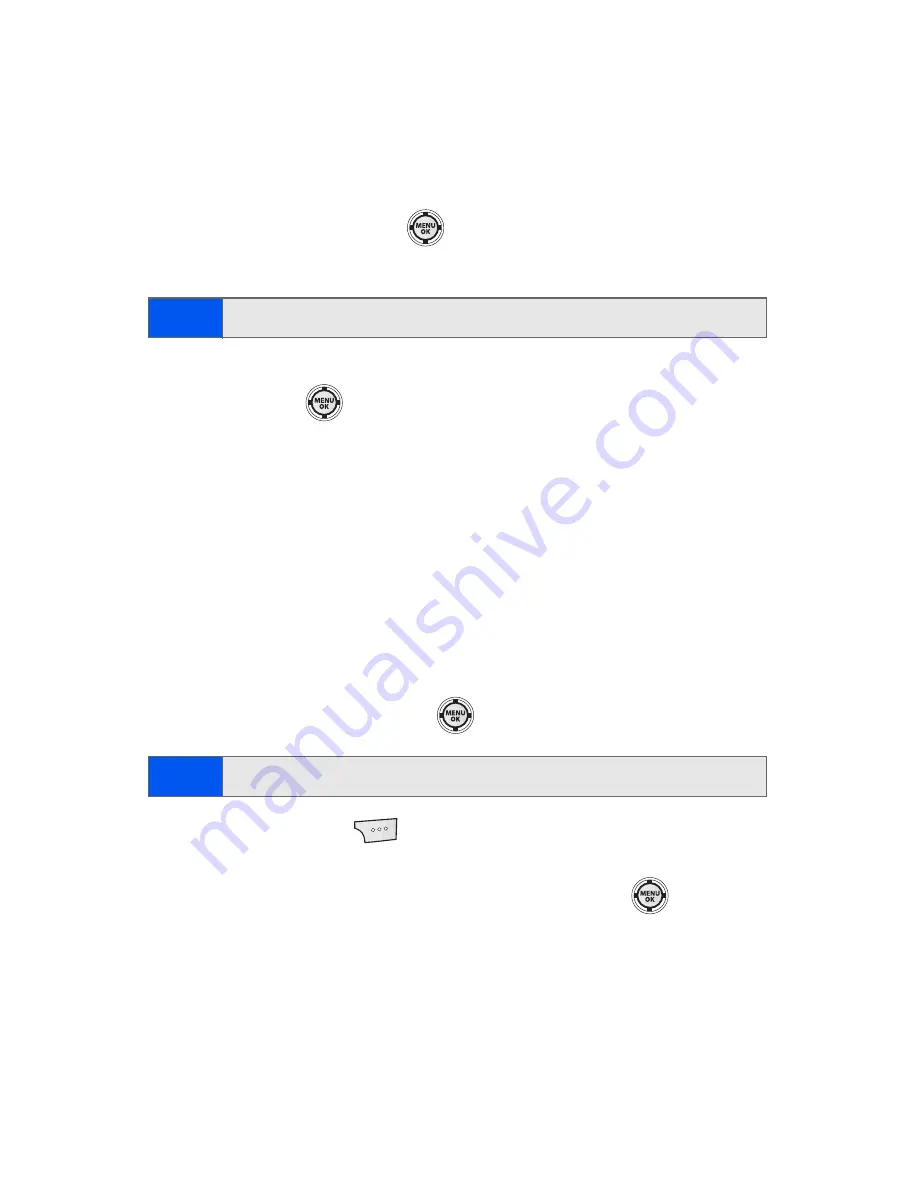
116
Section 2G: Using the Phone’s Scheduler and Tools
Viewing Events
To view your scheduled events:
1.
Select
Menu
>
Tools
>
Calendar > Scheduler
.
2.
Using your navigation key, select the day for which you would like to
view events and press
. (If you have events scheduled for the
selected day, they will be listed in chronological order.)
3.
To display the details of an event listed in the schedule, highlight it
and press
.
Going to Today’s Scheduler Menu
To go to the Scheduler menu for today’s date:
䊳
Select
Menu
>
Tools
>
Calendar > Today
.
Erasing a Day’s Events
To erase a day’s scheduled events:
1.
Select
Menu
>
Tools
>
Calendar > Scheduler
.
2.
Using your navigation key, highlight the day for which you would like
to erase events and press
.
3.
Select
Options
(
)
>
Erase All
. (An alert will appear notifying
you of the number of events to be erased.)
4.
Select
Yes
to confirm or
No
to cancel, then press
.
Tip:
In the Scheduler view, days with events scheduled are highlighted.
Tip:
In the Scheduler view, days with events scheduled are highlighted.
Summary of Contents for M520
Page 2: ...M520_ADXX_RR_060507_F4...
Page 8: ......
Page 27: ...Section 1 Getting Started...
Page 28: ...2...
Page 34: ...8...
Page 35: ...Section 2 Your Phone...
Page 36: ...10...
Page 102: ...76...
Page 116: ...90...
Page 138: ...112...
Page 152: ...126...
Page 168: ...142...
Page 194: ...168...
Page 214: ...188...
Page 223: ...Section 3 Qwest Service Features...
Page 224: ...198...
Page 240: ...214...
Page 264: ...238...
Page 265: ...Section 4 Safety and Warranty Information...
Page 266: ...240...
Page 278: ...252...






























