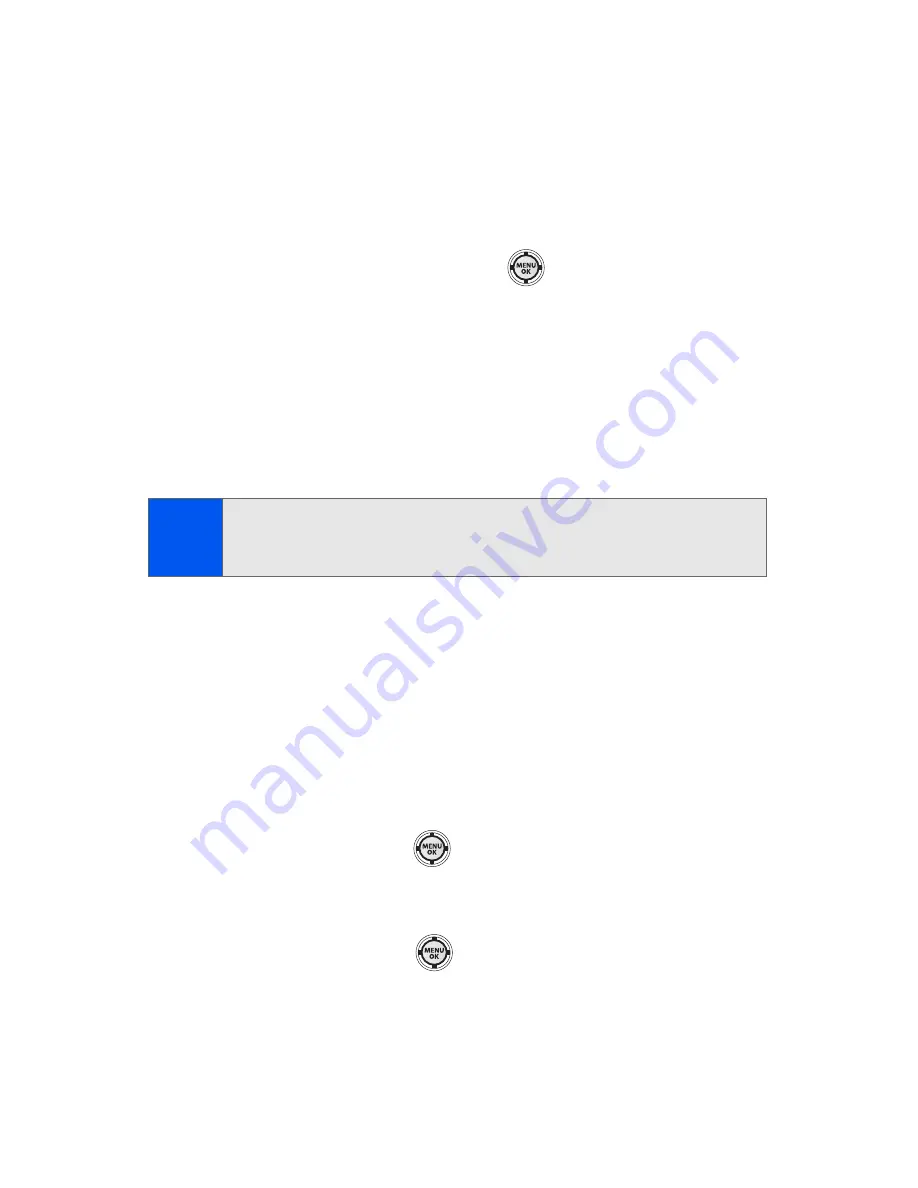
192
Section 2L: Using Bluetooth
Bluetooth Settings: Visibility
The Visibility section of the Bluetooth Settings menu allows you to manage
your availability to other Bluetooth devices.
To configure your phone’s visibility to other Bluetooth devices:
1.
Select
Menu > Settings > Bluetooth > Visibility
.
2.
Select a visibility setting and press
:
䡲
Always visible
to allow other Bluetooth devices to detect and
identify your phone.
䡲
Visible for 3min
to allow other devices three minutes to detect
your phone before changing your status to hidden.
䡲
Hidden
to prevent other Bluetooth devices from detecting and
identifying your phone.
Bluetooth Settings: My Bluetooth Address
To display your phone’s Bluetooth address:
䊳
Select
Menu > Settings > Bluetooth > Device Info.
Bluetooth Settings: Voice Caller ID
To enable Bluetooth voice caller ID:
1.
Select
Menu > Settings
>
Bluetooth >
Voice Caller ID
.
2.
Highlight
On
and press
to enable Bluetooth voice caller ID.
To disbale Bluetooth voice caller ID:
1.
Select
Menu > Settings
>
Bluetooth>
Voice Caller ID
.
2.
Highlight
Off
and press
to disable Bluetooth voice caller ID.
Note:
Any changes you make to your Bluetooth settings will be saved when
you exit the Bluetooth Settings menu. Any setting changes will apply to
all devices in the same category.
Summary of Contents for M520
Page 2: ...M520_ADXX_RR_060507_F4...
Page 8: ......
Page 27: ...Section 1 Getting Started...
Page 28: ...2...
Page 34: ...8...
Page 35: ...Section 2 Your Phone...
Page 36: ...10...
Page 102: ...76...
Page 116: ...90...
Page 138: ...112...
Page 152: ...126...
Page 168: ...142...
Page 194: ...168...
Page 214: ...188...
Page 223: ...Section 3 Qwest Service Features...
Page 224: ...198...
Page 240: ...214...
Page 264: ...238...
Page 265: ...Section 4 Safety and Warranty Information...
Page 266: ...240...
Page 278: ...252...






























