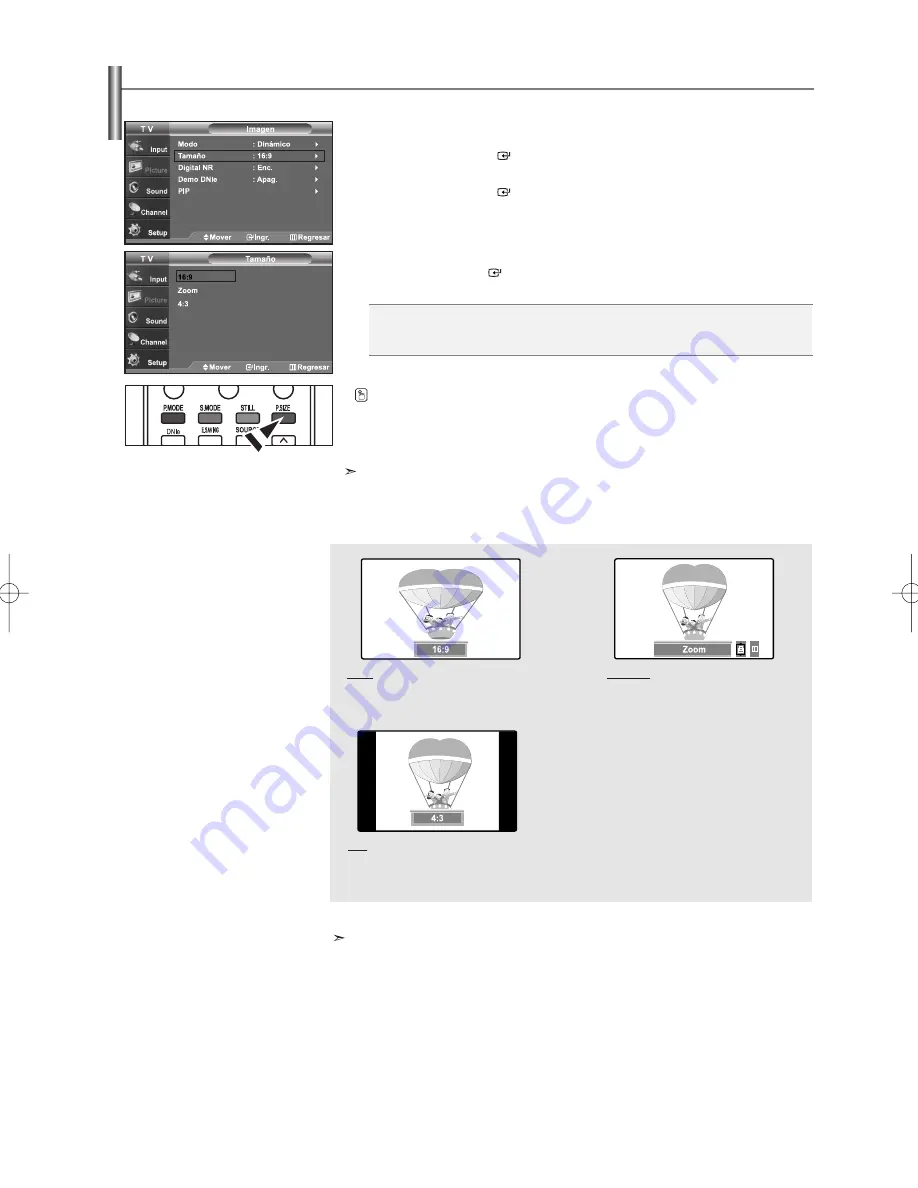
Español-20
Cambio del tamaño de la pantalla
La selección del tamaño de la pantalla depende del tipo de entrada de vídeo.
1.
Pulse el botón
MENU
para ver el menú en pantalla.
Pulse los botones
o
para seleccionar “Imagen” y, después,
pulse el botón
ENTER
.
2.
Pulse los botones
o
para seleccionar “Tamaño” y, después,
pulse el botón
ENTER
.
3.
Pulse los botones
o
para seleccionar el formato de pantalla que desee.
Pulse el botón
ENTER
.
Pulse el botón
EXIT
para salir.
•
16:9
: Establece la imagen en modo panorámico 16:9.
•
Zoom
: Aumenta el tamaño de la imagen en la pantalla.
•
4:3
: Establece la imagen en modo normal 4:3.
1.
En los modos TV, VIDEO, S-VIDEO, y COMPONENTE (480i, 480p), pueden seleccionarse todos los
modos de pantalla. (16:9 • Zoom • 4:3).
2.
En los modos PC, HDMI(720P, 1080i), y COMPONENTE (720P, 1080i), sólo pueden seleccionar los modos 16:9 y 4:3.
3.
Debe seleccionar Zoom con el botón P.Size del mando a distancia (no en el menú OSD), si desea mover arriba o
abajo la imagen ampliada.
4.
Si cambia el tamaño de la imagen cuando PIP está activado, esta función se apagará automaticamente.
• Si observa una imagen fija o el modo 4:3 durante largo tiempo (más de 2 horas), puede que la imagen se
"queme" en pantalla. Vea siempre que pueda la televisión en modo 16:9.
Alternativo, pulse el boton
P.SIZE
del mando a distancia de forma repetida para seleccionar
uno de los ajustes de tamaño de imagen.
16:9
Establece la imagen en modo
panorámico 16:9.
Zoom1
Tamaño de pantalla cuando se amplía
verticalmente el formato amplio.
4:3
Establece la imagen en modo
normal 4:3.
BN68-01001W-00Spa.qxd 7/24/06 8:11 PM Page 20
















































