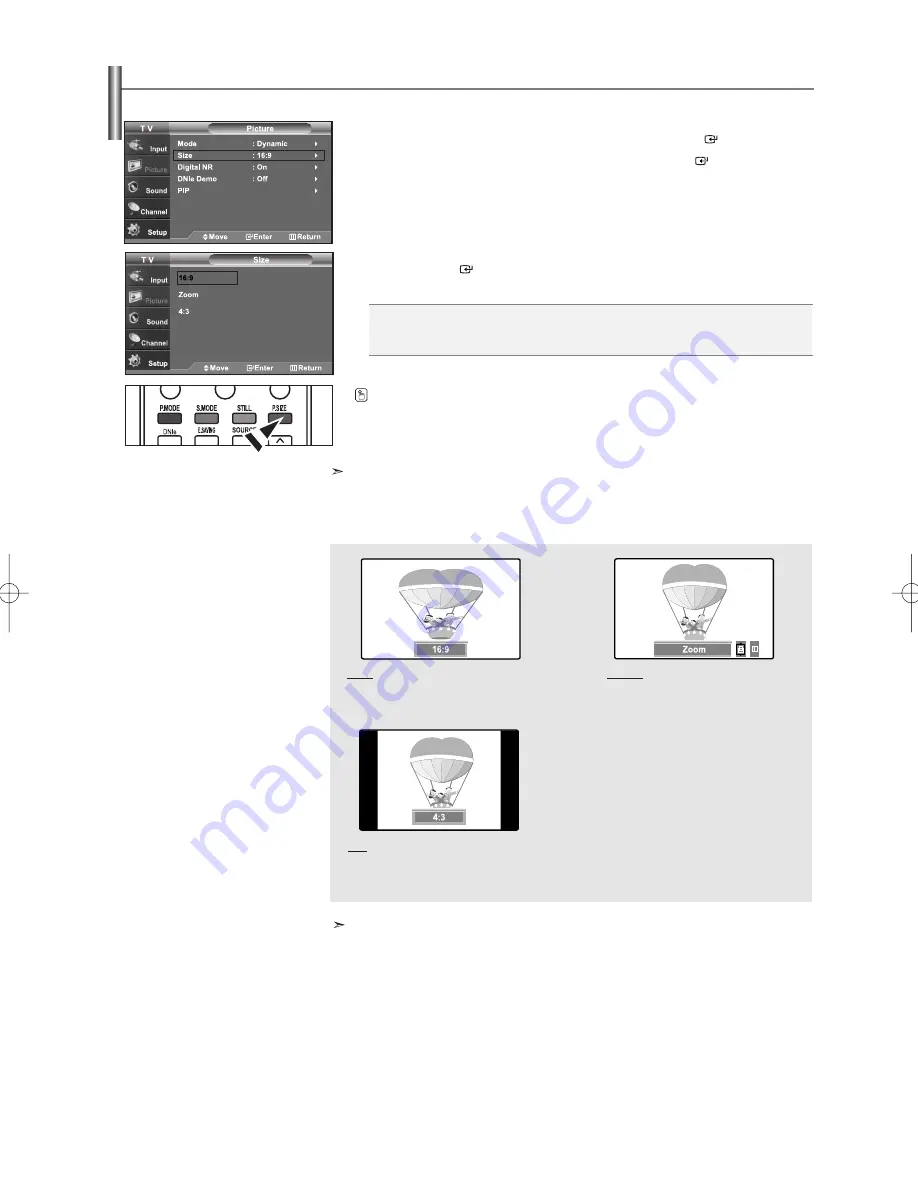
English-20
Changing the Screen Size
Screen size selection depends on the type of video input.
1.
Press the
MENU
button to display the menu.
Press the
or
buttons to select “Picture”, then press the
ENTER
button.
2.
Press the
or
buttons to select “Size”, then press the
ENTER
button.
3.
Press the
or
buttons to select the screen format you want.
Press the
ENTER
button.
Press the
EXIT
button to exit.
•
16:9
: Sets the picture to 16:9 wide mode.
•
Zoom
: Magnifies the size of the picture on the screen.
•
4:3
: Sets the picture to 4:3 normal mode.
1.
In TV, VIDEO, S-VIDEO, and all COMPONENT (480i, 480p) modes, all screen modes can be selected.
(16:9 • Zoom • 4:3)
2.
In PC, HDMI (720p, 1080i), COMPONENT (720p, 1080i) modes, only 16:9 & 4:3 modes can be selected.
3.
You must select Zoom with P.Size button on the remote control (not in the OSD menu) if you want to move the
Zoom picture up or down.
4.
If you change the picture size when PIP is On, PIP will automatically be turned Off.
• If you watch a still image or the 4:3 mode for a long time (over 2 hours), an image may be burned onto the screen.
View the TV in 16:9 mode as much as possible.
Alternately, you can press the
P.SIZE
button on the remote control repeatedly to change
the picture size.
16:9
Sets the picture to 16:9 wide mode.
Zoom
The screen size when Wide screen is
vertically enlarged.
4:3
Sets the picture to 4:3 normal mode.
BN68-01001W-00Eng.qxd 7/24/06 8:04 PM Page 20






























