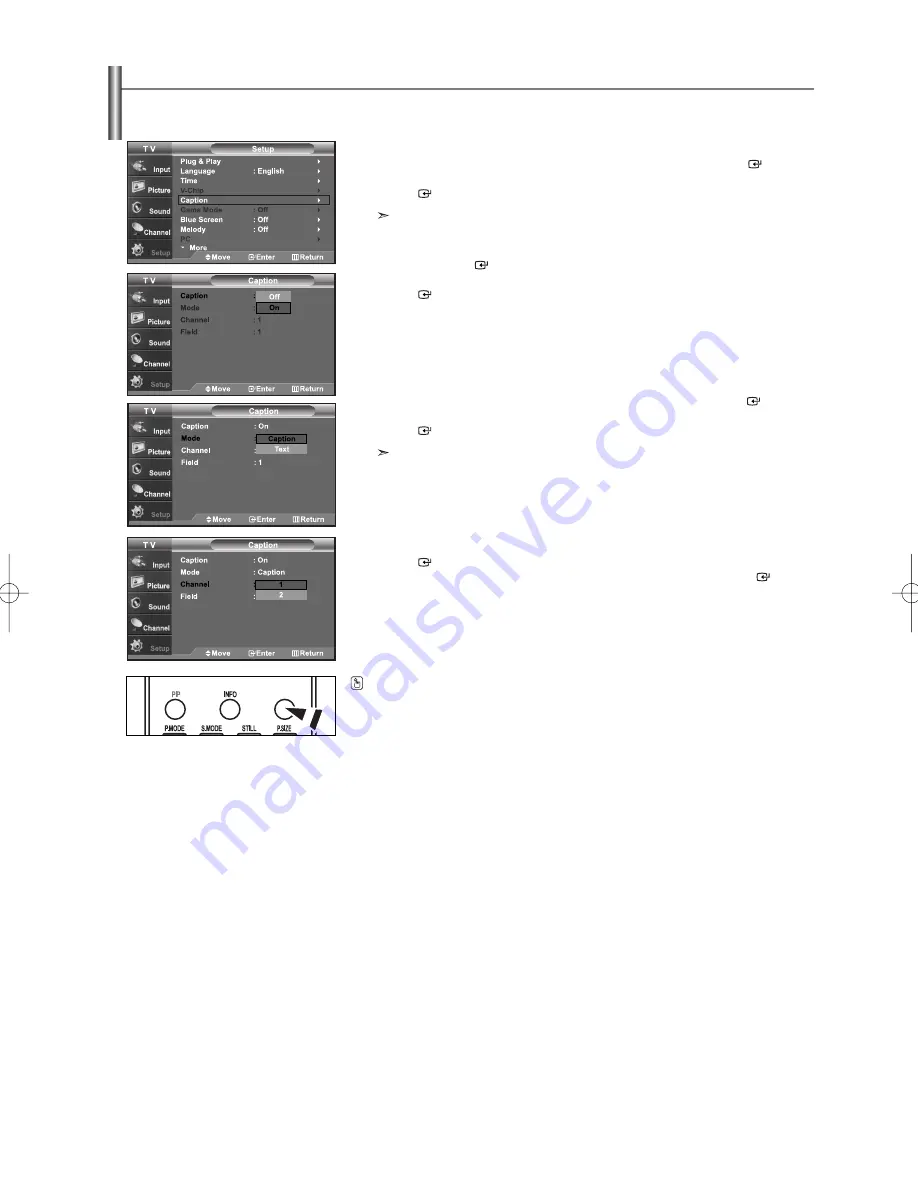
CAPTION
Press the
CAPTION
button on the remote control to select “On” or “ Off”.
English-36
Viewing Closed Captions (On-Screen Text Messages)
The Analog Caption function operates when watching regular analog channels or when you have an analog external component
(such as a VCR) connected.
1.
Press the
MENU
button to display the menu.
Press the
or
buttons to select “Setup”, then press the
ENTER
button.
Press the
or
buttons to select “Caption”, then press the
ENTER
button.
The Caption feature doesn’t work in Component, PC, HDMI modes.
2.
Press the
ENTER
button to select “Caption”.
Press the
or
buttons to set the Caption “On”, then press the
ENTER
button.
3.
Press the
or
buttons to select “Mode”, then press the
ENTER
button.
Press the
or
buttons to set “Caption” or “Text”, then press the
ENTER
button.
Depending on the particular broadcast, it might be necessary to alter the
settings to “Channel” and “Field”.
Different channels and fields display different information: Field 2 carries additional
information that supplements the information in Field 1.(For example, Channel 1 may
have subtitles in English, while Channel 2 has subtitles in Spanish)
4.
Press the
or
buttons to select “Channel” or “Field”, then press the
ENTER
button.
Press the
or
buttons to select “1” or “2”, then press the
ENTER
button.
Press the
EXIT
button to exit.
BN68-01001W-00Eng.qxd 7/24/06 8:05 PM Page 36






























