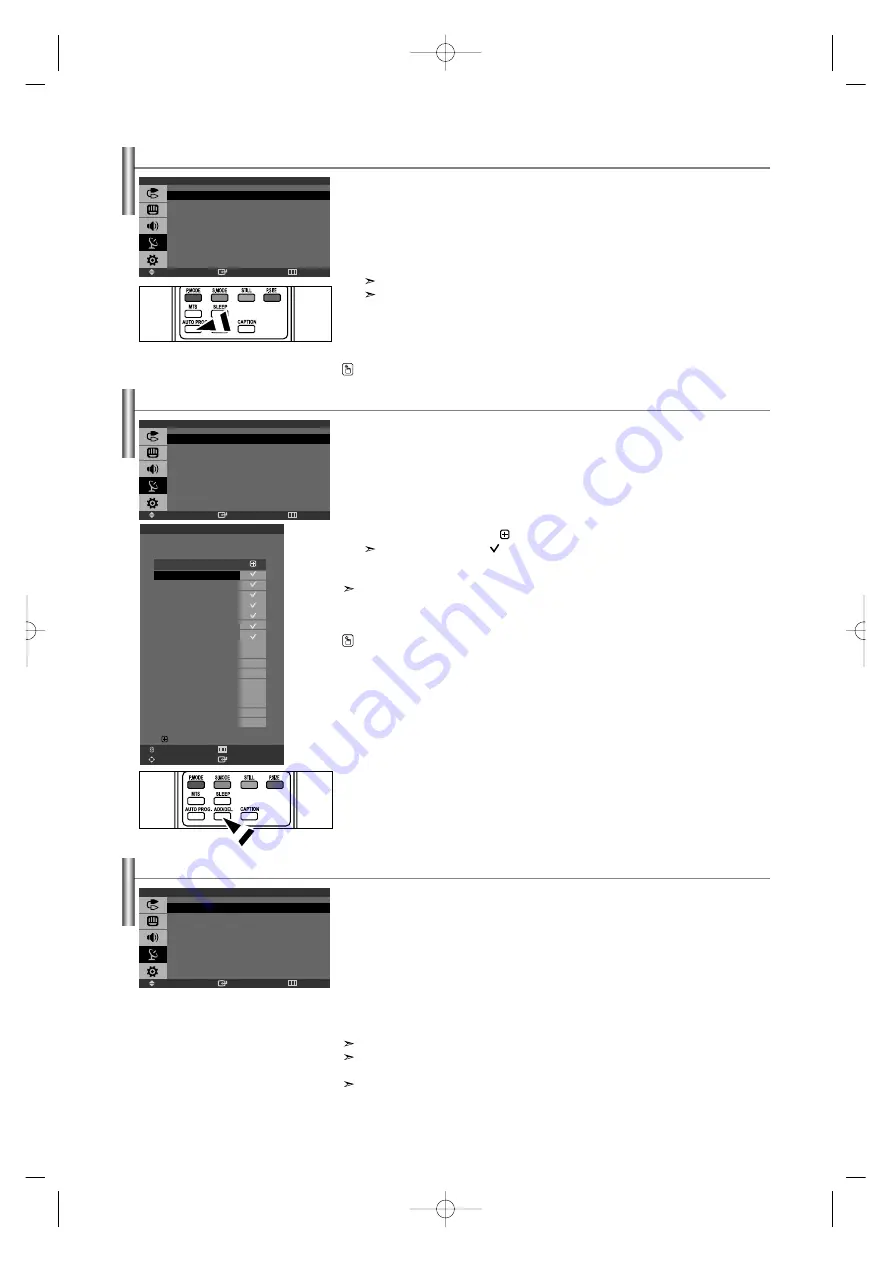
English-13
Storing Channels Manually
Set the channels according to your preference. You can easily delete or add the channels you want.
1.
Use the number buttons to directly select the channel that will be added or deleted.
2.
Press the
MENU
button to display the menu.
Press the
or
button to select “Channel”, then press the
ENTER
button.
3.
Press the
or
button to select “Add/Delete”, then press the
ENTER
button.
4.
Press the
or
button to select the channels to be deleted or added.
5.
Press the
button to select “
” column, then press the
ENTER
button.
The channels marked with “
” will be added.
6.
Press the
EXIT
button to exit.
You can directly select any channel (including an erased channel) by using the number buttons on the
remote control.
Use the number buttons to directly select the channel that will be added or erased.
Press the
ADD/DEL
button on the remote control.
Storing Channels Automatically
The TV automatically cycles through all of the available channels and stores them in memory.
This takes about one to two minutes.
1.
To select the signal source, follow the “Selecting the Video Signal-source” instructions
numbers 1 to 3 on page 12.
2.
Press the
or
button to select “Auto Program”, then press the
ENTER
button.
3.
Press the
ENTER
button to select “Start”.
The channel search will start and end automatically.
Press the
ENTER
button at any time to interrupt the memorization process and return to
the “Channel” menu.
4.
After all the available channels are stored, the “Channel” menu reappears.
5.
Press the
EXIT
button to exit.
Press the
AUTO PROG.
button on the remote control.
Enter
Move
Return
Channel
Air/Cable
: Air
Auto Program
Add/Delete
Fine Tune
Enter
Move
Return
Channel
Air/Cable
: Air
Auto Program
Add/Delete
Fine Tune
Add/Delete
Air
8
1/5
Ch.
Air
8
Air
9
Air
10
Air
11
Air
12
Air
13
Air
14
Air
15
Air
16
Air
17
Air
18
Air
19
Air
20
Air
21
Air
22
Add
Fine Tuning Channels
Use fine tuning to manually adjust a particular channel for optimal reception.
1.
Use the number buttons to directly select the channel that you want to fine tune.
2.
Press the
MENU
button to display the menu.
Press the
or
button to select “Channel”, then press the
ENTER
button.
3.
Press the
or
button to select “Fine Tune”, then press the
ENTER
button.
4.
Press the
or
button to adjust the fine tuning.
5.
To store the fine tuning setting in the TV’s memory, press the
ENTER
button.
6.
Press the
EXIT
button to exit.
If you do not store the fine-tuned channel in memory, adjustments are not saved.
Fine tuned channels that have been saved are marked with an asterisk “ * ” on the right-hand side of the
channel number in the channel banner.
To reset the fine-tuning, select “Reset” by pressing the
or
button and then press the
ENTER
button.
Enter
Move
Return
Channel
Air/Cable
: Air
Auto Program
Add/Delete
Fine Tune
Return
Page
Enter
Move
Add/Delete
BN68-001074L-00Eng.qxd 1/15/04 2:41 Page 13
















































