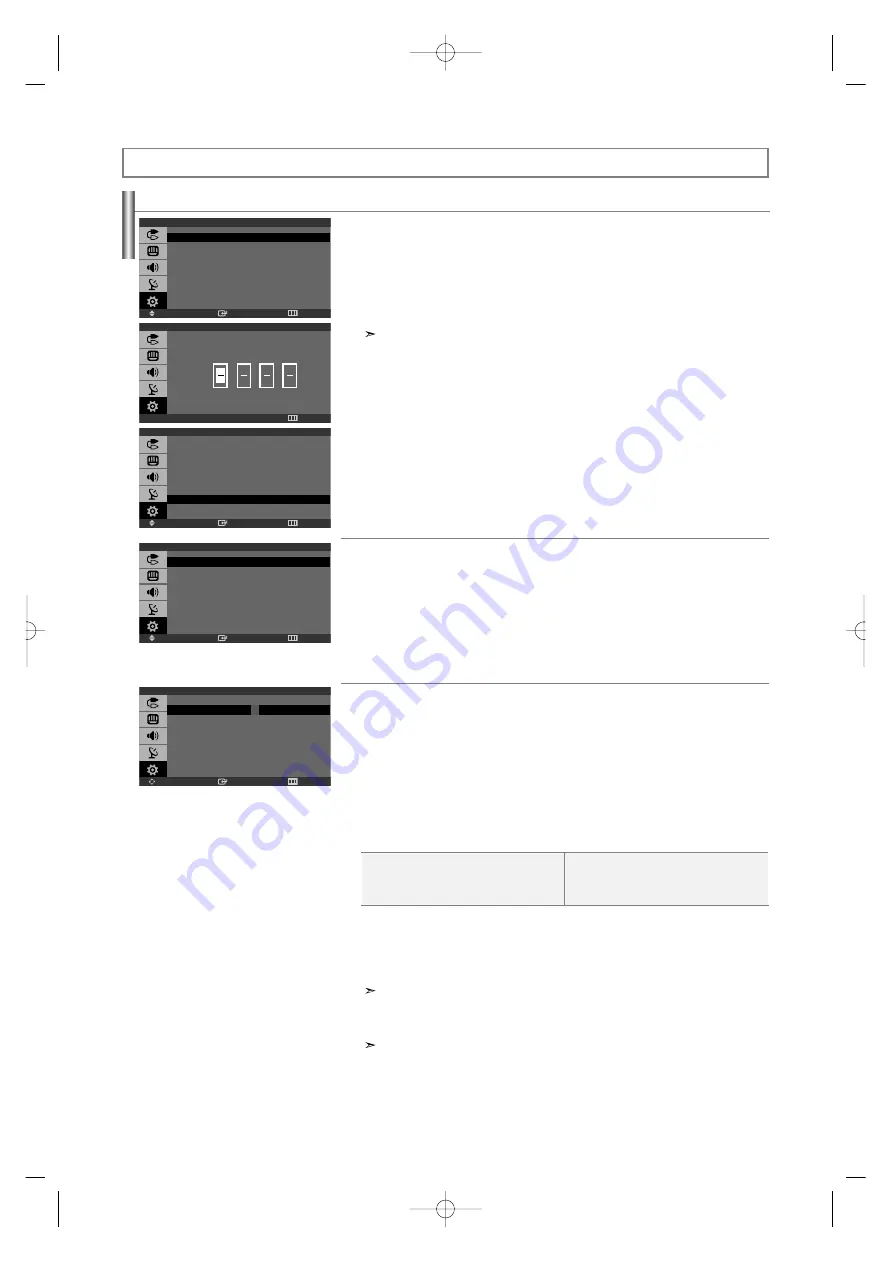
English-18
Setting Up Your Personal ID Number (PIN):
The V-Chip feature automatically locks out programming that is deemed inappropriate for children.
The user must first enter a Pin (personal ID number) before any of the V-Chip restrictions can be set up or changed.
1.
Press the
MENU
button to display the menu.
Press the
or
button to select “Setup”, then press the
ENTER
button.
2.
Press the
or
button to select “V-Chip”, then press the
ENTER
button.
3.
The “Enter PIN” screen will appear. Enter your 4-digit PIN.
The default PIN number for a new TV set is “0-0-0-0”.
4.
After entering a valid PIN number, the “V-Chip” screen will appear.
Press the
or
button to select “Change PIN”.
Press the
ENTER
button.
5.
The Change PIN screen will appear.
Choose any 4-digits for your PIN and enter them.
As soon as the 4 digits are entered, the “Confirm new PIN.” screen appears.
Re-enter the same 4 digits.
When the confirm screen disappears, your PIN has been memorized.
6.
Press the
EXIT
button to exit.
How to Enable/Disable the V-Chip:
1.
Press the
MENU
button to display the menu.
Press the
or
button to select “Setup”, then press the
ENTER
button.
2.
Press the
or
button to select “V-Chip”, then press the
ENTER
button.
3.
The “Enter PIN” screen will appear. Enter your 4-digit PIN.
4.
The “V-Chip” screen will appear, and “V-Chip Lock” will be selected. Press the
ENTER
button.
5.
Press the
or
button to select “On” or “Off”, then press the
ENTER
button.
6.
Press the
EXIT
button to exit.
How to Set up Restrictions Using the ‘TV guidelines’:
First, set up a personal identification number (PIN), and enable the V-Chip. (See previous section.)
Parental restrictions can be set up using either of two methods: The TV guidelines or the MPAA rating.
1.
Press the
MENU
button to display the menu.
Press the
or
button to select “Setup”, then press the
ENTER
button.
2.
Press the
or
button to select “V-Chip”, then press the
ENTER
button.
3.
The “Enter PIN” screen will appear. Enter your 4-digit PIN.
4.
Press the
or
button to select “TV Parental Guidelines”, then press the
ENTER
button.
5.
The “TV Parental Guidelines” screen will appear.
Press the
or
button to select one of the six age-based categories:
6.
At this point, one of the TV-Ratings is selected. Press the
ENTER
button: Depending on
your existing setup, the color of the letter “U” or “B” will be highlighted. (U= Unblocked, B= Blocked)
When the color of the “U” or “B” is highlighted, press the
ENTER
button to block or unblock the cate-
gory. A TV-Rating will be highlighted. To exit this screen, press the
MENU
button again.
To select a different TV-Rating, press the
or
button and then repeat the process.
The TV-Y7, TV-PG, TV-14, and TV-MA have additional options.
See the next step to change any of the following sub-ratings:
FV: Fantasy Violence / D: Sexual suggestive Dialog
L: Adult Language / S: Sexual situation / V: Violence
The V-Chip will automatically block certain categories that are “more restrictive.” For example, if you
block “TV-Y” category, then TV-Y7 will automatically be blocked. Similarly, if you block the TV-G
category, then all the categories in the “young adult” group will be blocked (TV-G, TV-PG, TV-14, and
TV-MA). The sub-ratings (D, L, S, V) work together similarly.
continued...
Using the V-Chip
•
TV-Y
:
Young children
•
TV-Y7
: Children 7 and over
•
TV-G
: General audience
•
TV-PG
: Parental guidance
•
TV-14
: Viewers 14 and over
•
TV-MA
: Mature audience
Function Description
Enter
Move
Return
Setup
Plug & Play
Language
: English
Time
V-Chip
Caption
Blue Screen
: Off
PC
Enter
Move
Return
V-Chip
V-Chip Lock
: Off
TV Parental Guidelines
MPAA Rating
Canadian English
Canadian French
Change PIN
Enter
Move
Return
V-Chip
V-Chip Lock
: On
TV Parental Guidelines
MPAA Rating
Canadian English
Canadian French
Change PIN
Enter
Move
Return
TV Parental Guidelines
ALL FV V S L D
TV-Y
U
TV-Y7
U
U
TV-G
U
TV-PG
U
U U U U
TV-14
U
U U U U
TV-MA
U
U U U
B : Blocked U : Unblocked
0-9Enter PIN
Return
V-Chip
Enter PIN
BN68-001074L-00Eng.qxd 1/15/04 2:41 Page 18
















































