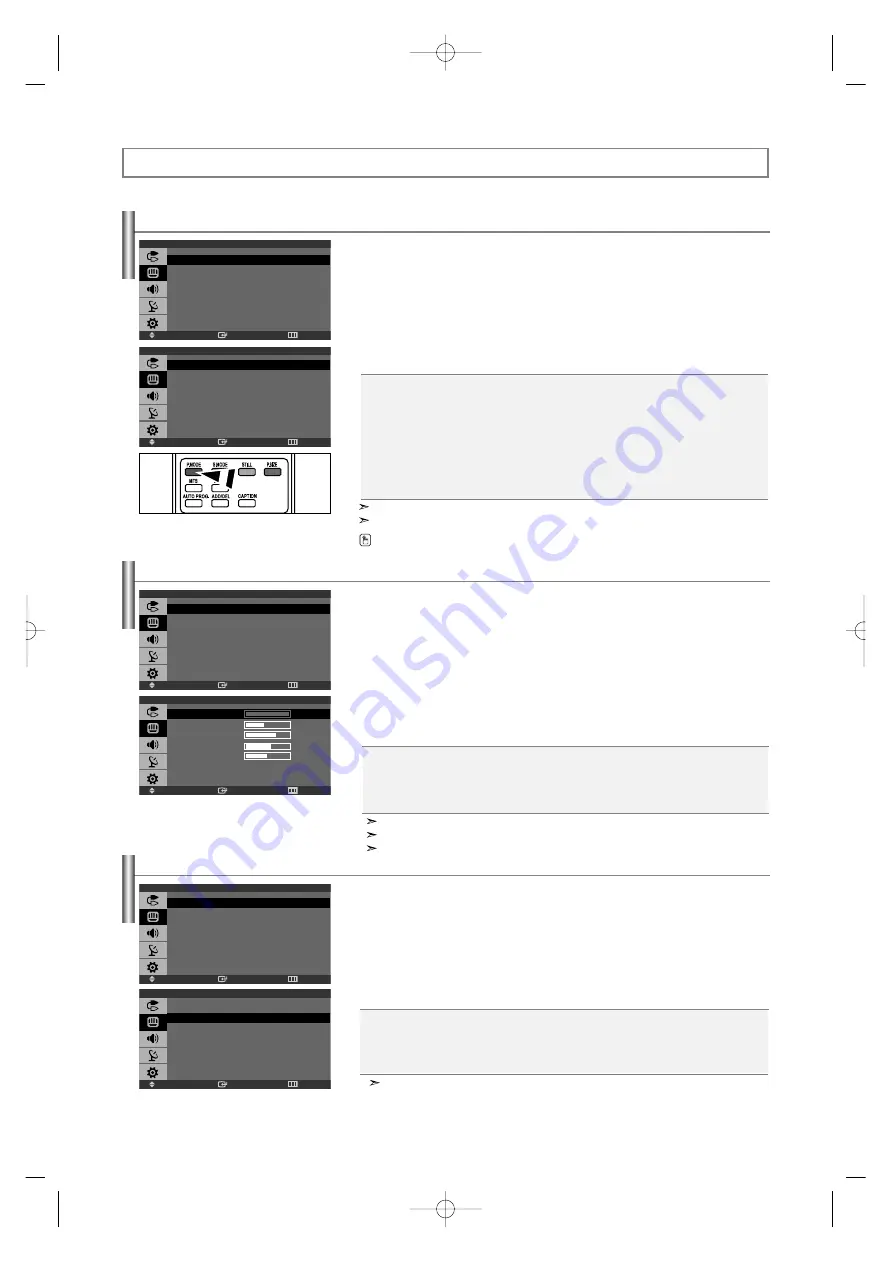
Using Automatic Picture Settings
Your TV has four automatic picture settings (“Dynamic”, “Standard”, “Movie”, and “Custom”) that are
preset at the factory.
1.
Press the
MENU
button to display the menu.
Press the
or
button to select “Picture”, then press the
ENTER
button.
2.
Press the
ENTER
button, to select “Mode”.
3.
Press the
or
button to select the desired picture effect.
Press the
ENTER
button.
4.
Press the
EXIT
button to exit.
•
Cool2:
Makes the color temperature bluer than “Cool1” menu.
•
Cool1:
Makes whites bluish.
•
Normal:
Keeps whites white.
•
Warm1:
Makes whites reddish.
•
Warm2
: Makes the color temperature redder than “Warm1” menu.
Adjusting the Color Tone
You can Change the color of the entire screen according to your preference.
1.
Press the
MENU
button to display the menu.
Press the
or
button to select “Picture”, then press the
ENTER
button.
2.
Press the
or
button to select “Color Tone”, then press the
ENTER
button.
3.
Press the
or
button to select the desired color tone setting.
Press the
ENTER
button.
4.
Press the
EXIT
button to exit.
Customizing the Picture
Your set has several settings which allow you to control picture quality.
1.
Press the
MENU
button to display the menu.
Press the
or
button to select “Picture”, then press the
ENTER
button.
2.
Press the
or
button to select “Custom”, then press the
ENTER
button.
3.
Press the
or
button to select a particular item.
Press the
ENTER
button.
4.
Press the
or
button to decrease or increase the value of a particular item.
Press the
ENTER
button.
5.
Press the
EXIT
button to exit.
If you make any changes to these settings, the Picture Mode is automatically switched to “Custom”.
In the PC mode, only “Contrast” and “Brightness” can be adjusted.
"Tint" doesn't operate in Component or DVI mode.
In the PC mode, “Cool”, “Normal”, “Warm”,“Custom” appears.
•
Dynamic:
Selects the picture for high-definition in a bright room.
•
Standard:
Selects the picture for optimum display in a normal environment.
•
Movie:
Selects the picture for comfortable display in a dark room.
•
Custom:
Select to view your favorite display settings.
[PC mode]
•
Entertain:
High brightness. (For watching motion pictures such as a DVD or Video CD.)
•
Internet:
Medium brightness. (For working with a mixture of images such as text and graphics.)
•
Text:
Normal brightness. (For documentations or works involving heavy text.)
•
Custom:
Select to view your favorite display settings.
You can also press the
P.MODE
button on the remote control to select one of the picture settings.
The Picture mode must be adjusted separately for each input source.
In the PC mode, “Entertain”, “Internet”, “Text”, “Custom” appears.
•
Contrast:
Adjusts the lightness and darkness between objects and the background.
•
Brightness:
Adjusts the brightness of the whole screen.
•
Sharpness:
Adjusts the outline of objects to either sharpen them or make them more dull.
•
Color:
Adjusts the colors, making them lighter or darker.
•
Tint:
Adjusts the color of objects, making them more red or green for a more natural look.
English-14
Picture Control
Enter
Move
Return
Picture
Mode
: Dynamic
Custom
Color Tone
: Cool1
Size
: Wide
Enter
Move
Return
Picture
Mode
: Dynamic
Custom
Color Tone
: Cool1
Size
: Wide
Enter
Move
Return
Picture
Mode
: Dynamic
Custom
Color Tone
: Cool1
Size
: Wide
Enter
Move
Return
Mode
Dynamic
Standard
Movie
Custom
Enter
Move
Return
Color Tone
Cool 2
Cool 1
Normal
Warm1
Warm2
Enter
Move
Return
Custom
Contrast
100
Brightness
45
Sharpness
75
Color
55
Tint
G 50
R
50
BN68-001074L-00Eng.qxd 1/15/04 2:41 Page 14
















































