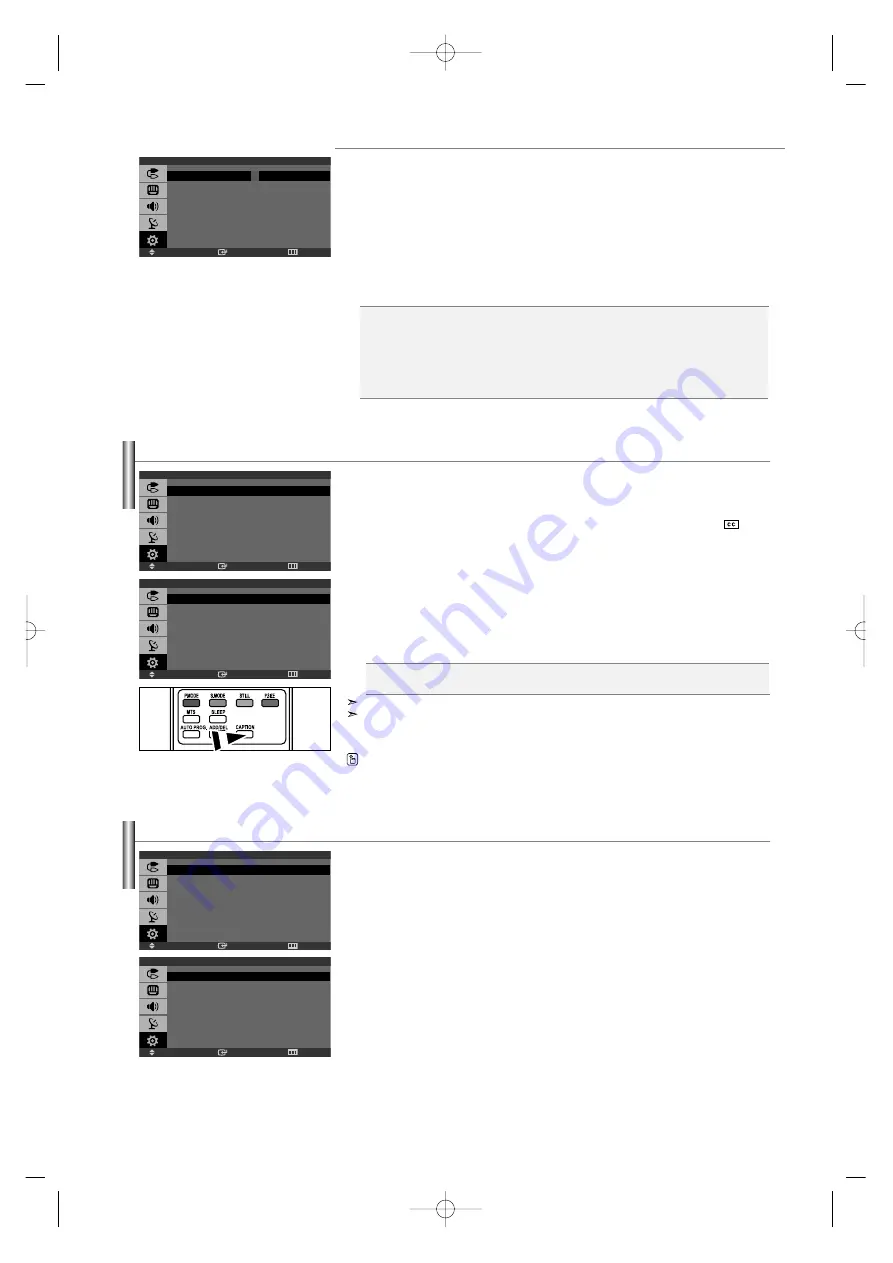
English-20
How to Set up Restrictions Using Canadian French
1.
Press the
MENU
button to display the menu.
Press the
or
button to select “Setup”, then press the
ENTER
button.
2.
Press the
or
button to select “V-Chip”, then press the
ENTER
button.
3.
The “Enter PIN” screen will appear. Enter your 4-digit PIN.
4.
Press the
or
button to select “Canadian French”, then press the
ENTER
button.
5.
Press the
or
button to select an appropriate restriction.
Press the
ENTER
button to activate the restriction selected. The “B” is indicated.
6.
Press the
EXIT
button to exit.
Viewing Closed Captions
Your TV decodes and displays the closed captions that are broadcast with certain TV shows.
These captions are usually subtitles for the hearing impaired or foreign-language translations.
All VCRs record the closed caption signal from television programs, so home-recorded video tapes also
provide closed captions. Most pre-recorded commercial video tapes provide closed captions as well.
Check for the closed caption symbol in your television schedule and on the tape’s packaging:
.
1.
Press the
MENU
button to display the menu.
Press the
or
button to select “Setup”, then press the
ENTER
button.
2.
Press the
or
button to select “Caption”, then press the
ENTER
button.
3.
Press the
ENTER
button to select “Caption”.
4.
Press the
or
button to set caption “On” or “Off”, then press the
ENTER
button.
5.
Depending on the particular broadcast, it might be necessary to make changes to
“Channel” and “Field”.
6.
Press the
EXIT
button to exit.
•
Caption:
Off / On
•
Mode:
Caption / Text
•
Channel:
1 / 2
•
Field:
1 / 2
The Caption feature does not work with Component, PC and DVI mode.
Different channels and fields display different information:
Field 2 carries additional information that supplements the information in Field 1.
(For example, Channel 1 may have subtitles in English, while Channel 2 has subtitles in Spanish).
Press the
CAPTION
button on the remote control.
•
E:
Exempt programming includes...news, sports, documentaries and other information
programming, talk shows, music videos, and variety programming.
•
G:
General.
•
8 ans+:
Not recommended for young children.
•
13 ans+:
Programming may not be suitable for children under the age of 13.
•
16 ans+:
Programming is not suitable for children under the age of 16.
•
18 ans+:
Programming restricted to adults.
Selecting a Menu Language
1.
Press the
MENU
button to display the menu.
Press the
or
button to select “Setup”, then press the
ENTER
button.
2.
Press the
or
button to select “Language”, then press the
ENTER
button.
3.
Press the
or
button to select the appropriate language.
Press the
ENTER
button.
4.
Press the
EXIT
button to exit.
Enter
Move
Return
Canadian French
E
U
G
U
8 ans+
U
13 ans+
U
16 ans+
U
18 ans+
U
B : Blocked U : Unblocked
Enter
Move
Return
Caption
Caption
: On
Mode
: Caption
Channel
: 1
Field
: 1
Enter
Move
Return
Language
English
Français
Español
Português
Enter
Move
Return
Setup
Plug & Play
Language
: English
Time
V-Chip
Caption
Blue Screen
: Off
PC
Enter
Move
Return
Setup
Plug & Play
Language
: English
Time
V-Chip
Caption
Blue Screen
: Off
PC
BN68-001074L-00Eng.qxd 1/15/04 2:41 Page 20






























