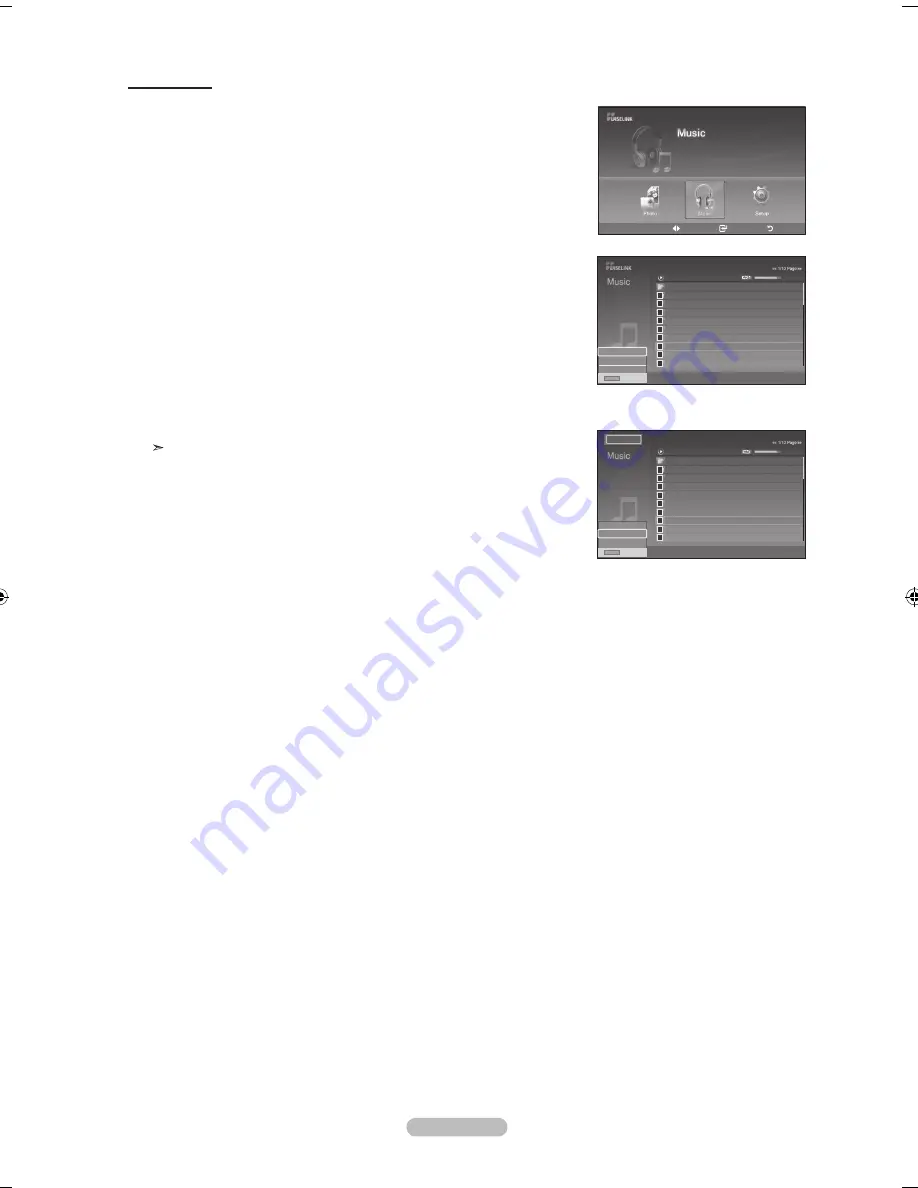
English - 4
music repeat
1.
Complete Steps 1 to 3 of “Using the WISELINK Menu”. (Refer to page 65)
2.
Press the
◄ or ►
button to move to “Music”, then press the
EntEr
button.
The saved file information is displayed as a folder or file.
3.
Press the ▲ or ▼ button to select a file, then press the
EntEr
button.
To select all files or a file, press the
Info
button to display the Music menus.
Press the
EntEr
button to select “Play”, “Music Repeat”, or “Cancel the selected
file”.
4.
Press the
EntEr
button to select “Music Repeat”.
Select to repeatedly play MP3 files in the current folder.
You can select On or Off
• On: Plays back a music file or all music files repeatedly
• Off: Doesn’t play back the music files repeatedly.
To exit WISELINK mode, press the
WISElInK
button on the remote control.
upper folder
00:04:0
00:04:
00:04:
00:05:
00:04:0
00:04:0
00:0:54
00:05:5
folder
00 Swan Song feat.tBny
00 Beatles-yesterday
00 fall in love
004 tom Waits-time
005 Chuk mangione-feel So good
00 ryuichi Sakamoto-rain
00 Bon jovi-this ain’t a love song
006 nat King Cole-fly me to the moon
nat King Cole-fly me to the moon
00:04:00
Exit
Play
Music Repeat
Cancel the selected file
Exit
Info
move
Enter
return
XTICK
861MB/994MB Free
upper folder
00:04:0
00:04:
00:04:
00:05:
00:04:0
00:04:0
00:0:54
00:05:5
folder
00 Swan Song feat.tBny
00 Beatles-yesterday
00 fall in love
004 tom Waits-time
005 Chuk mangione-feel So good
00 ryuichi Sakamoto-rain
00 Bon jovi-this ain’t a love song
006 nat King Cole-fly me to the moon
nat King Cole-fly me to the moon
00:04:00
Exit
Play
Music Repeat
Cancel the selected file
Exit
Info
On
BN68-01178A-Eng.indd 74
2007-02-15 �� 8:59:03
















































