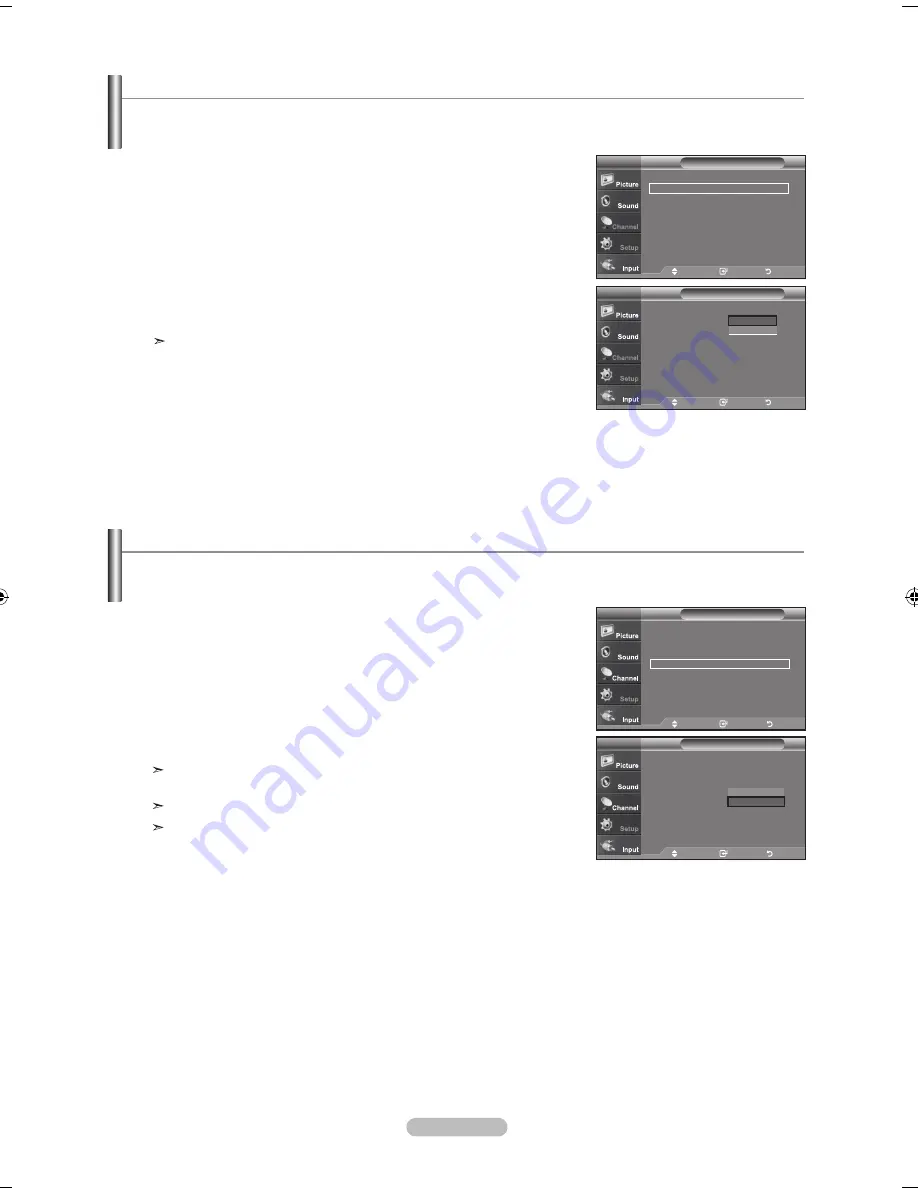
English - 5
using the Game mode
When connecting to a game console such as PlayStation
TM
or Xbox
TM
, you can enjoy a more realistic gaming experience by
selecting Game mode.
1.
Press the
mEnu
button to display the menu.
Press the
▲ or ▼
buttons to select "Setup", then press the
EntEr
button.
2.
Press the ▲ or ▼ buttons to select "Game Mode", then press the
EntEr
button.
3.
Select "On" or "Off" by pressing the ▲ or ▼ buttons, then press the
EntEr
button.
4.
Press the
ExIt
button to exit.
To disconnect the game console and connect another external device, cancel game mode
in the Setup menu.
If you display the TV menu in Game mode, the screen shakes slightly.
Game Mode is not available in TV mode.
Setup
plug & play
►
language
: English
►
time
►
Game mode
: on
►
V-Chip
►
Caption
►
menu transparency : high
►
▼
more
tV
move
Enter
return
Setup
plug & play
language
: English
time
Game mode
: off
V-Chip
Caption
menu transparency : high
►
▼
more
tV
move
Enter
return
off
on
Setting the Blue Screen mode
If no signal is being received or the signal is very weak, a blue screen automatically replaces the noisy picture background.
If you wish to continue viewing the poor picture, you must set the "Blue Screen" mode to "Off"
1.
Press the
mEnu
button to display the menu.
Press the ▲ or ▼ buttons to select "Setup", then press the
EntEr
button.
2.
Press the ▲ or ▼ buttons to select "Blue Screen", then press the
EntEr
button.
3.
Press the ▲ or ▼ buttons to select "On" or "Off" then press the
EntEr
button.
Press the
ExIt
button to exit.
Pressing the ▲ or ▼ buttons will alternate between “On” or “Off”
Setup
▲
more
Blue Screen
: off
►
Melody
: Off
►
pC
Home theater PC : Off
►
Energy Saving
: Off
►
hdmI Black level :normal
►
▼ More
tV
move
Enter
return
Setup
▲
more
Blue Screen
: off
melody
: off
pC
home theater pC : off
Energy Saving
: off
hdmI Black level :normal
▼ More
tV
move
Enter
return
off
on
BN68-01178A-Eng.indd 51
2007-02-15 �� 8:58:20






























