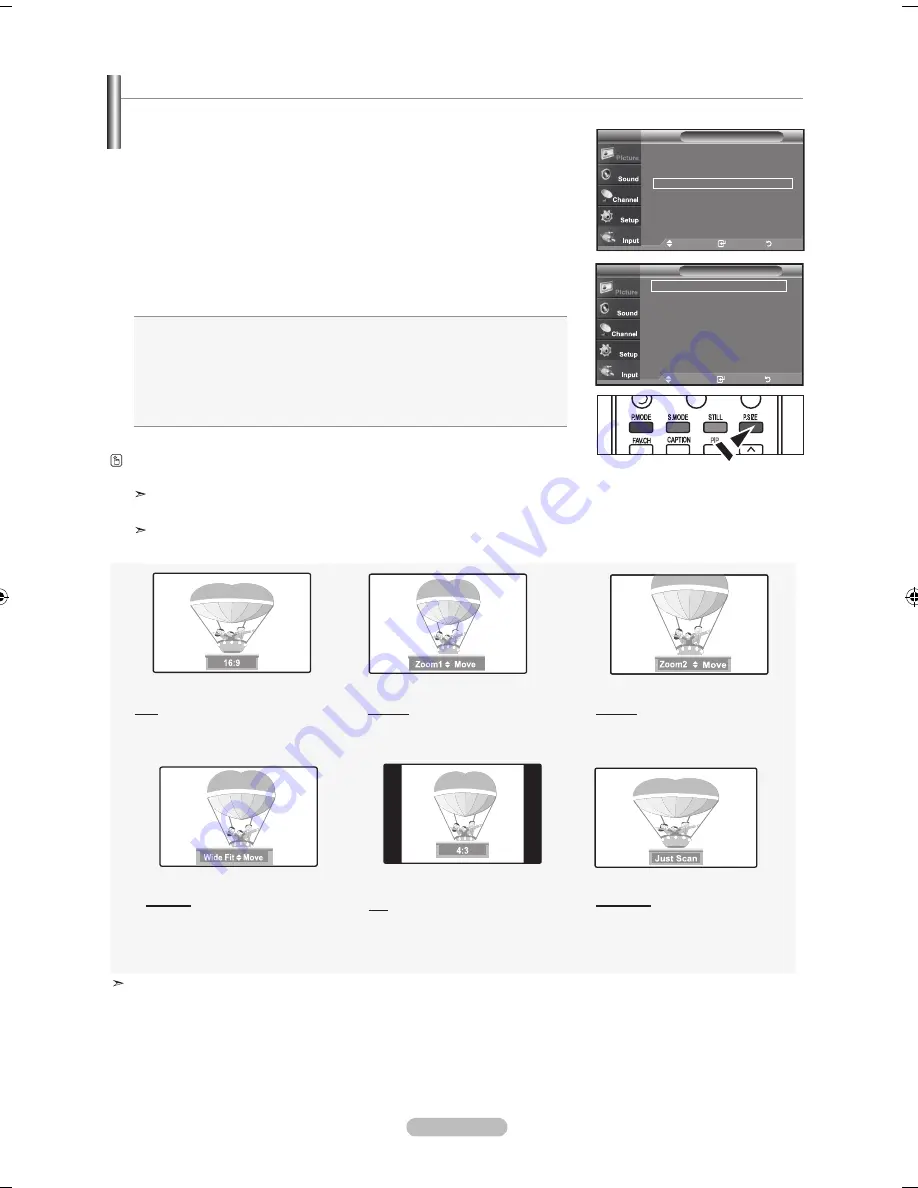
English -
Occasionally, you may want to change the size of the image on your screen. Your TV comes with six screen size options, each designed to
work best with specific types of video input. Your cable box or satellite receiver may have its
own set of screen sizes as well.
1.
Press the
mEnu
button to display the menu.
Press the
EntEr
button,
to select “Picture”.
2.
Press the ▲ or ▼ buttons to select "Size", then press the
EntEr
button.
3.
Press the ▲ or ▼ buttons to select the screen format you want.
Press the
EntEr
button.
Press the
ExIt
button to exit.
•
6:
: Sets the picture to 16:9 wide mode.
•
Zoom
: Magnifies the size of the picture on the screen.
•
Zoom
:
Magnifies the size of the picture more than “Zoom1”.
•
Wide fit
: Enlarges the aspect ratio of the picture to fit the entire screen.
•
4:
: Sets the picture to 4:3 normal mode.
•
Just Scan :
Use the function to see the full image without any cutoff
when HDMI 720p/1080i/1080p signals are input.
Alternately, you can press the
p.SIZE
button on the remote control repeatedly to
change the picture size.
If you watch a still image or the 4:3 mode for a long time (over 2 hours), an image
may be burned onto the screen. View the TV in 16:9 mode as much as possible.
HD (High Definition)
16:9 - 1080i/1080p (1920x1080), 720P (1280x720)
6:
Sets the picture to 16:9 wide mode.
Zoom
The screen size when Wide screen
is vertically enlarged.
Zoom
The screen size when the Zoom1
screen is vertically enlarged.
Wide fit
Enlarges the aspect ratio of the
picture to fit the entire screen.
4:
Sets the picture to 4:3
normal mode.
Just Scan
Use the function to see the full image
without any cutoff when HDMI
(720p/1080i/1080p) or DTV (1080i)
signals are input.
• In TV, VIDEO, S-VIDEO, and all COMPONENT (480i, 480p) modes, all screen modes can be selected.
(16:9 • Zoom1 • Zoom2 • 4:3).
• You can select only the 16:9, 4:3 and Wide Fit screen sizes in the DTV Component (720p, 1080i) or HDMI (720p, 1080i) mode.
• In PC modes, only 16:9 & 4:3 modes can be selected.
• You must select Zoom with P. Size button on the remote if you want to move the Zoom 1or 2 picture up or down.
• When watching a DTV’s HD signal, you can use Wide Fit. Horizontal zoom (Wide Fit) sets the optical picture format by
expanding it both horizontally and vertically. For example, you can reset the picture in 4:3 format to 16:9. Wide Fit does not
support all external devices (DVD, VCR etc.).
• Some cable boxes and satellite receivers have their own set of screen sizes, which may differ from the ones above.
Changing the Screen Size
move
Enter
return
6 :
Zoom
►
Zoom
►
Wide fit
►
4 :
Just Scan
Size
tV
move
Enter
return
▲More
Color tone : Cool
►
detailed settings
►
Size
: 6 :
►
digital nr
: low
►
active Color : on
►
dnle
: on
►
reset
: oK
►
picture
tV
BN68-01178A-Eng.indd 28
2007-02-15 �� 8:57:31






























