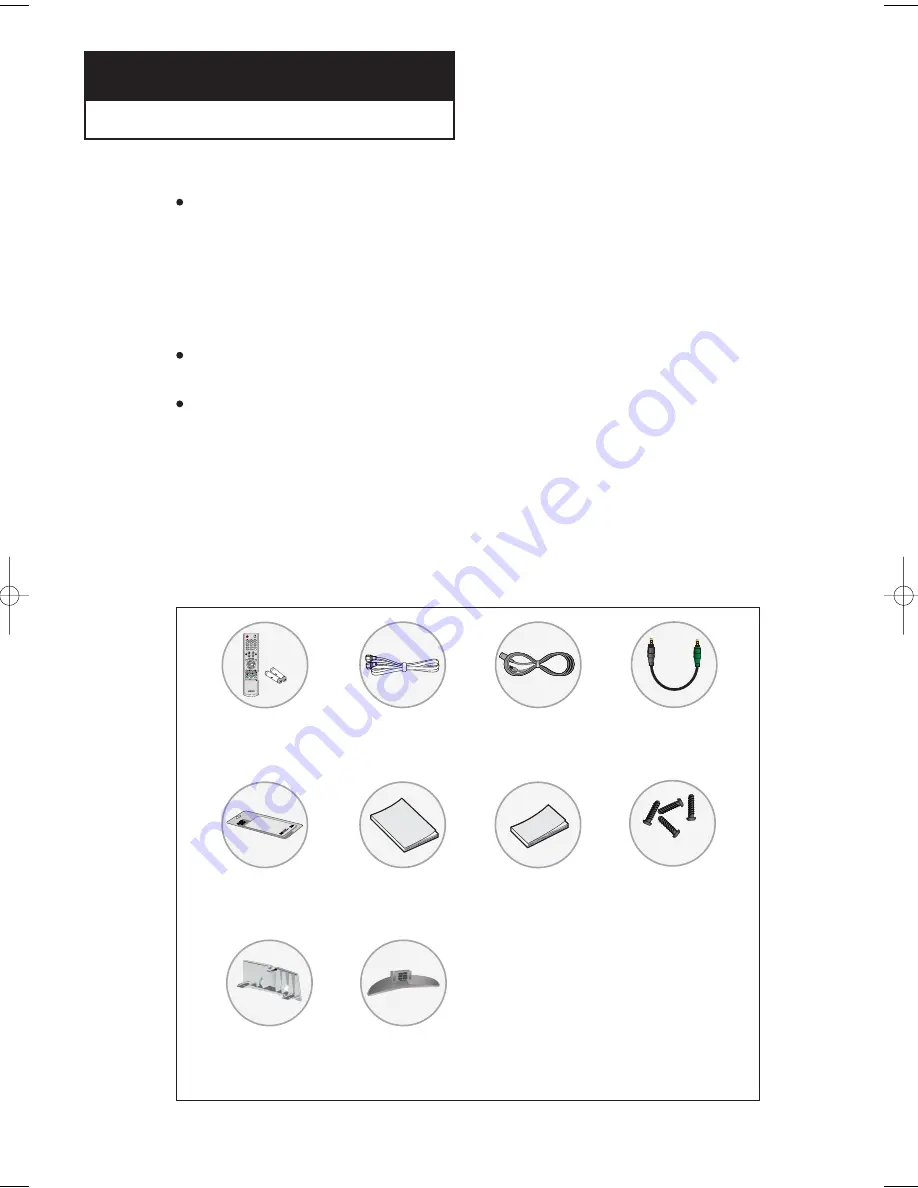
English-
1
List of Parts
Please make sure the following items are included with your LCD TV.
If any items are missing, contact your dealer.
List of Features
Excellent Picture Quality
- DNIe technology provides life-like clear images.
- My Color Control: Colors can be set to your preference by adjusting pink,blue and green.
- Dynamic Contrast: Automatically detects the input visual signal and adjusts to create
optimum contrast.
- Brightness Sensor: Adjusts the screen brightness automatically depending on the
brightness of the surrounding environment.
SRS TruSurround XT
- SRS TruSurround XT provides a virtual Dolby surround system.
Convenience
- The TV utilizes the HDMI system to implement perfect digital sound and picture quality.
- The Anynet system enables you to easily control Samsung audio-video (AV) devices from
this TV.
C h a p t e r 1
G
E N E R A L
I
N F O R M AT I O N
Remote Control
(BN59-00455A)
& Batteries (AAA x 2)
Stand
(23”, 26” BN96-01727A)
(32” BN96-01733A)
Cleaning Cloth
(BN63-01798A)
Owner’s
Instructions
Power Cord
(3903-000085)
Anynet AV
Owner’s
Instructions
Cover-Bottom
(BN63-01674A)
RF Cable
(AA39-00039A)
Anynet Cable
(BN39-00518B)
Stand Screw
(6002-001294) x 4
M4 X L16
BN68-00883A-00Eng.qxd 3/9/05 11:04 AM Page 1







































