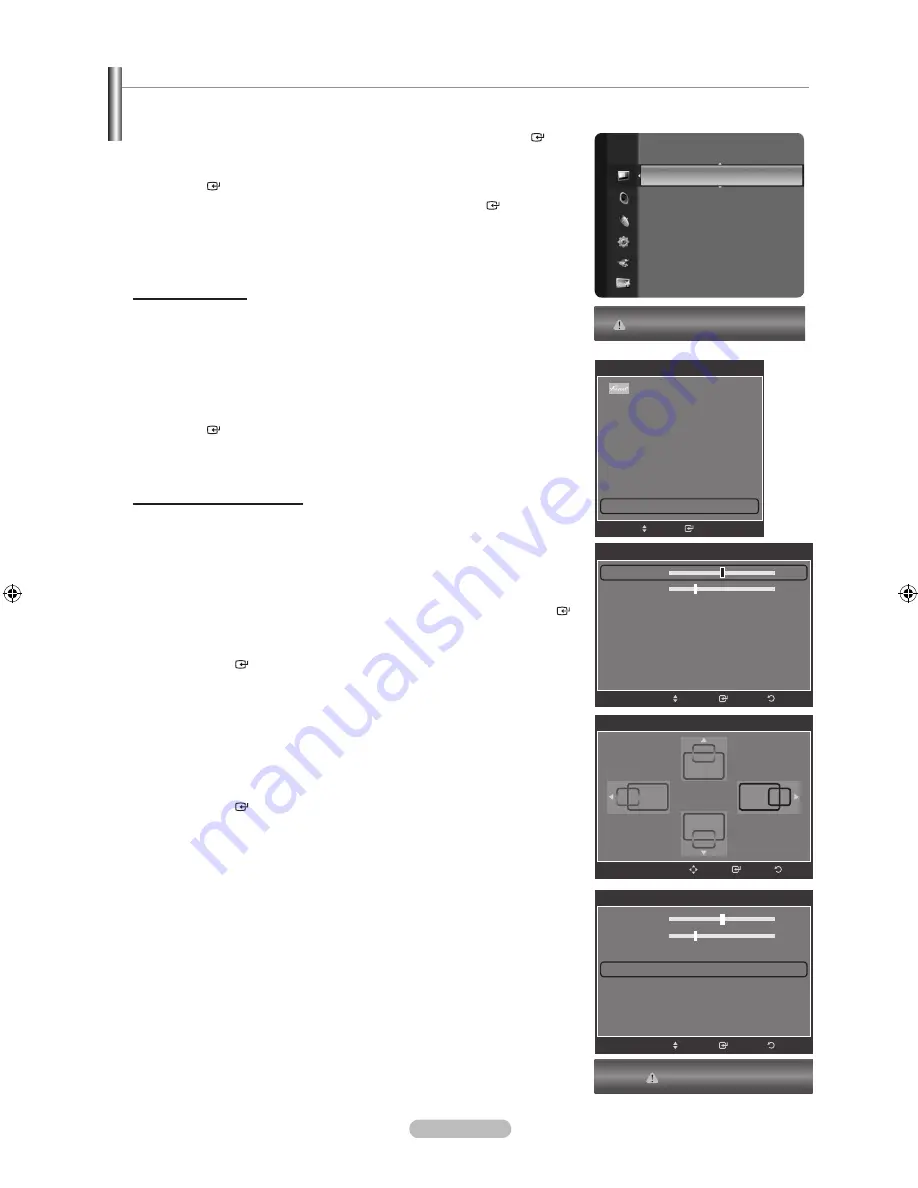
English - 4
Setting up the TV with your PC
Preset: Press the
SOURCE
button to select PC mode.
1.
Press the
MENU
button to display the menu.
Press the ▲ or ▼ button to select “Picture”, then press the
ENTER
button.
2.
Select the required option by pressing the ▲ or ▼ button, then press the
ENTER
button.
3.
When you are satisfied with your setting, press the
ENTER
button.
4.
Press the
EXIT
button to exit.
How to Auto Adjust
Auto Adjustment allows the PC screen of set to self-adjust to the incoming PC
video signal. The values of fine, coarse and position are adjusted automatically.
This function does not work in DVI-HDMI mode.
Easy Setting
1.
Press the
TOOLS
button on the remote control.
2.
Press the ▲ or ▼ button to select “Auto Adjustment”, then press the
ENTER
button.
Adjusting the Screen Quality
Coarse/Fine
The purpose of picture quality adjustment is to remove or reduce picture noise.
If the noise is not removed by Fine-tuning alone, then adjust the frequency as
best as possible (coarse) and Fine-tune again. After the noise has been reduced,
readjust the picture so that it is aligned on the center of screen.
Press the ▲ or ▼ button to select “Coarse” or “Fine”, then press the
ENTER
button.
Press the ◄ or ► button to adjust the screen quality.
Press the
ENTER
button.
PC Position
Adjust the PC’s screen positioning if it does not fit the TV screen.
Press the ▲ or ▼ button to adjusting the Vertical-Position.
Press the ◄ or ► button to adjust the Horizontal-Position.
Press the
ENTER
button.
Image Reset
You can replace all image settings with the factory default values.
➣
➣
Brightness
: 45
Sharpness
: 50
Auto Adjustment
►
Screen
Detailed Settings
Picture Options
Picture Reset
Picture
Auto Adjustment in progress. Please Wait.
Screen
Coarse
52
Fine
24
PC Position
Image Reset
Enter
Move
Return
Screen
Coarse
52
Fine
24
PC Position
Image Reset
►
Enter
Move
Return
Image Reset is completed.
Tools
(HDMI-CEC)
Picture Size
:
16:9
Picture Mode
:
Standard
Sound Mode
:
Custom
Sleep Timer
:
Off
SRS TS XT
:
Off
PIP
Energy Saving
:
Off
Auto Adjustment
Move
Enter
e
Exit
PC Position
Return
Enter
Adjust
BN68-01702J-00Eng.indb 47
2008-10-08 �� 5:36:35
















































