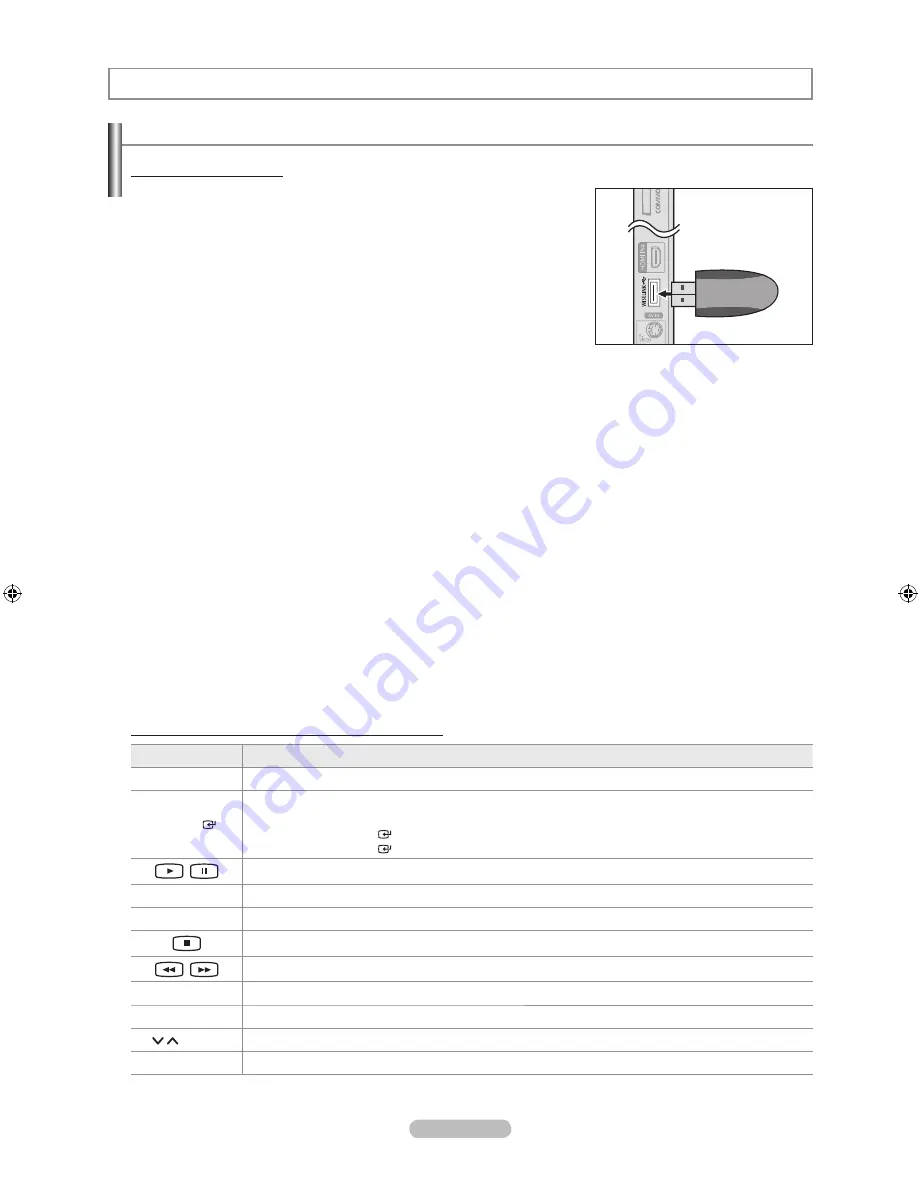
English - 4
WISELINK
Using the WISELINK Function
Connecting a USB Device
This function enables you to view and listen to photo (JPEG) and audio files (MP3)
saved on a USB Mass Storage Class
(MSC) device.
1.
Press the
POWER
button on the remote control or front panel.
The TV is powered on.
2.
Connect a USB device containing JPEG and/or MP3 files to the WISELINK
jack (USB jack) on the side of the TV.
If you enter the WISELINK mode with no USB device connected the message ‘No external storage device found.
Check the connection status.’ will appear. In this case, insert the USB device, exit the screen by pressing the
W.LINK
button on the remote control and enter the WISELINK screen again.
MTP (Media Transfer Protocol) is not supported.
The file system only supports FAT16/32 (The NTFS file system is not supported).
Certain types of USB Digital camera and audio devices may not be compatible with this TV.
Wiselink only supports USB Mass Storage Class devices (MSC). MSC is a Mass Storage Class Bulk-Only Transport
device. Examples of MSC are Thumb drives and Flash Card Readers (Both USB HDD and HUB are not supported.)
Please connect directly to the USB port of your TV. If you are using a separate cable connection, there may be a USB
Compatibility problem.
Before connecting your device to the TV, please back up your files to prevent them from damage or loss of data.
SAMSUNG is not responsible for any data file damage or data loss.
Do not disconnect the USB device while it is loading.
MSC supports MP3 and JPEG files, while a PTP device supports JPEG files only.
The sequential jpeg format is supported.
The higher the resolution of the image, the longer it takes to display on the screen.
The maximum supported JPEG resolution is 15360x8640 pixels.
For unsupported or corrupted files, the “Not Supported File Format” message is displayed.
MP3 files with DRM that have been downloaded from a non-free site cannot be played. Digital Rights Management
(DRM) is a technology that supports the creation of content, the distribution and management of the content in an
integrated and comprehensive way, including the protection of the rights and interests of the content providers, the
prevention of the illegal copying of contents, as well as managing billings and settlements.
Using the Remote Control Button in WISELINK Menu
Button
Operations
(▲/▼/◄/►)
Move the cursor and select an item.
ENTER
Select the currently selected item.
During a Slide Show or Music Play:
- Pressing the
ENTER
button during play pauses the play.
- Pressing the
ENTER
button during pause resumes the play.
/
Play or pause the Slide Show or Music file.
RETURN
Return to the previous menu.
TOOLS
Run various functions from the Photo and Music menus.
Pause the Slide Show / Stop the Playing Music file.
/
Jump to previous group / Jump to next group.
INFO
Show file information.
W.LINK
Exit WISELINK mode.
P
/
, PRE-CH
Stop WISELINK mode and Returns to TV mode.
EXIT
Stop the current function and return to the WISELINK main menu.
➣
➣
➣
➣
➣
➣
➣
➣
➣
➣
➣
➣
➣
➣
➣
TV Side Panel
USB Drive
BN68-01702J-00Eng.indb 48
2008-10-08 �� 5:36:35
















































