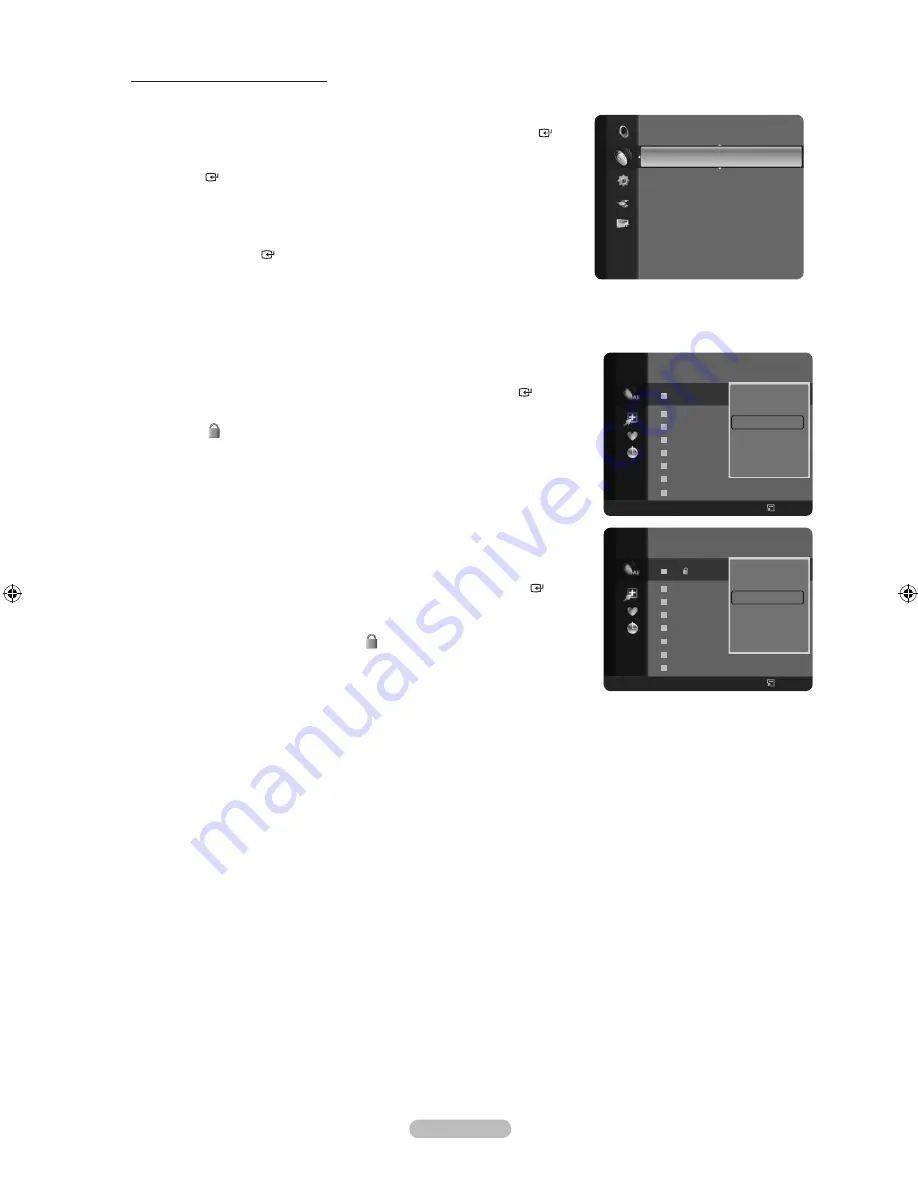
English -
Locking and Unlocking Channels
This function is available only when the “Child Lock” is set to “on”. (see page 37)
1.
Press the
MENU
button.
Press the ▲ or ▼ button to select “Channel”, then press the
ENTER
button.
Press the ▲ or ▼ button to select “Channel List”, then press the
ENTER
button.
2.
Press the ◄ button to select “Added Channels”.
3.
Press the ▲ or ▼ button to select “All Channels”.
Shows all currently available channels.
Press the
ENTER
button.
Locking channels
4.
Press the ▲ or ▼ button to select the channels you want to lock, then
press the
TOOLS
button.
5.
Press the ▲ or ▼ button to select “Lock”, then press the
ENTER
button.
6.
Enter your 4 digit PIN number.
The “ ” symbol will be displayed and the channel will be locked.
The default PIN number of a new TV set is “0-0-0-0”.
If you want to change PIN number, refer to page 38.
7.
Press the
EXIT
button to exit.
Unlocking channels
4.
Press the ▲ or ▼ button to select the channels you want to Unlock, then
press the
TOOLS
button.
5.
Press the ▲ or ▼ button to select “Unlock”, then press the
ENTER
button.
6.
Enter your 4 digit PIN number.
The channel is unlocked and the “ ” mark also disappears.
The default PIN number of a new TV set is “0-0-0-0”.
If you want to change PIN number, refer to page 38.
7.
Press the
EXIT
button to exit.
➣
➣
➣
➣
➣
➣
➣
Channel
Mini Guide
Default Guide
: Mini Guide
Channel List
Channel Mode
: Added Ch.
Fine Tune
Signal Information
57
Vida006b
58
VIDEOTIME B
A
C --
A
2 C --
A
3
C --
A
4
C --
A
5
C
--
A
6 C --
A
7 C --
A
8 C --
All Channels
All
Channel Type
Zoom
Select
Option
Delete
Add to Favourite
Lock
Timer Viewing
Edit Channel Name
Sort
▼
57
Vida006b
58
VIDEOTIME B
A
C --
A
2 C --
A
3
C --
A
4
C --
A
5
C
--
A
6 C --
A
7 C --
A
8 C --
All Channels
All
Channel Type
Zoom
Select
Option
Delete
Add to Favourite
Unlock
Timer Viewing
Edit Channel Name
Sort
▼
BN68-01702J-00Eng.indb 18
2008-10-08 �� 5:36:27






























