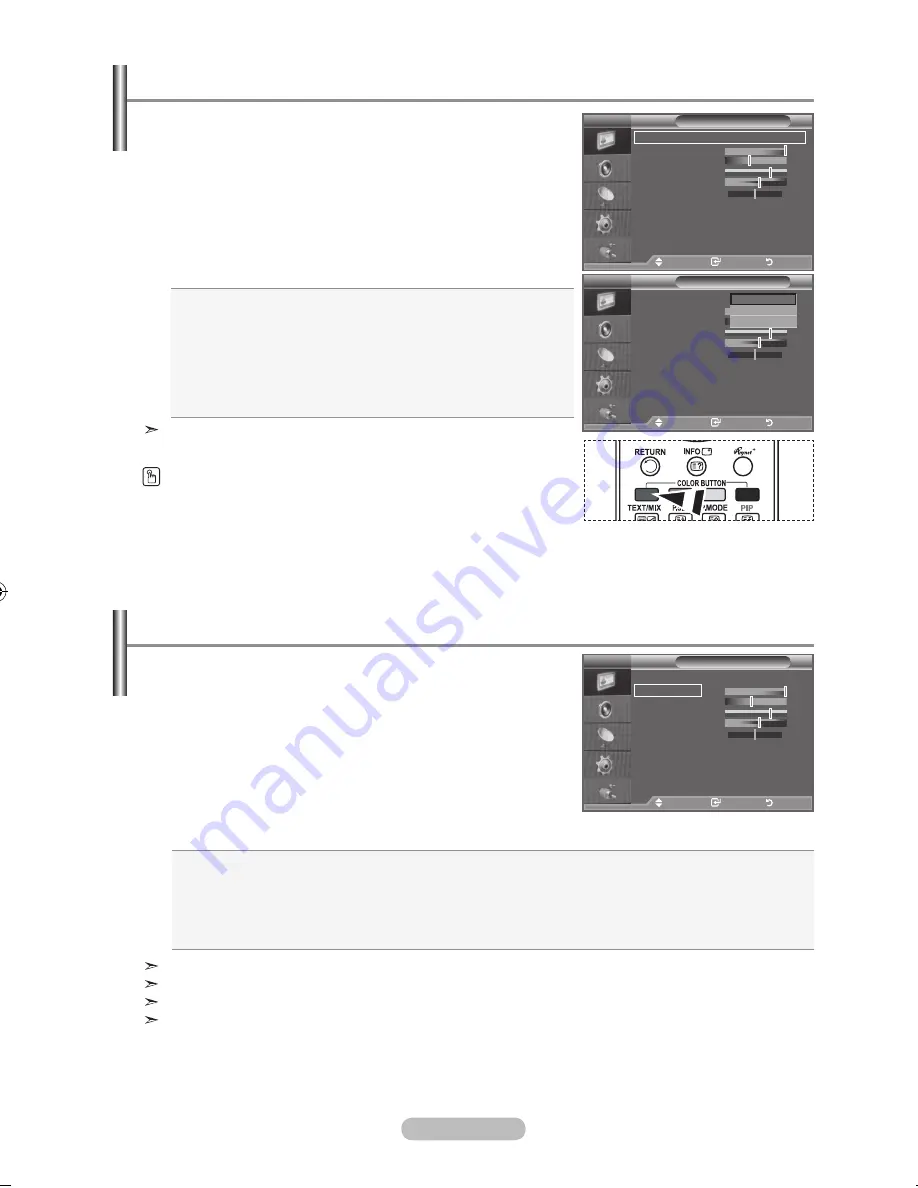
english - 1
You can select the type of picture which best corresponds to
your viewing requirements.
1.
Press the
menu
button to display the menu.
Press the
enter/oK
button, to select "Picture".
2.
Press the
enter/oK
button again, to select "Mode".
.
Press the
▲
or
▼
button to select the desired picture effect.
Press the
enter/oK
button.
.
Press the
exIt
button to exit.
♦
Dynamic:
Selects the picture for high-definition in a bright
room.
♦
Standard:
Selects the picture for optimum display in a
normal environment.
♦
movie:
Selects the picture for comfortable display in a
dark room.
The Picture mode must be adjusted separately for each input
source.
You can also press the
P.moDe
button on the remote control to
select one of the picture settings.
Changing the Picture Standard
Your set has several settings which allow you to control
picture quality.
1.
To select the desired picture effect, follow the
"Changing the Picture Standard" instructions number 1 to 3.
2.
Press the
▲
or
▼
button to select a particular item. Press
the
enter/oK
button.
.
Press the
◄
or
►
button to decrease or increase the value
of a particular item. Press the
enter/oK
button.
.
Press the
exIt
button to exit.
adjusting the Custom Picture
The adjusted values are stored according to the selected Picture mode.
In PC Mode, Only "Contrast" and "Brightness" can be adjusted.
"Tint" is only activated for NTSC broadcasting, DTV broadcasting, "Component" and "HDMI" modes.
You can return to the factory defaults picture settings by selecting the "Reset".
(Refer to "Resetting the Picture Settings to the Factory Defaults" on page 18
)
Picture
mode
: Dynamic
Contrast
100
brightness
Sharpness
Colour
tint g0
r0
Colour tone
: Cool1
Detailed Settings
backlight
: 10
more
tV
move
enter
return
Picture
mode
:
Dynamic
Contrast
100
brightness
Sharpness
Colour
tint g0
r0
Colour tone
: Cool1
Detailed Settings
backlight
: 10
more
tV
move
enter
return
Dynamic
Standard
movie
Picture
mode
: Dynamic
Contrast
100
brightness
Sharpness
Colour
tint g0
r0
Colour tone
: Cool1
Detailed Settings
backlight
: 10
more
tV
move
enter
return
♦
Contrast:
Adjusts the lightness and darkness between objects and the background.
♦
brightness:
Adjusts the brightness of the whole screen.
♦
Sharpness:
Adjusts the outline of objects to either sharpen them or make them more dull.
♦
Colour:
Adjusts the colours, making them lighter or darker.
♦
tint:
Adjusts the colour of objects, making them more red or green for a more natural look.
BN68-01324B-Eng-0911.indd 15
2007-09-21 �� 2:00:50
















































