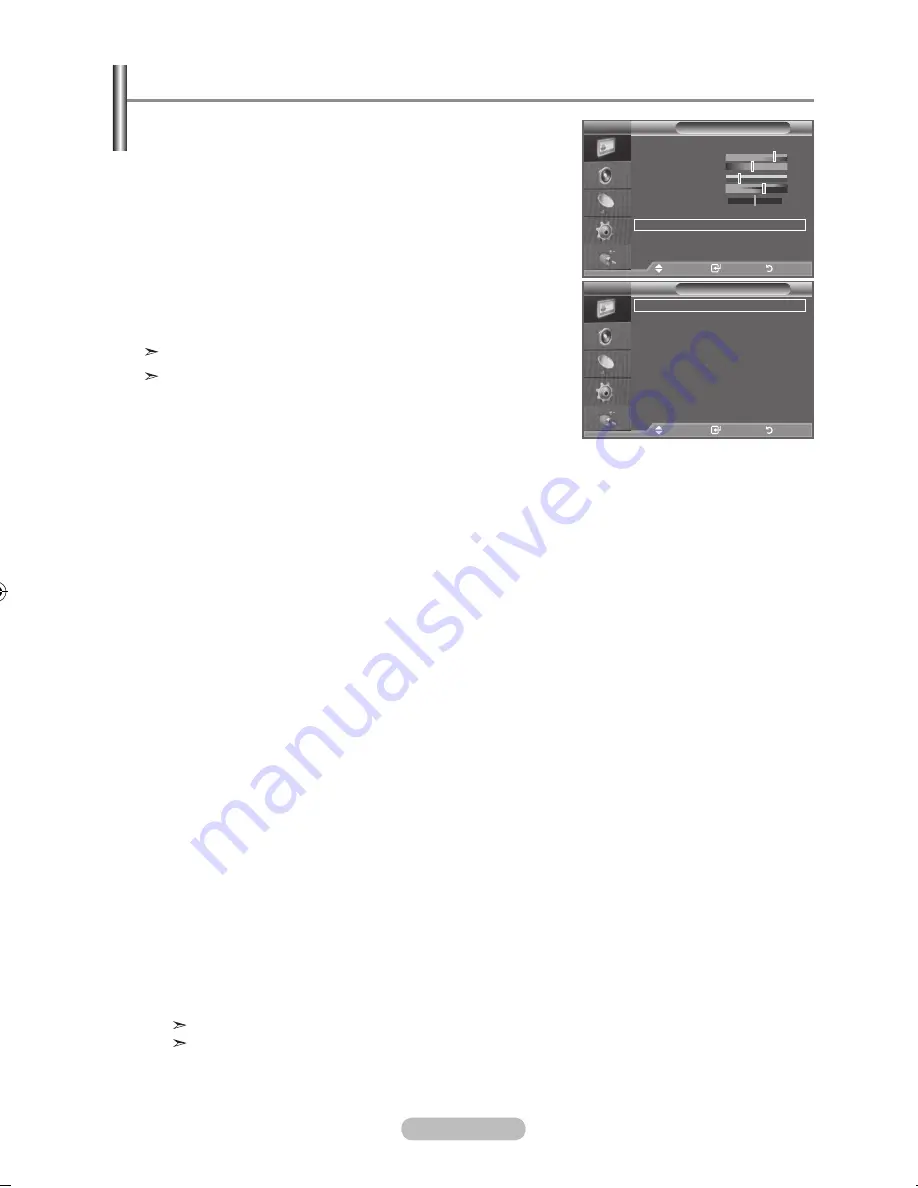
english - 1
You can set detailed picture settings.
1.
Press the
menu
button to display the menu.
Press the
enter/oK
button, to select "Picture".
2.
Press the ▲ or ▼ button to select "Detailed Settings", then
press the
enter/oK
button.
.
Select the required option by pressing the ▲ or ▼ button,
then press the
enter/oK
button.
.
When you are satisfied with your setting, press the
enter/oK
button.
.
Press the
exIt
button to exit.
"Detailed settings" is available in "Standard" or "Movie" mode.
If "DNIe" is Off, the "Detailed Settings" cannot be selected
when the Picture mode is in "Standard" mode.
♦
black adjust: off/low/medium/high
You can directly select the black level on the screen to adjust
the screen depth.
♦
Dynamic Contrast: off/low/medium/high
You can adjust the screen contrast so that the optimal contrast is provided.
♦
gamma: - ~ +
You can adjust the Primary Color (Red, Green, Blue) Intensity.
Press the ◄ or ► button until you reach the optimal setting.
♦
White balance: r-offset/g-offset/b-offset/r-gain/g-gain/b-gain/reset
You can adjust the colour temperature for more natural picture colours.
r-offset/g-offset/b-offset/r-gain/g-gain/b-gain
: Changing the adjustment value will refresh the
adjusted screen.
Select the required option by pressing the ▲ or ▼ button, then press the
enter/oK
button.
Press the ◄ or ► button until you reach the optimal setting.
reset
: The previously adjusted white balance will be reset to the factory defaults.
♦
my Colour Control: Pink/green/blue/White/reset
This setting can be adjusted to suit your personal preferences.
Pink/green/blue/White
: Changing the adjustment value will refresh the adjusted screen.
Select the required option by pressing the ▲ or ▼ button, then press the
enter/oK
button.
Press the ◄ or ► button until you reach the optimal setting.
reset
: The previously adjusted colours will be reset to the factory defaults.
♦
edge enhancement: off/on
You can emphasize object boundaries.
♦
Colour Space: auto/Wide
You can set the colour reproduction space for the input signal to Auto or Wide.
♦
xV
YCC: off/on
Setting the xvYCC mode to On increases detail and colour space when watching
movies from an external device (ie. DVD player) connected to the HDMI or
Component IN jacks. You must set the Picture Mode to Movie to enjoy this feature.
Only available in "HDMI" and "Component" on "Movie" mode.
If xvYCC function is active, PIP cannot be selected.
Configuring Detailed Settings on the Picture
Picture
mode
: movie
Contrast
0
brightness
Sharpness
0
Colour
tint g0
r0
Colour tone
: Warm 2
Detailed Settings
backlight
:
more
tV
move
enter
return
Detailed Settings
black adjust
: off
Dynamic Contrast : off
gamma
: 0
White balance
my Colour Control
edge enhancement : off
Colour Space
: auto
xvYCC
: off
move
enter
return
tV
BN68-01324B-Eng-0911.indd 17
2007-09-21 �� 2:00:53
















































