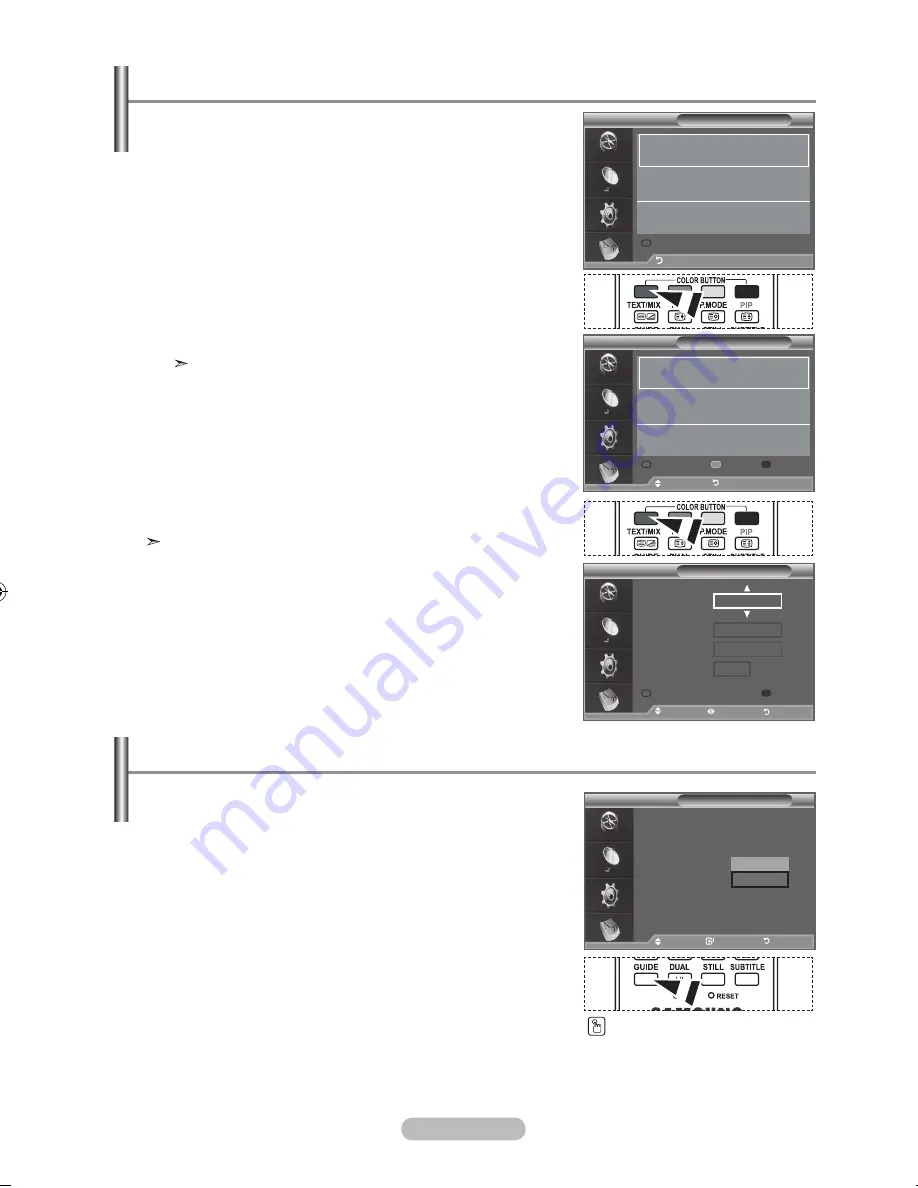
english -
If you make a scheduled viewing list of programs you may
like to see, the channel will be automatically switched to the
scheduled programme at the scheduled time even if you are
watching another programme.
1.
Press the
D.menu
button to display the DTV menu.
2.
Press the
enter/oK
button, to select "Guide".
.
Press the
▲ or ▼
button to select "Scheduled List", then
press the
enter/oK
button.
.
Press the red button.
The channel will be switched to the scheduled programme.
.
Press the
enter/oK
button to select an item and adjust with
the
▲ or ▼
button .
You can also set hour and minute by pressing the number
buttons on the remote control.
•
Channel:
Set the channel.
•
time:
Set the time.
•
Date:
Set Year, Month and Day.
•
Frequency:
Set the frequency.
("Once", "Daily", or "Weekly")
.
After setting the schedule, Press the red button.
.
Press the
exIt
button to exit.
•
Save
: Save the adjusted schedule.
•
Cancel
: Cancel the adjusted schedule.
•
add Programme
: Add a new schedule.
•
edit
: Re-adjust the selected schedule.
•
Delete
: Delete the selected schedule.
You can preset the default guide style.
1.
Press the
D.menu
button to display the DTV menu.
2.
Press the
enter/oK
button, to select "Guide".
.
Press the
▲ or ▼
button to select "Default Guide", then
press the
enter/oK
button.
.
Select "Now/Next" or "Full Guide" using the ▲ or ▼
button,
and press the
enter/oK
button.
.
Press the
exIt
button to exit.
using the Scheduled list
Scheduled list
(no programmes)
return
Scheduled list
tuesday 22 apr 1:0 ~ 1:00 once
01 raitre
move
return
Add Programme
Add Programme
Edit
Delete
Scheduled list
Channel
adjust
move
return
Save
Cancel
time
Date
Frequency
02 raiuno
1 : 20 to -- : --
tue 22 apr 200
once
Setting the Default guide
move
enter
return
guide
now & next guide
Full guide
Scheduled list
Default guide
: Full guide
now/next
Full guide
move
enter
return
You can select these options
by simply pressing the
guIDe
button on the remote control.
BN68-01324B-Eng-0911.indd 33
2007-09-21 �� 2:01:18
















































