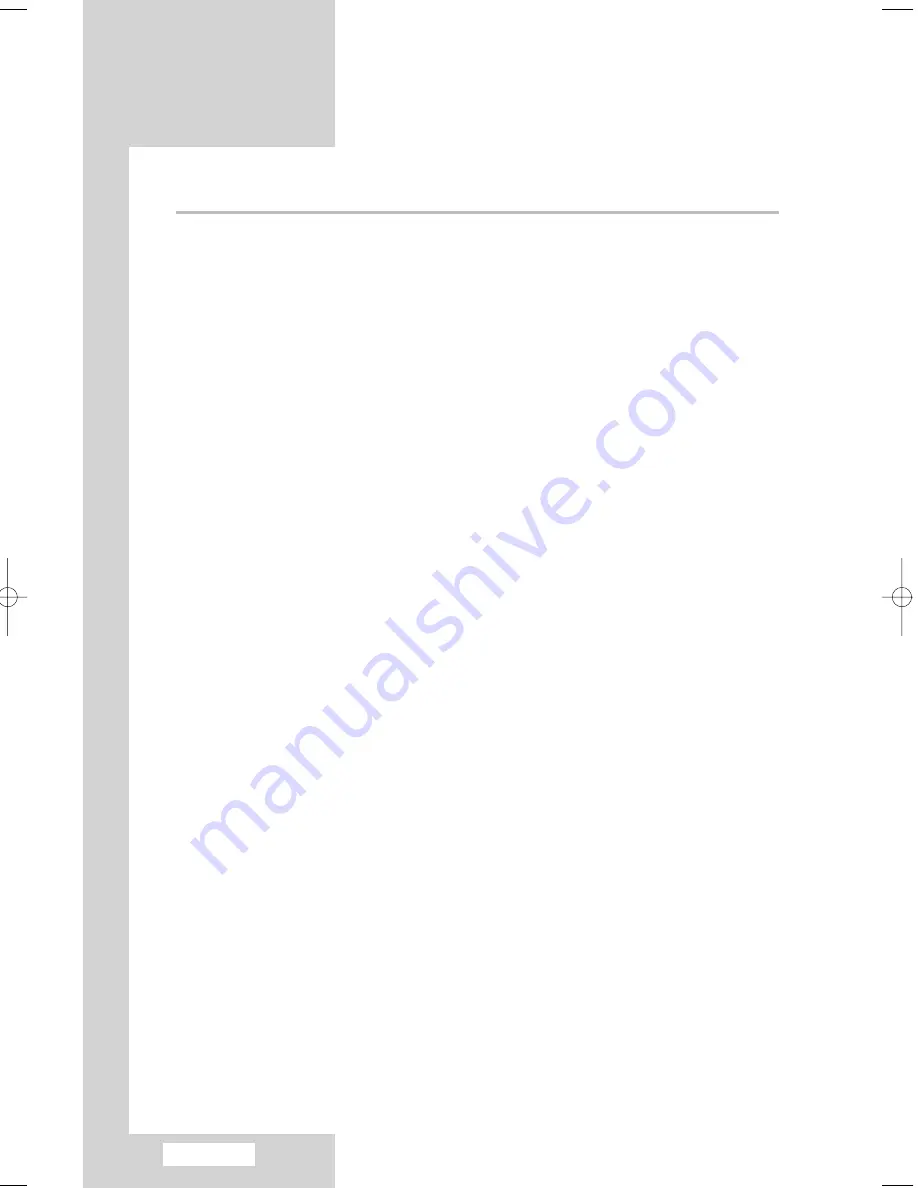
English-2
Contents
◆
C
ONNECTING AND
P
REPARING
Y
OUR
TV
■
Viewing the Control Panel .............................................................................
4
■
Viewing the Connection Panel ......................................................................
5
- Connecting an Aerial or Cable Television Network....................................
6
- Connecting a Set-Top Box, VCR or DVD ..................................................
6
- Connecting a Computer .............................................................................
6
- Connecting a DVD Player or Set-Top Box to the TV with a DVI-D Cable .
7
- Connecting External A/V Devices ..............................................................
7
- Connecting Headphones ...........................................................................
7
- Using the Anti-Theft Kensington Lock........................................................
7
■
Viewing Pictures From External Sources......................................................
8
■
Inserting the Batteries in the Remote Control ...............................................
9
■
Viewing the Remote Control (All Functions Except Teletext)........................
10
■
Viewing the Remote Control (Teletext Functions) .........................................
11
■
Switching On and Off ....................................................................................
12
■
Placing in Standby Mode ..............................................................................
12
■
Becoming Familiar with the Remote Control.................................................
13
■
Plug & Play....................................................................................................
14
■
Selecting TV Mode or an Input Source .........................................................
15
■
Editing an Input Source Name ......................................................................
16
■
Choosing Your Language ..............................................................................
16
◆
S
ETTING THE
C
HANNELS
■
Storing Channels Automatically.....................................................................
17
■
Storing Channels Manually ...........................................................................
18
■
Editing the Channels .....................................................................................
20
■
Sorting the Stored Channels .........................................................................
21
■
Giving Channels Names................................................................................
22
■
Fine Tuning Channel Reception....................................................................
23
◆
S
ETTING THE
P
ICTURE
■
Changing the Picture Standard .....................................................................
24
■
Adjusting the Custom Picture........................................................................
25
■
Adjusting the Screen Background Colour .....................................................
26
■
DNIe (Digital Natural Image engine) .............................................................
26
■
Selecting the Picture Size .............................................................................
27
■
Freezing the Current Picture .........................................................................
27
■
Viewing the Picture In Picture (PIP) ..............................................................
28
◆
S
ETTING THE
S
OUND
■
Changing the Sound Standard......................................................................
30
■
Adjusting the Custom Sound.........................................................................
31
■
Selecting WOW Surround .............................................................................
32
■
Selecting Auto Volume Control......................................................................
33
■
Selecting the Sound Mode ............................................................................
33
■
Adjusting Your Headphone Preferences .......................................................
34
■
Selecting a Sound Mode for the Sub-Screen................................................
35
01-BN68-00755A-00Eng.qxd 8/23/04 4:11 PM Page 2
Summary of Contents for LA22N21B
Page 67: ...Memo ...






































