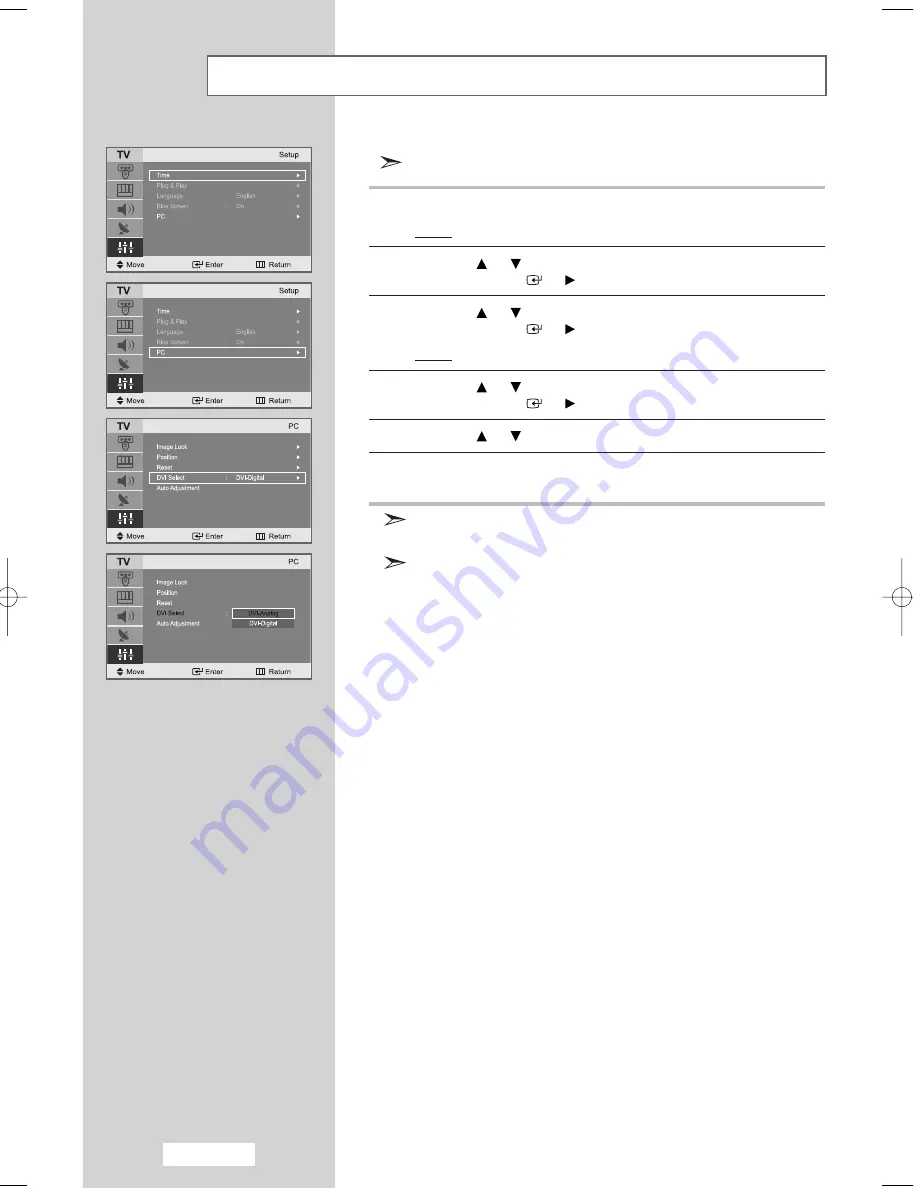
English-44
Selecting the DVI mode
Preset to PC mode by pressing the
PC
button on the remote control.
1
Press the
MENU
button.
Result:
The main menu is displayed.
2
Press the
or
button to select
Setup
.
Press the
ENTER
or
button.
3
Press the
or
button to select
PC
.
Press the
ENTER
or
button.
Result:
The options available in the
PC
menu are displayed.
4
Press the
or
button to select
DVI Select
.
Press the
ENTER
or
button.
5
Press the
or
button to select
DVI-Analog
or
DVI-Digital
.
6
Press
MENU
button to return to the previous menu or press the
EXIT
button to return to normal viewing.
You cannot adjust other settings of PC Setup if you select
“DVI Digital” in DVI Select.
If you select DVI-Analog or DVI-Digital in DVI Select, the selection
remains unchanged even when the input source is changed or the
power is switched off.
- The default setting of DVI Select in PC Setup is “DVI Digital” and to
change the setting to “DVI Analog,” the user must change it manually.
- To change the DVI Select setting in power-saving mode (DPMS),
press the MENU button on the remote control to disable the DPMS
function and make your selection in DVI Select while the DPMS mode
remains disabled.
04-BN68-00755A-00Eng.qxd 8/24/04 11:41 AM Page 44
Summary of Contents for LA22N21B
Page 67: ...Memo ...






























